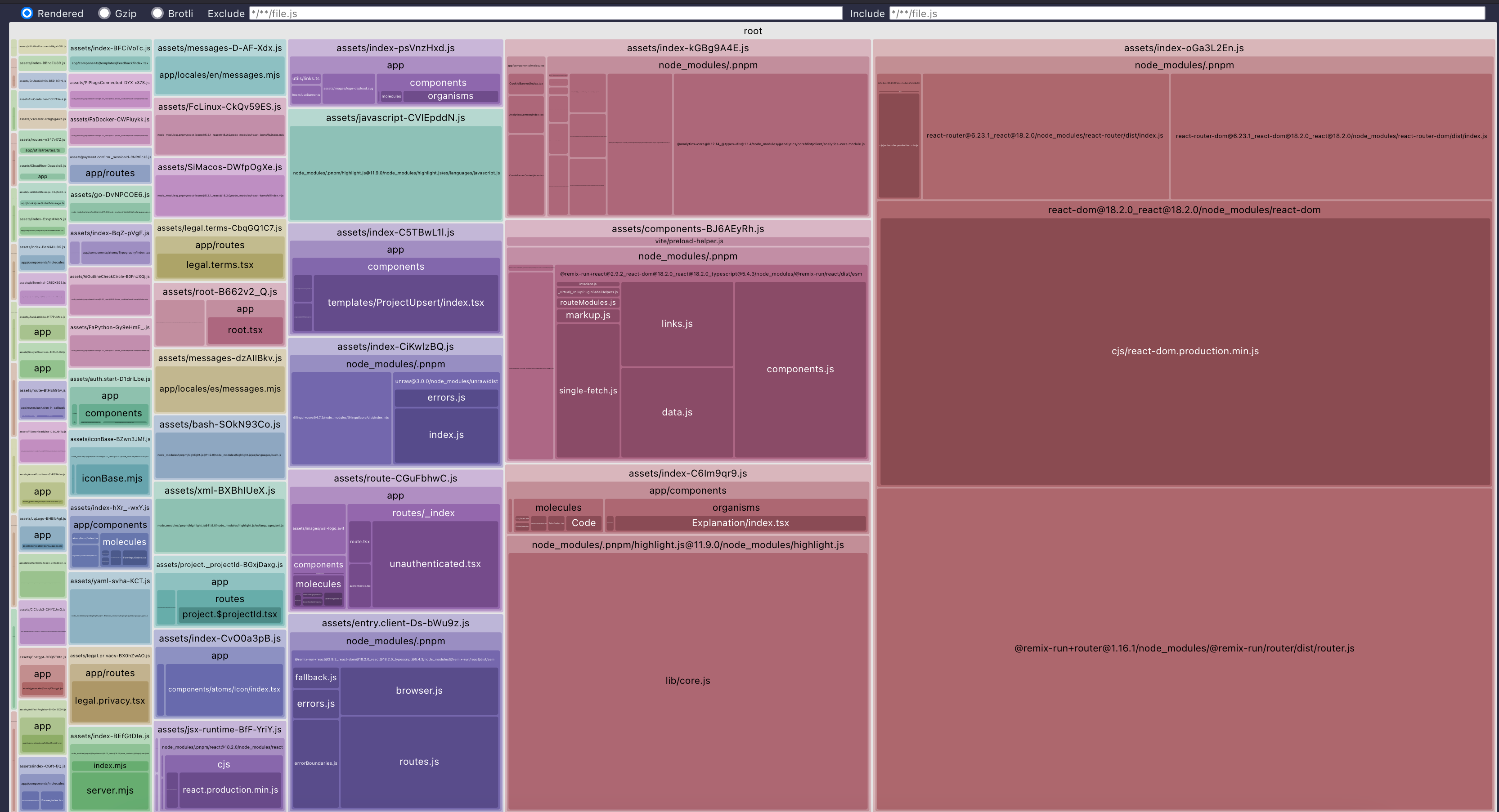The problem isn't Vite; it's a package on your application that is likely causing the issue.
I was running a Remix application and found it strange that one of my JS files was 914KB in size!
I pinpointed my problem by running vite-bundle-visualizer. It showed me that highlight.js, a package I'm using to highlight code, was bundling itself, contributing to the gigantic file size.
![enter image description here]()
The highlight is the highlight.js package contributing to the overall
bundle size
To do the same, navigate to your project's root directory (where the vite.config.ts file is):
Run:
npx vite-bundle-visualizer
And see which packages Vite includes.
In my case, a direct import of the core library of highlight.js fixed my issue:
import hljs from "highlight.js/lib/core";
Afterwards:
![enter image description here]()
Note:
Not all packages you can import {} via destruct, like date-fns (V1 or V2), support tree shaking (You need to use the /ESM suffix for that). So check that you are correctly importing them. If not, try to create a combination of:
- Lazy loading
- Suspense
- Intersection Observer
- Dynamic Imports
- Move tricky packages to a single file and destruct its import.
I know this is a Vue.js answer, but I wanted to share my React code so anyone can adapt it:
Example: (Actual production code)
Generic component that pulls from:
- Local SVG files
- Local png files
- react-icons different libraries.
This is a generic component in which I centralize all of my icons in a single place and then call them via a map key.
Problem:
It imported all the destructed icons even though I only requested one.
Solution 1:
I wrapped everything with a Suspense and a lazy import.
This allowed each icon to be solicited only when needed.
Problem 2:
The problem is that dynamic imports won't destruct the code correctly.
Solution 2:
We create another file that exports the destructed icon and import the file.
I also sprinkle some IntersectionObserver even further to delay the import.
Bringing everything together (simplified):
const iconMap = {
copy: () =>
import("./icon-exports/AiOutlineCopy").then((module) => ({
default: module.AiOutlineCopy,
})),
// Other icons omitted
awsLambda: () =>
import("./icon-exports/AwsLambda").then((module) => ({
default: module.AwsLambda,
})),
};
export type ColorVariant = "white" | "dark" | "red";
export const colorMap: Record<ColorVariant, string> = {
white: "#fff",
dark: "#1e2329",
red: "#e33122",
};
export type IconType = keyof typeof iconMap;
export type IconProps = {
icon: IconType;
color?: ColorVariant;
stroke?: ColorVariant;
fill?: ColorVariant;
size?: number;
width?: string;
height?: string;
customColor?: string;
className?: string;
};
export const Icon: React.FC<IconProps> = (props) => {
const { icon, color, stroke, customColor, size = 24, ...otherProps } = props;
const [loaded, setLoaded] = useState(false);
const { isIntersecting, setRef } = useIntersectionObserver({
root: null,
rootMargin: "0px",
threshold: 0.1,
});
useEffect(() => {
if (isIntersecting) {
setLoaded(true);
}
}, [isIntersecting]);
const Element = loaded ? lazy(iconMap[icon]) : null;
const width = `${size}px`;
const height = `${size}px`;
const colors = {
stroke: stroke ? colorMap[stroke] : undefined,
color: customColor ? customColor : color ? colorMap[color] : undefined,
};
return (
<div ref={setRef} style={{ width, height }}>
{loaded && Element ? (
<Suspense fallback={<div style={{ width, height }} />}>
<Element size={size} {...otherProps} {...colors} />
</Suspense>
) : (
<div style={{ width, height }} />
)}
</div>
);
};
Intersection Observer Hook:
import { useEffect, useState } from "react";
export const useIntersectionObserver = (options: IntersectionObserverInit) => {
const [isIntersecting, setIsIntersecting] = useState(false);
const [ref, setRef] = useState<HTMLElement | null>(null);
useEffect(() => {
if (!ref) return;
const observer = new IntersectionObserver(([entry]) => {
if (entry.isIntersecting) {
setIsIntersecting(true);
observer.disconnect();
}
}, options);
observer.observe(ref);
return () => observer.disconnect();
}, [ref, options]);
return { isIntersecting, setRef };
};
Then, in ./icon-exports/AwsLambda.tsx, you'd have:
export { AwsLambda } from "../../../../assets/generated/icons";
Creating this indirection will allow Vite to import only the AwsLambda into its own JS file and render it only when needed.