I am using the bottom layout navigation style in android that was recently introduced by google in design library 25. In all the tutorials and questions i see, the images in their icons are a normal size, but mine are extra small, despite the fact that the image I'm saving to drawable folder is 72x72. Here is a screenshot:
The icons should be at least 2, maybe even 3 times that size. How can I do it? Here is my code in my bottom_layout.xml:
<?xml version="1.0" encoding="utf-8"?>
<menu xmlns:android="http://schemas.android.com/apk/res/android"
xmlns:app="http://schemas.android.com/apk/res-auto">
<item
android:id="@+id/menu_home"
android:title="test"
android:icon="@drawable/tabbarglossary"
app:showAsAction="always|withText"
/>
<item
android:id="@+id/menu_search"
android:title="test2"
android:icon="@drawable/mediationtabbar"
app:showAsAction="always|withText"
/>
<item
android:id="@+id/menu_notifications"
android:title="test3"
android:icon="@drawable/ic_action_name"
app:showAsAction="always|withText"
/>
</menu>
and in my activity_main.xml:
<android.support.design.widget.BottomNavigationView
android:id="@+id/navigation"
android:layout_width="match_parent"
android:layout_height="80dp"
android:layout_alignParentBottom="true"
android:layout_gravity="bottom"
android:layout_marginBottom="0dp"
android:layout_marginLeft="0dp"
android:layout_marginRight="0dp"
android:focusable="false"
app:layout_constraintBottom_toBottomOf="parent"
app:layout_constraintLeft_toLeftOf="parent"
app:layout_constraintRight_toRightOf="parent"
design:menu="@menu/bottom_layout" />
Thanks

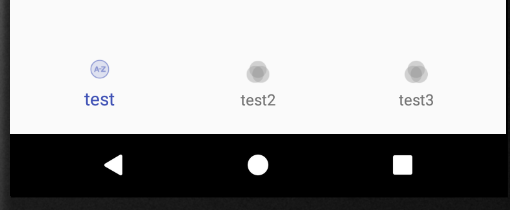
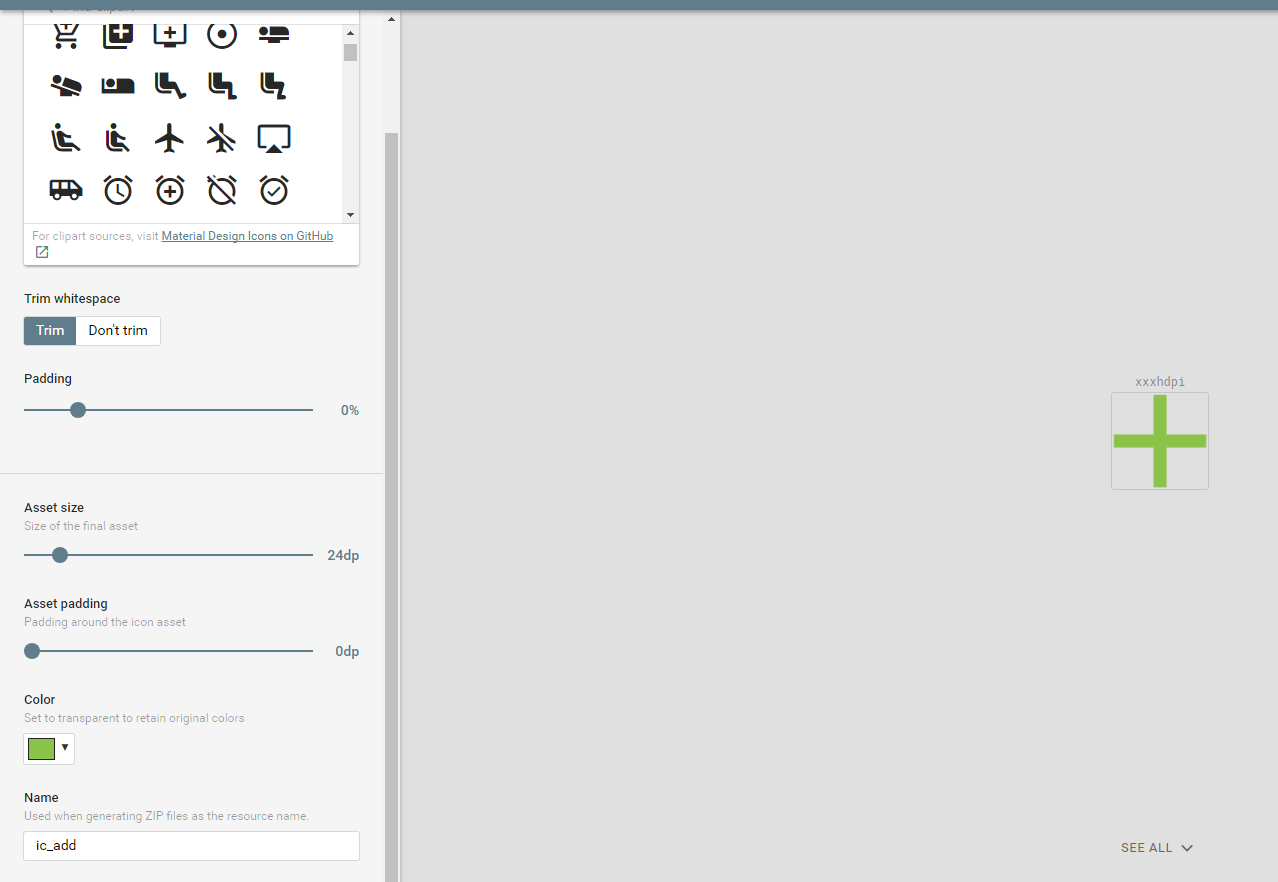
app:itemIconSize, the item text would overlap the icon, any solution? – Psychosocial