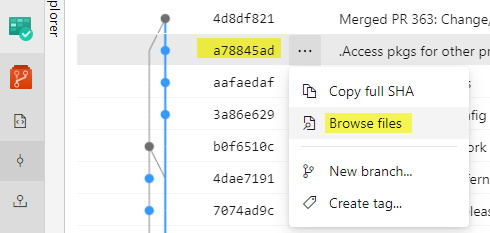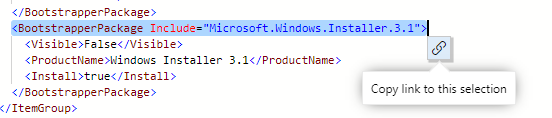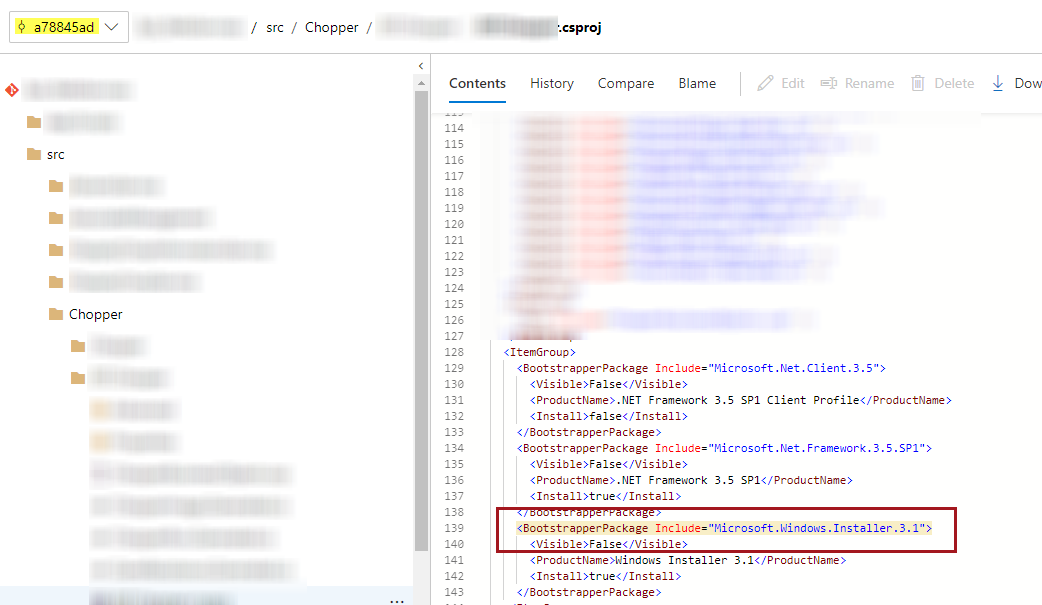Edit:
The below illustrations can be summarized in a few keyboard shortcuts.
- Open the repo Files view using the 'e' global shortcut
- Use 't' to put focus on the path selection to quickly navigate to the file in question
- point 2 and 3 are order agnostic in relation to one another
- Use 'y' to change the Files view to be based on the latest commit instead of on the branch
- Make selection
- Copy link as shown in illustration below
Browse files on the commit
Make sure you're browsing the entire source for the commit. Selecting lines when viewing the commit itself (ie AzDOs fancy git show) is for adding comments to the commit, but it doesn't help produce a link to the line @ that version, nor is there a way (at least not that I could find) to get a link to the comment made on the line. Getting a link to a comment on a line in a commit might have been helpful to provide additional direct context to what is linked and why, but that's also not what you asked for.
![enter image description here]()
don't click on the commit itself
![enter image description here]()
make sure you're browsing all files as of a commit (not a branch)
Make selection
You should be able to select a line in the file contents and get a link to that line(s) in that version.
note: the link produced here is even more lengthy than the one you provided in your question.
![enter image description here]()
Joy
When you navigate to the copied link, you will be directed to the commit and file contents with the line highlighted.
![enter image description here]()
Understand, this link is bound to the commit you used to create it not to the tip of the branch. I expect this was how links are surfaced to be more sure that the link wouldn't break or lose context as the commit at the tip of the branch changes over time.