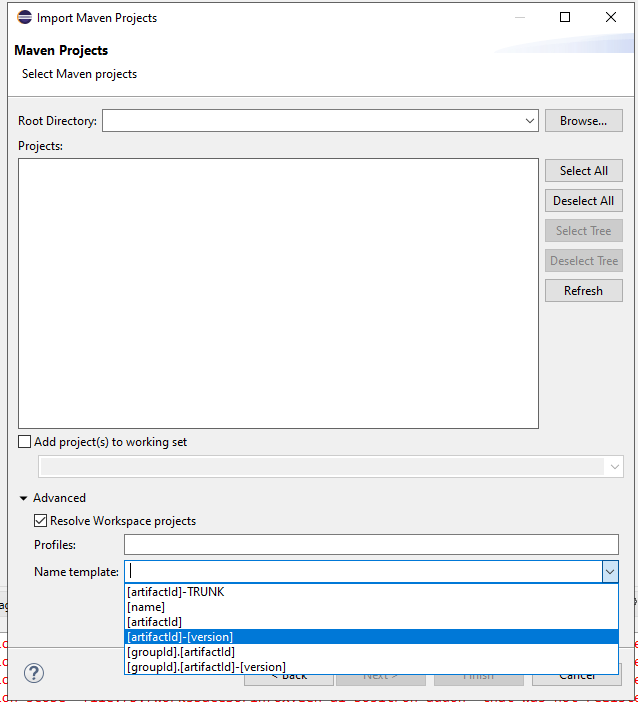How do I properly import a Maven multi-module project into Eclipse? When I import a new Maven project and select the parent pom, I can see the submodules under the parent pom which are visible in the package explorer and project explorer. However, they are presented as a deep directory structure, as if Eclipse doesn't know they are Java projects.
When I expand the submodule project, I don't see the Java package shortcuts as I would have if I opened a single Maven project. I only see it as a deep directory structure. How do I import a multimodule Maven project and open the submodule project to take advantage of Eclipse Java project features?