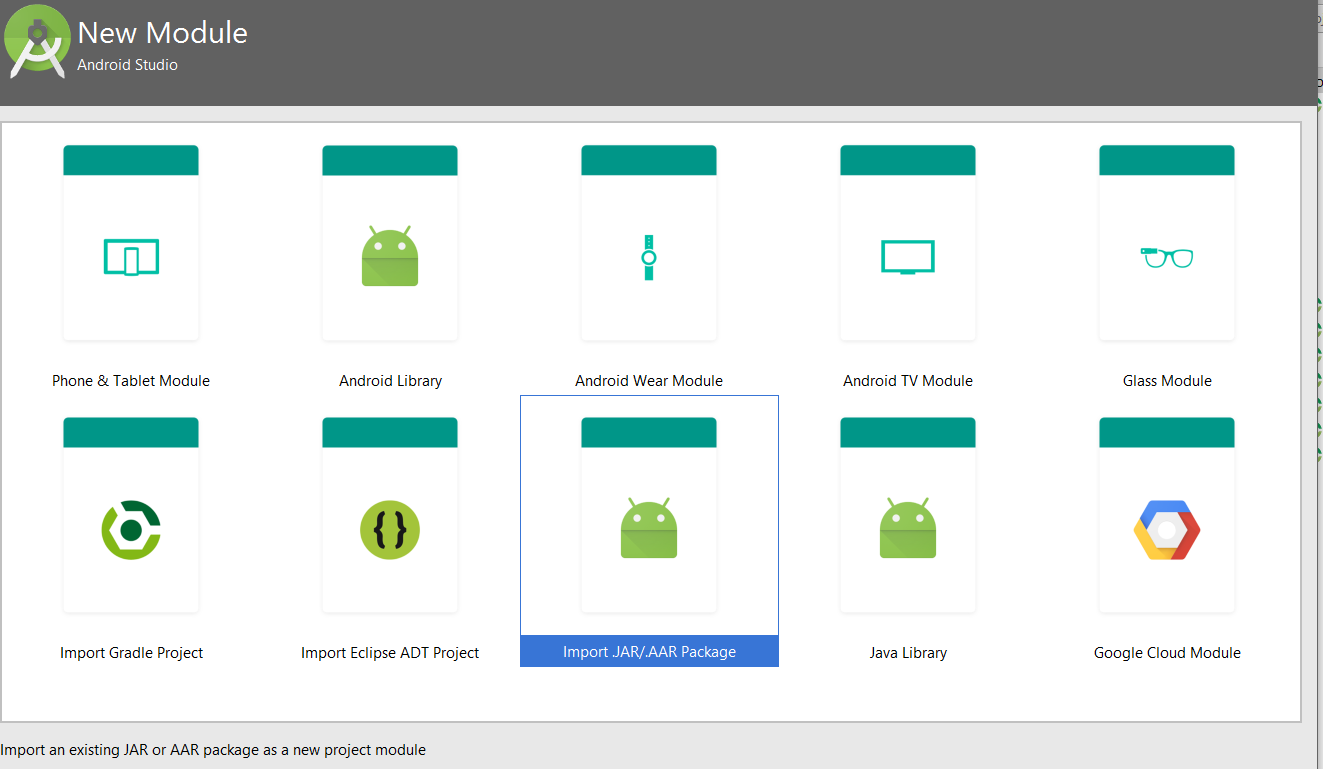If you already use Kotlin Gradle DSL, the alternative to using it this way:
Here's my project structure
|-root
|----- app
|--------- libs // I choose to store the aar here
|-------------- my-libs-01.aar
|-------------- my-libs-02.jar
|--------- build.gradle.kts // app module gradle
|----- common-libs // another aar folder/directory
|----------------- common-libs-01.aar
|----------------- common-libs-02.jar
|----- build.gradle.kts // root gradle
My app/build.gradle.kts
- Using simple approach with
fileTree
// android related config above omitted...
dependencies {
// you can do this to include everything in the both directory
// Inside ./root/common-libs & ./root/app/libs
implementation(fileTree(mapOf("dir" to "libs", "include" to listOf("*.jar", "*.aar"))))
implementation(fileTree(mapOf("dir" to "../common-libs", "include" to listOf("*.jar", "*.aar"))))
}
- Using same approach like fetching from local / remote maven repository with
flatDirs
// android related config above omitted...
repositories {
flatDir {
dirs = mutableSetOf(File("libs"), File("../common-libs")
}
}
dependencies {
implementation(group = "", name = "my-libs-01", ext = "aar")
implementation(group = "", name = "my-libs-02", ext = "jar")
implementation(group = "", name = "common-libs-01", ext = "aar")
implementation(group = "", name = "common-libs-02", ext = "jar")
}
The group was needed, due to its mandatory (not optional/has default value) in kotlin implementation, see below:
// Filename: ReleaseImplementationConfigurationAccessors.kt
package org.gradle.kotlin.dsl
fun DependencyHandler.`releaseImplementation`(
group: String,
name: String,
version: String? = null,
configuration: String? = null,
classifier: String? = null,
ext: String? = null,
dependencyConfiguration: Action<ExternalModuleDependency>? = null
)
Disclaimer:
The difference using no.1 & flatDirs no.2 approach, I still don't know much, you might want to edit/comment to this answer.
References:
- https://mcmap.net/q/50176/-how-can-i-add-local-resources-using-gradle-kotlin-dsl
- https://github.com/gradle/gradle/issues/9272