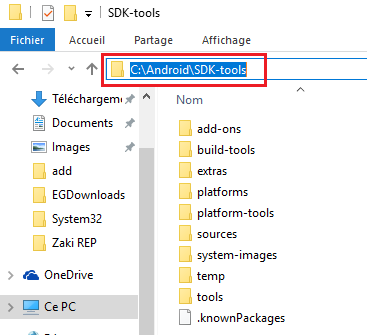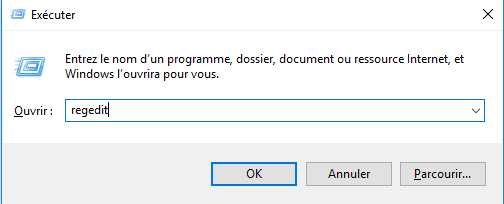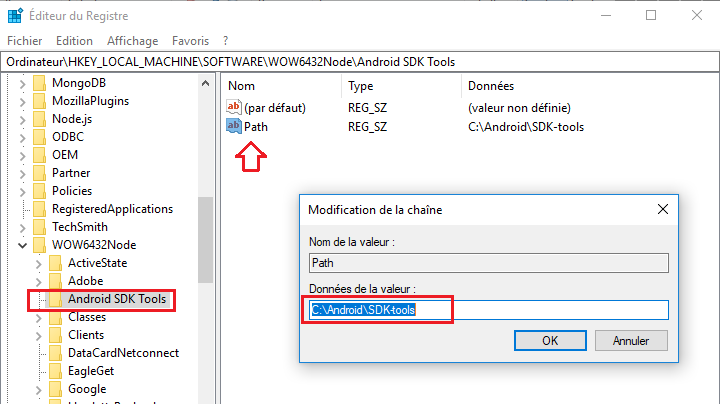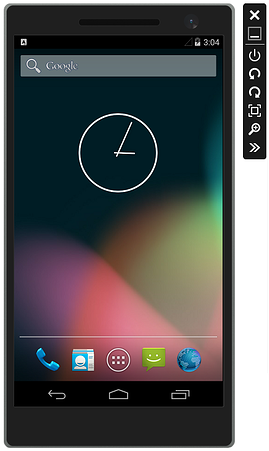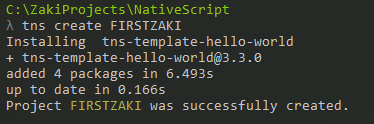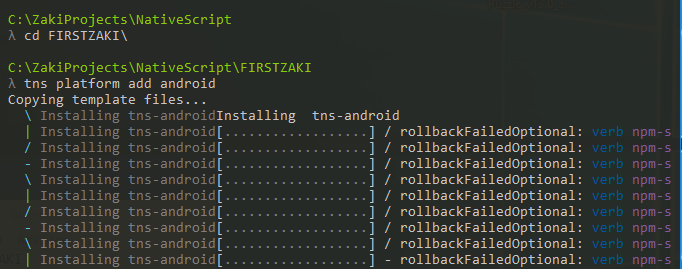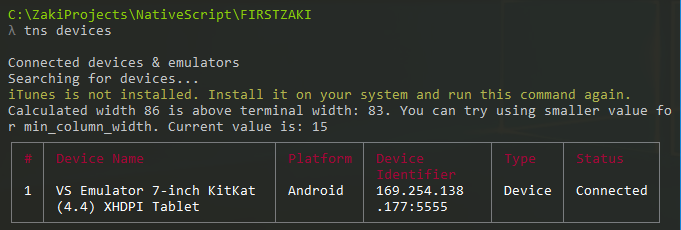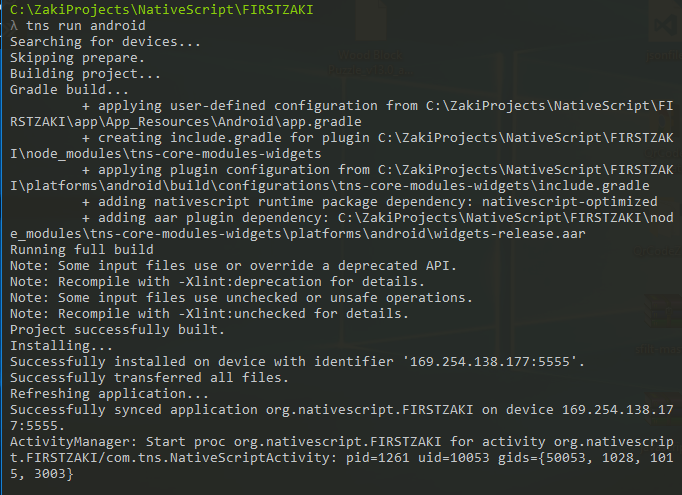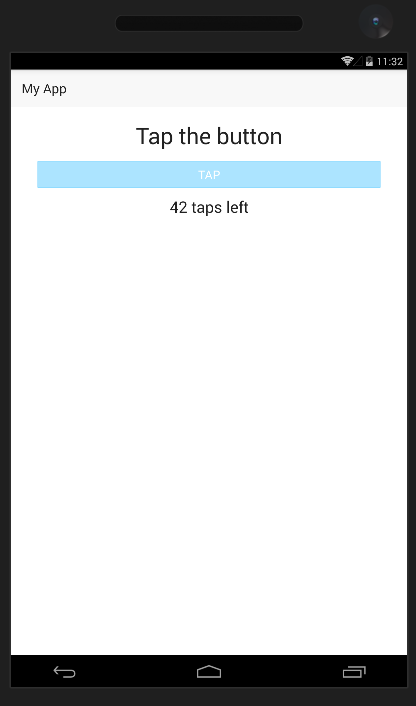I have a Nativescript application that I'm developing using VS Code and have no issues when I try to run it using the Nativescript launch configurations from the Nativescript extension, when I'm using a real device connected with USB or when I use one of the android-sdk emulators.
Now I need to run Hyper-V on the machine too and those emulators cannot run when hypervisor is on. So I downloaded and installed Visual Studio Android Emulator which runs fine when I launch it manually.
Problem is that the nativescript project doesn't recognize this device either with tns device or adb devices commands and if I try to launch the application from VS Code it tries to launch one of the other emulators, which obviously fails due to the hypervisor/Intel Haax incompatibility.
Did any of you had this problem before and have any solutions you can share?
Thanks.