"Unable to find valid certification path to requested target"
If you are getting this message, you probably are behind a Proxy on your company, which probably is signing all request certificates with your company root CA certificate, this certificate is trusted only inside your company, so Android Studio cannot validate any certificate signed with your company certificate as valid, so, you need to tell Android Studio to trust your company certificate, you do that by adding your company certificate to Android Studio truststore.
(I'm doing this on macOS, but should be similar on Linux or Windows)
- First, you need to save your company root CA certificate as a file: you can ask this certificate to your IT department, or download it yourself, here is how. Open your browser and open this url, for example, https://jcenter.bintray.com/ or https://search.maven.org/, click on the lock icon and then click on Show certificate
![enter image description here]()
On the popup window, to save the root certificate as a file, make sure to select the top level of the certificates chain (the root cert) and drag the certificate image to a folder/directory on your disk drive. It should be saved as a file as, for example: my-root-ca-cert.cer, or my-root-ca-cert.pem
![enter image description here]()
- Second, let's add this certificate to the accepted Server Certificates of Android Studio:
On Android Studio open Preferences -> Tools -> Server Certificates,
on the box Accepted certificates click the plus icon (+), search the certificate you saved previously and click Apply and OK
![enter image description here]()
- Third, you need to add the certificate to the Android Studio JDK truststore (Gradle use this JDK to build the project, so it's important):
In Android Studio open File -> Project Structure -> SDK Location -> JDK Location
![enter image description here]()
Copy the path of JDK Location, and open the Terminal, and change your directory to that path, for example, execute:
cd /Applications/Android\ Studio.app/Contents/jre/jdk/Contents/Home/
(don't forget to scape the whitespace, "\ ")
Now, to import the certificate to the truststore, execute:
./bin/keytool -importcert -file /path/to/your/certificate/my-root-ca-cert.cer -keystore ./jre/lib/security/cacerts -storepass changeit -noprompt
- Finally, restart Android Studio, or better click
File -> Invalidate Caches / Restart
Done, you should be able to build your project now.

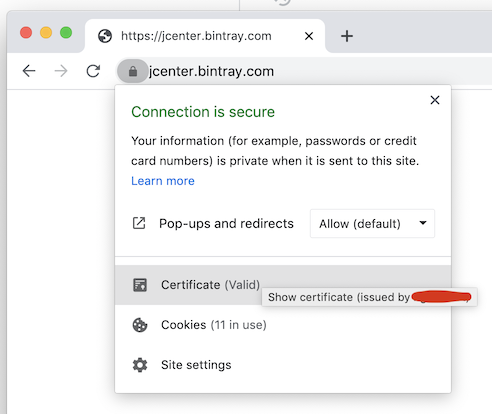
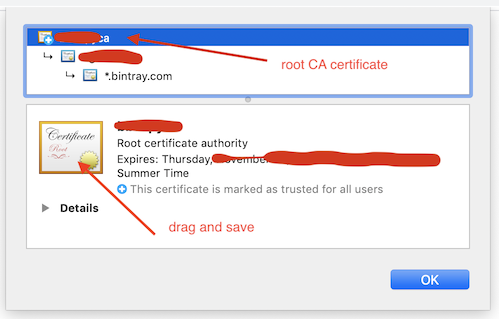
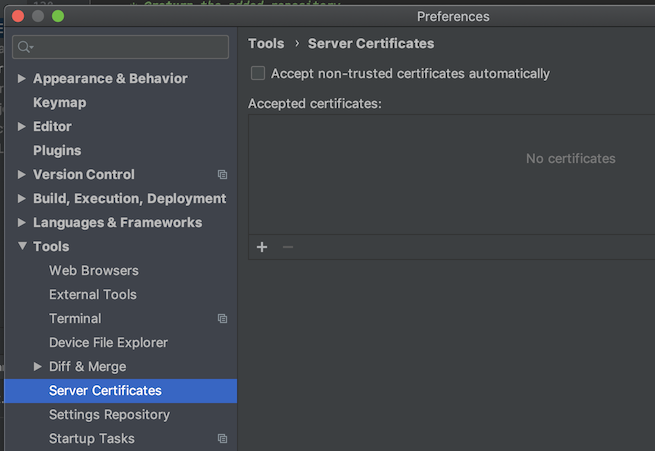
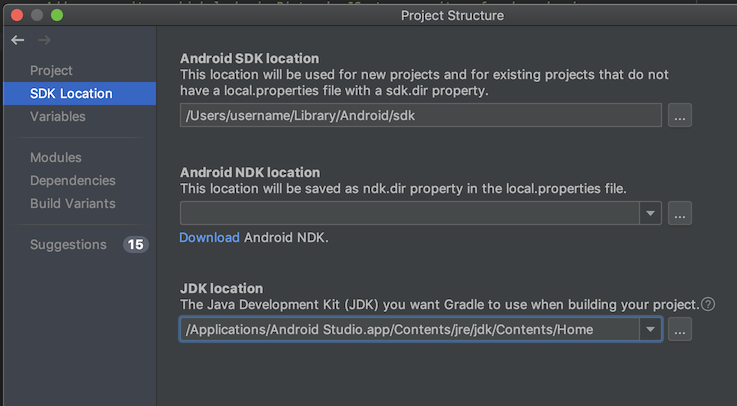
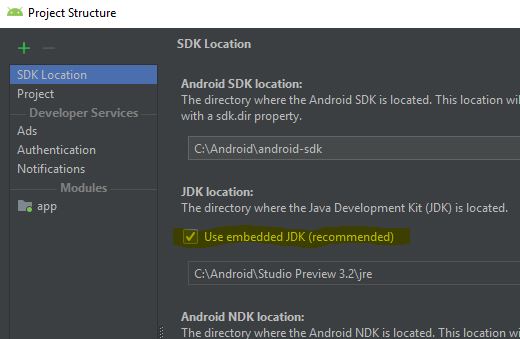
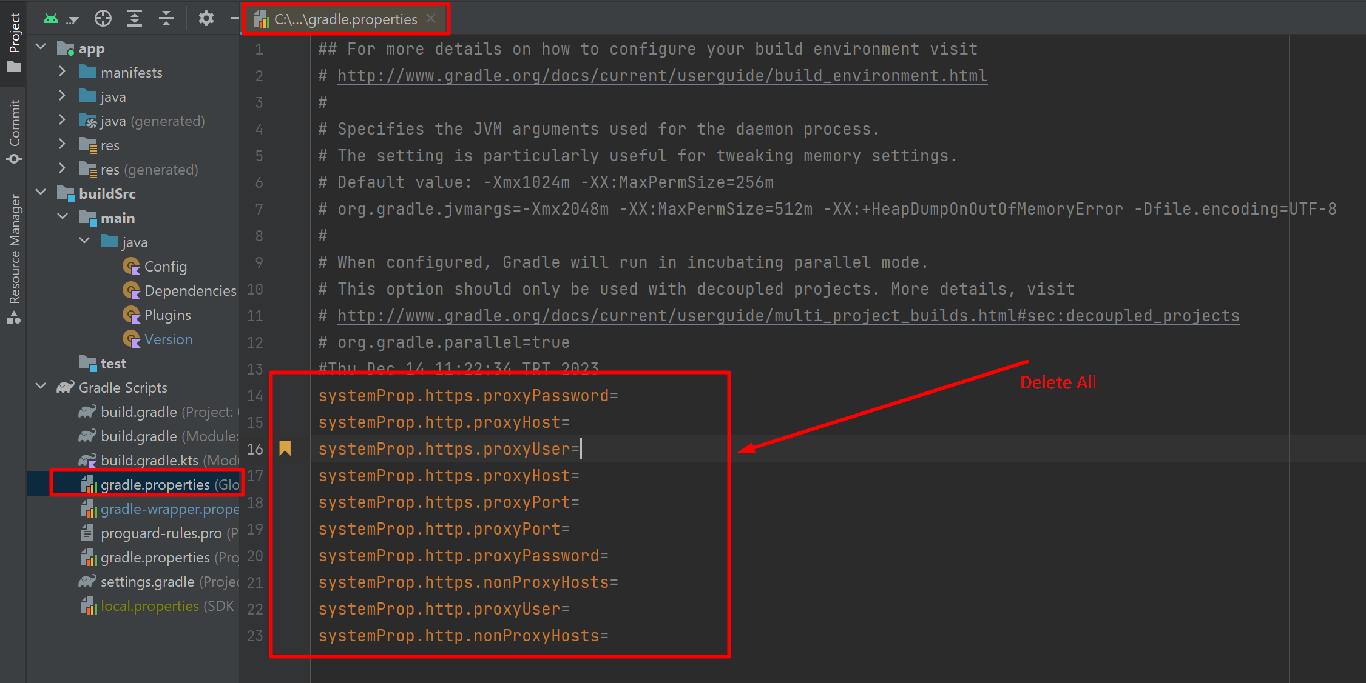
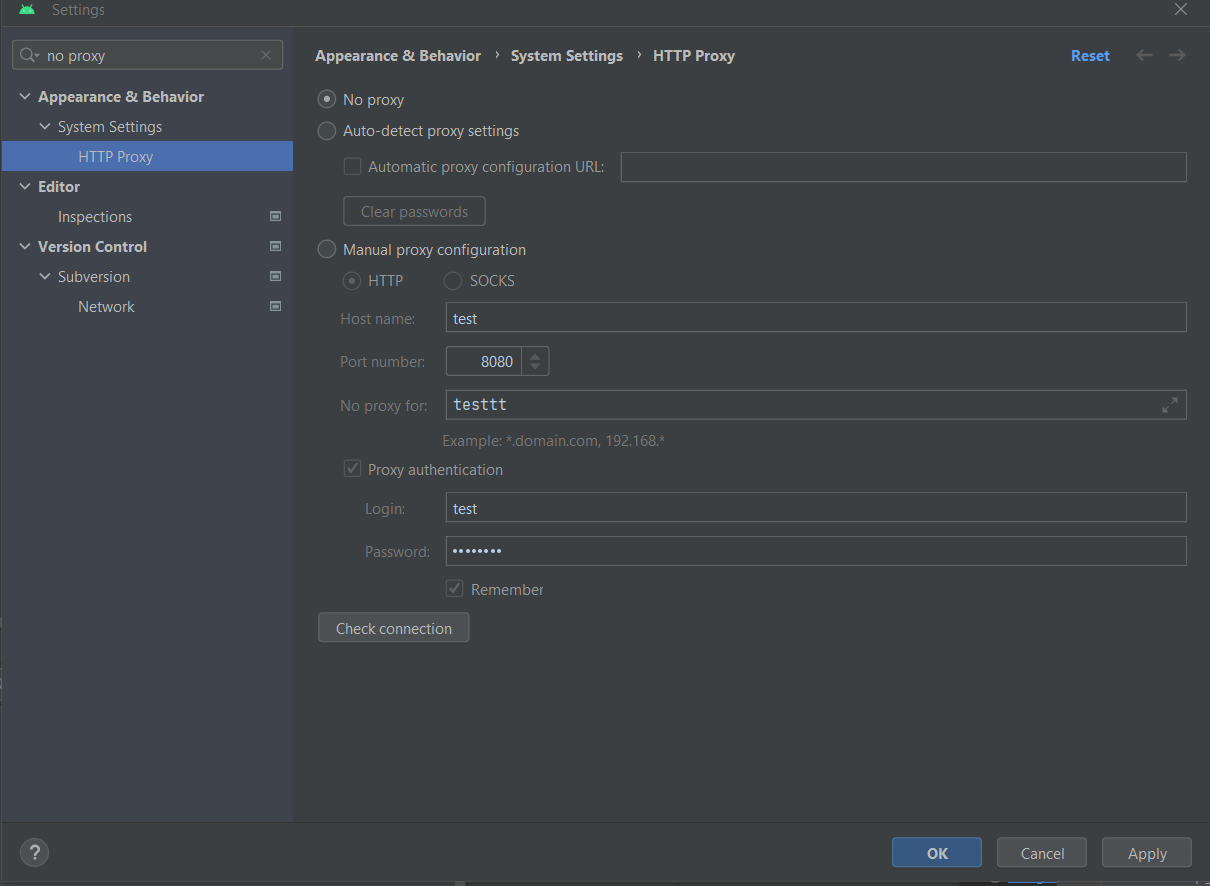
classpath 'com.android.tools.build:gradle:2.3.3'should match with CordovaLib Dir build gradle dependenciesclasspath 'com.android.tools.build:gradle:2.3.3'Also, check ifrepositories { jcenter() }Torepositories { maven { url "http://jcenter.bintray.com"} }– Umpteen