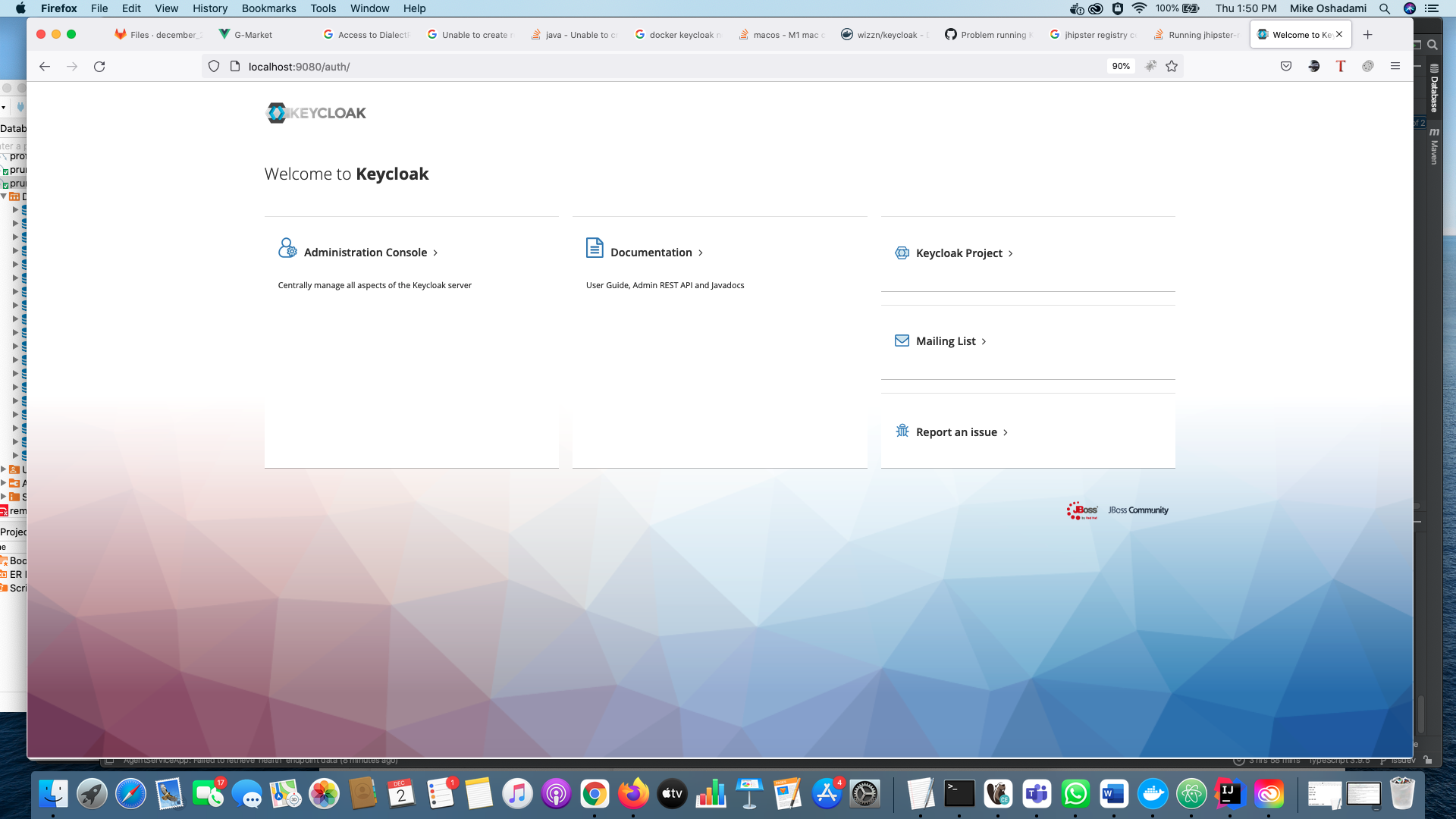Switched to m1 mac a week ago and I cannot get my application up and running with docker because of the jboss/keycloak image not working as expected. Getting the following message from the container when trying to access localhost:8080
12:08:12,456 ERROR [org.jboss.msc.service.fail] (MSC service thread 1-5) MSC000001: Failed to start service org.wildfly.network.interface.private: org.jboss.msc.service.StartException in service org.wildfly.network.interface.private: WFLYSRV0082: failed to resolve interface private
12:08:12,526 ERROR [org.jboss.as.controller.management-operation] (Controller Boot Thread) WFLYCTL0013: Operation ("add") failed - address: ([("interface" => "private")]) - failure description: {"WFLYCTL0080: Failed services" => {"org.wildfly.network.interface.private" => "WFLYSRV0082: failed to resolve interface private"}}
12:08:13,463 ERROR [org.jboss.as] (Controller Boot Thread) WFLYSRV0026: Keycloak 12.0.4 (WildFly Core 13.0.3.Final) started (with errors) in 20826ms - Started 483 of 925 services (54 services failed or missing dependencies, 684 services are lazy, passive or on-demand)
Tried with all image versions and all behave the same. Has anyone managed to run this image without issues? Thanks