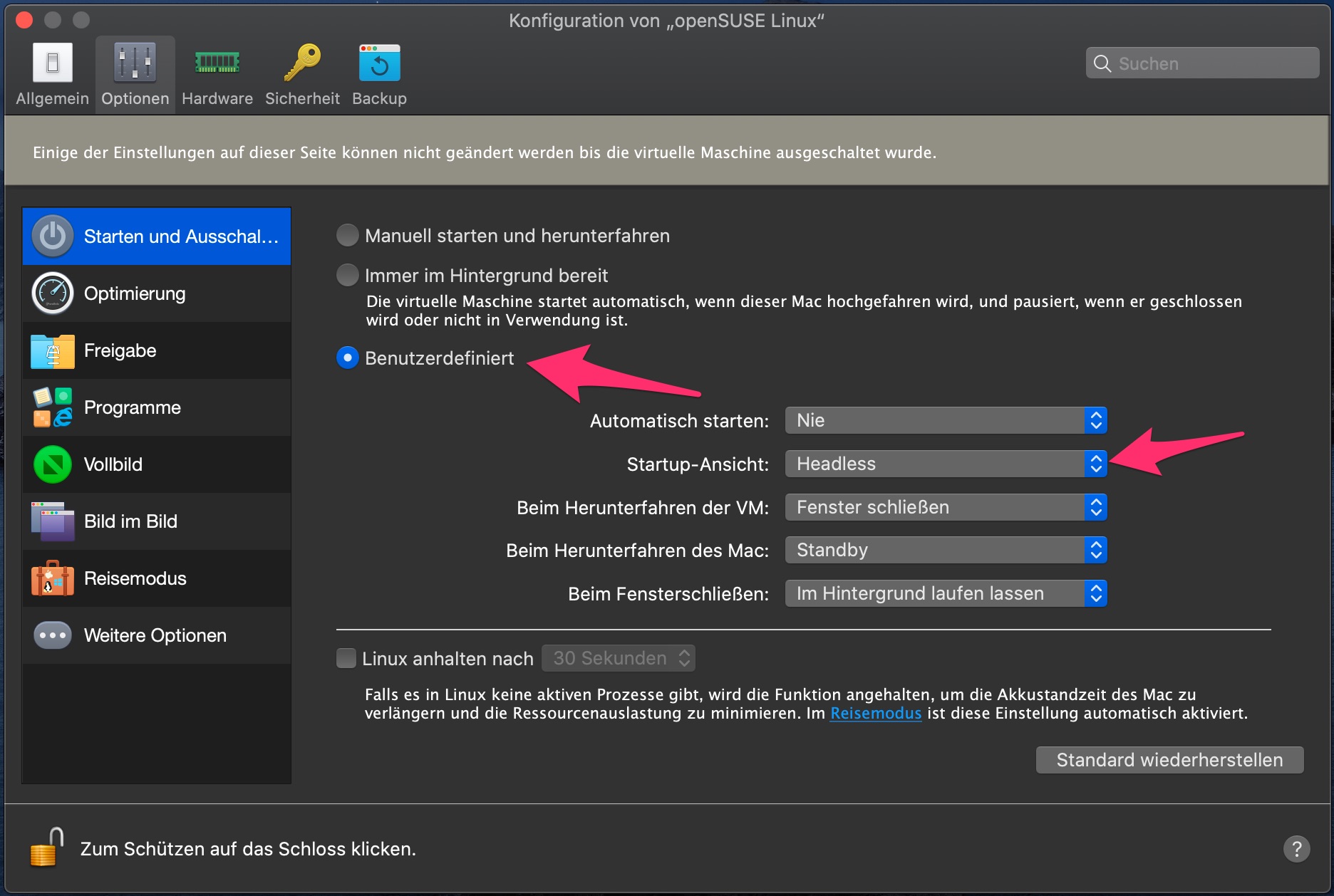Running VMs "headless" (without windows for each VM being visible on the host) is a great feature of VirtualBox. How do I do it using Parallels Desktop on Mac OS X?
Make sure Parallels Desktop is not running. If it is running, the commands below will still create a console window.
From Terminal.app, use the Parallels command line: prlctl
# List available VMs
prlctl list --all
# Start a VM using its name
prlctl start UbuntuServer
# Stop the VM
prlctl stop UbuntuServer
# Pause and Resume
prlctl pause UbuntuServer
prlctl resume UbuntuServer
# Reset and Restart
prlctl reset UbuntuServer
prlctl restart UbuntuServer
The command is available only in Parallels Desktop for Mac Pro or Business Edition. –
Afroasian rutgerw's answer does work, but doesn't work well if you need to run alongside virtual machines for which you need to use the GUI. Try this command in Terminal...
prlctl set UbuntuServer --on-window-close keep-running
Now if you close the UbuntuServer window it will continue to run in the background. Parallels doesn't support true "headless" mode, but this gets you pretty close.
Further Reading: Parallels prlctl Reference
If you are a Parallels Desktop Enterprise user, you can run a VM as a background service. This is an enterprise-only feature. See the documentation.
The command is available only in Parallels Desktop for Mac Pro or Business Edition. –
Afroasian Although the question is old, it is the second hit on google searching for headless mode.
Parallels Desktop 16 for Mac has such an option. Open the preferences for the VM and choose the following option:
(sry, german version, but you'll find it 🙂)
© 2022 - 2024 — McMap. All rights reserved.