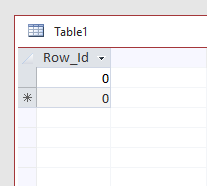In addition to all the concerns expressed about why you give a rat's ass what the ID value is (all are correct that you shouldn't), let me add this to the mix:
If you've deleted all the records from the table, compacting the database will reset the seed value back to its original value.
For a table where there are still records, and you've inserted a value into the Autonumber field that is lower than the highest value, you have to use @Remou's method to reset the seed value. This also applies if you want to reset to the Max+1 in a table where records have been deleted, e.g., 300 records, last ID of 300, delete 201-300, compact won't reset the counter (you have to use @Remou's method -- this was not the case in earlier versions of Jet, and, indeed, in early versions of Jet 4, the first Jet version that allowed manipulating the seed value programatically).