I build a small sample application that transitions between two activities with the desired effect:
![Sample Application]()
However the transitions in the provided gifs are slightly different. The
transition in the gif on the left side transitions the list element into the content area of the second activity (Toolbar stays in place). In the gif on the right side the transition transforms the list element into the complete screen of the second activity. The following code provides the effect in the left gif. However it should be possible to adapt the solution with minor modifications to achieve the transition in the right gif.
Note this only works on Lollipop. However it is possible to mock a different effect on older devices.
Furthermore the sole purpose of the provided code is to show how it could be done. Don't use this directly in your app.
MainActivity:
public class MainActivity extends AppCompatActivity {
MyAdapter myAdapter;
@Override
protected void onCreate(Bundle savedInstanceState) {
super.onCreate(savedInstanceState);
setContentView(R.layout.activity_main);
setSupportActionBar((Toolbar) findViewById(R.id.toolbar));
ListView listView = (ListView) findViewById(R.id.list_view);
myAdapter = new MyAdapter(this, 0, DataSet.get());
listView.setAdapter(myAdapter);
listView.setOnItemClickListener(new AdapterView.OnItemClickListener() {
@Override
public void onItemClick(AdapterView<?> parent, final View view, final int position, long id) {
startTransition(view, myAdapter.getItem(position));
}
});
}
private void startTransition(View view, Element element) {
Intent i = new Intent(MainActivity.this, DetailActivity.class);
i.putExtra("ITEM_ID", element.getId());
Pair<View, String>[] transitionPairs = new Pair[4];
transitionPairs[0] = Pair.create(findViewById(R.id.toolbar), "toolbar"); // Transition the Toolbar
transitionPairs[1] = Pair.create(view, "content_area"); // Transition the content_area (This will be the content area on the detail screen)
// We also want to transition the status and navigation bar barckground. Otherwise they will flicker
transitionPairs[2] = Pair.create(findViewById(android.R.id.statusBarBackground), Window.STATUS_BAR_BACKGROUND_TRANSITION_NAME);
transitionPairs[3] = Pair.create(findViewById(android.R.id.navigationBarBackground), Window.NAVIGATION_BAR_BACKGROUND_TRANSITION_NAME);
Bundle b = ActivityOptionsCompat.makeSceneTransitionAnimation(MainActivity.this, transitionPairs).toBundle();
ActivityCompat.startActivity(MainActivity.this, i, b);
}
}
activity_main.xml:
<LinearLayout xmlns:android="http://schemas.android.com/apk/res/android"
android:layout_width="match_parent"
android:layout_height="match_parent"
android:orientation="vertical">
<android.support.v7.widget.Toolbar
android:id="@+id/toolbar"
android:layout_width="match_parent"
android:layout_height="?attr/actionBarSize"
android:background="@color/colorPrimary"
android:transitionName="toolbar" />
<ListView
android:id="@+id/list_view"
android:layout_width="match_parent"
android:layout_height="match_parent" />
</LinearLayout>
DetailActivity:
public class DetailActivity extends AppCompatActivity {
@Override
protected void onCreate(Bundle savedInstanceState) {
super.onCreate(savedInstanceState);
setContentView(R.layout.activity_detail);
setSupportActionBar((Toolbar) findViewById(R.id.toolbar));
long elementId = getIntent().getLongExtra("ITEM_ID", -1);
Element element = DataSet.find(elementId);
((TextView) findViewById(R.id.title)).setText(element.getTitle());
((TextView) findViewById(R.id.description)).setText(element.getDescription());
// if we transition the status and navigation bar we have to wait till everything is available
TransitionHelper.fixSharedElementTransitionForStatusAndNavigationBar(this);
// set a custom shared element enter transition
TransitionHelper.setSharedElementEnterTransition(this, R.transition.detail_activity_shared_element_enter_transition);
}
}
activity_detail.xml:
<LinearLayout xmlns:android="http://schemas.android.com/apk/res/android"
android:layout_width="match_parent"
android:layout_height="match_parent"
android:orientation="vertical">
<android.support.v7.widget.Toolbar
android:id="@+id/toolbar"
android:layout_width="match_parent"
android:layout_height="?attr/actionBarSize"
android:background="@color/colorPrimary"
android:transitionName="toolbar" />
<LinearLayout
android:layout_width="match_parent"
android:layout_height="wrap_content"
android:background="#abc"
android:orientation="vertical"
android:paddingBottom="200dp"
android:transitionName="content_area"
android:elevation="10dp">
<TextView
android:id="@+id/title"
android:layout_width="match_parent"
android:layout_height="wrap_content" />
<TextView
android:id="@+id/description"
android:layout_width="match_parent"
android:layout_height="wrap_content" />
</LinearLayout>
</LinearLayout>
detail_activity_shared_element_enter_transition.xml (/res/transition/):
<?xml version="1.0" encoding="utf-8"?>
<transitionSet xmlns:android="http://schemas.android.com/apk/res/android"
android:transitionOrdering="together">
<changeBounds/>
<changeTransform/>
<changeClipBounds/>
<changeImageTransform/>
<transition class="my.application.transitions.ElevationTransition"/>
</transitionSet>
my.application.transitions.ElevationTransition:
@TargetApi(Build.VERSION_CODES.LOLLIPOP)
public class ElevationTransition extends Transition {
private static final String PROPNAME_ELEVATION = "my.elevation:transition:elevation";
public ElevationTransition() {
}
public ElevationTransition(Context context, AttributeSet attrs) {
super(context, attrs);
}
@Override
public void captureStartValues(TransitionValues transitionValues) {
captureValues(transitionValues);
}
@Override
public void captureEndValues(TransitionValues transitionValues) {
captureValues(transitionValues);
}
private void captureValues(TransitionValues transitionValues) {
Float elevation = transitionValues.view.getElevation();
transitionValues.values.put(PROPNAME_ELEVATION, elevation);
}
@Override
public Animator createAnimator(ViewGroup sceneRoot, TransitionValues startValues, TransitionValues endValues) {
if (startValues == null || endValues == null) {
return null;
}
Float startVal = (Float) startValues.values.get(PROPNAME_ELEVATION);
Float endVal = (Float) endValues.values.get(PROPNAME_ELEVATION);
if (startVal == null || endVal == null || startVal.floatValue() == endVal.floatValue()) {
return null;
}
final View view = endValues.view;
ValueAnimator a = ValueAnimator.ofFloat(startVal, endVal);
a.addUpdateListener(new ValueAnimator.AnimatorUpdateListener() {
@Override
public void onAnimationUpdate(ValueAnimator animation) {
view.setElevation((float)animation.getAnimatedValue());
}
});
return a;
}
}
TransitionHelper:
public class TransitionHelper {
public static void fixSharedElementTransitionForStatusAndNavigationBar(final Activity activity) {
if (Build.VERSION.SDK_INT < Build.VERSION_CODES.LOLLIPOP)
return;
final View decor = activity.getWindow().getDecorView();
if (decor == null)
return;
activity.postponeEnterTransition();
decor.getViewTreeObserver().addOnPreDrawListener(new ViewTreeObserver.OnPreDrawListener() {
@TargetApi(Build.VERSION_CODES.LOLLIPOP)
@Override
public boolean onPreDraw() {
decor.getViewTreeObserver().removeOnPreDrawListener(this);
activity.startPostponedEnterTransition();
return true;
}
});
}
public static void setSharedElementEnterTransition(final Activity activity, int transition) {
if (Build.VERSION.SDK_INT < Build.VERSION_CODES.LOLLIPOP)
return;
activity.getWindow().setSharedElementEnterTransition(TransitionInflater.from(activity).inflateTransition(transition));
}
}
So what are the different parts here:
We have two activities. During the transition four views are transitioned between the activities.
Toolbar: like in the left gif the toolbar doesn't move with the rest of the content.
ListView element View -> becomes the content view of the DetailActivity
StatusBar and NavigationBar Background: If we don't add these views to the set of transitioned views they will fade out and back in during the transition. This however requires to delay the enter transition (see: TransitionHelper.fixSharedElementTransitionForStatusAndNavigationBar)
In the MainActivity the transitioned views are added to the Bundle that is used to start the DetailActivity. Furthermore the transitioned views need to be named (transitionName) in both activities. This can be done in the layout xml as well as programatically.
The default set of transitions, that is used during the shared element transition, affects different aspects of the view(for example: view bounds - see 2). However differences in the elevation of a view are not animated. This is why the presented solution utilizes the custom ElevationTransition.

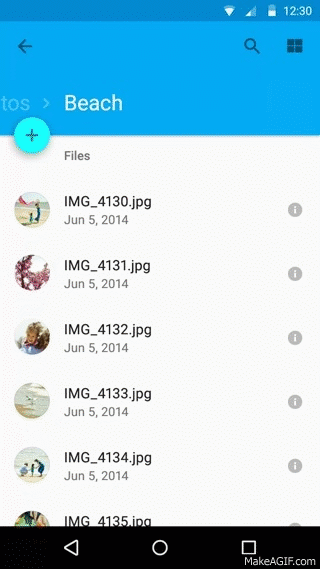
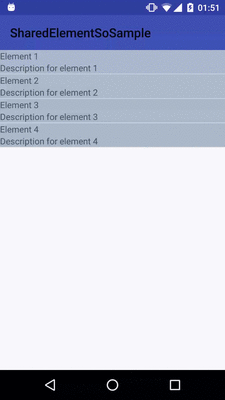
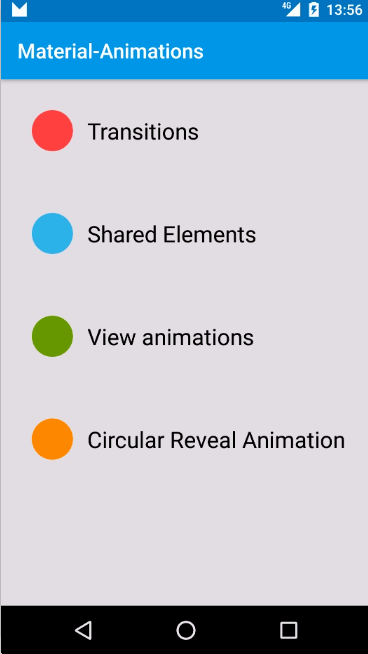
ActivityOptions options = ActivityOptions.makeSceneTransitionAnimation(this, view, getString(R.string.transition_name));– Witkin