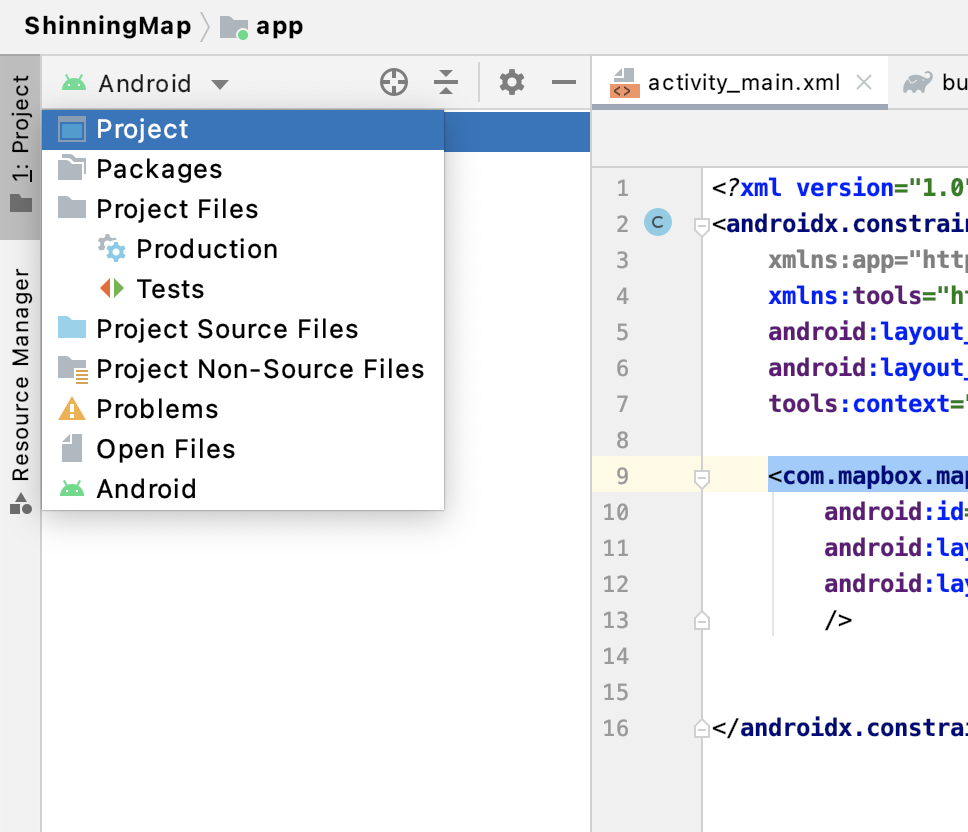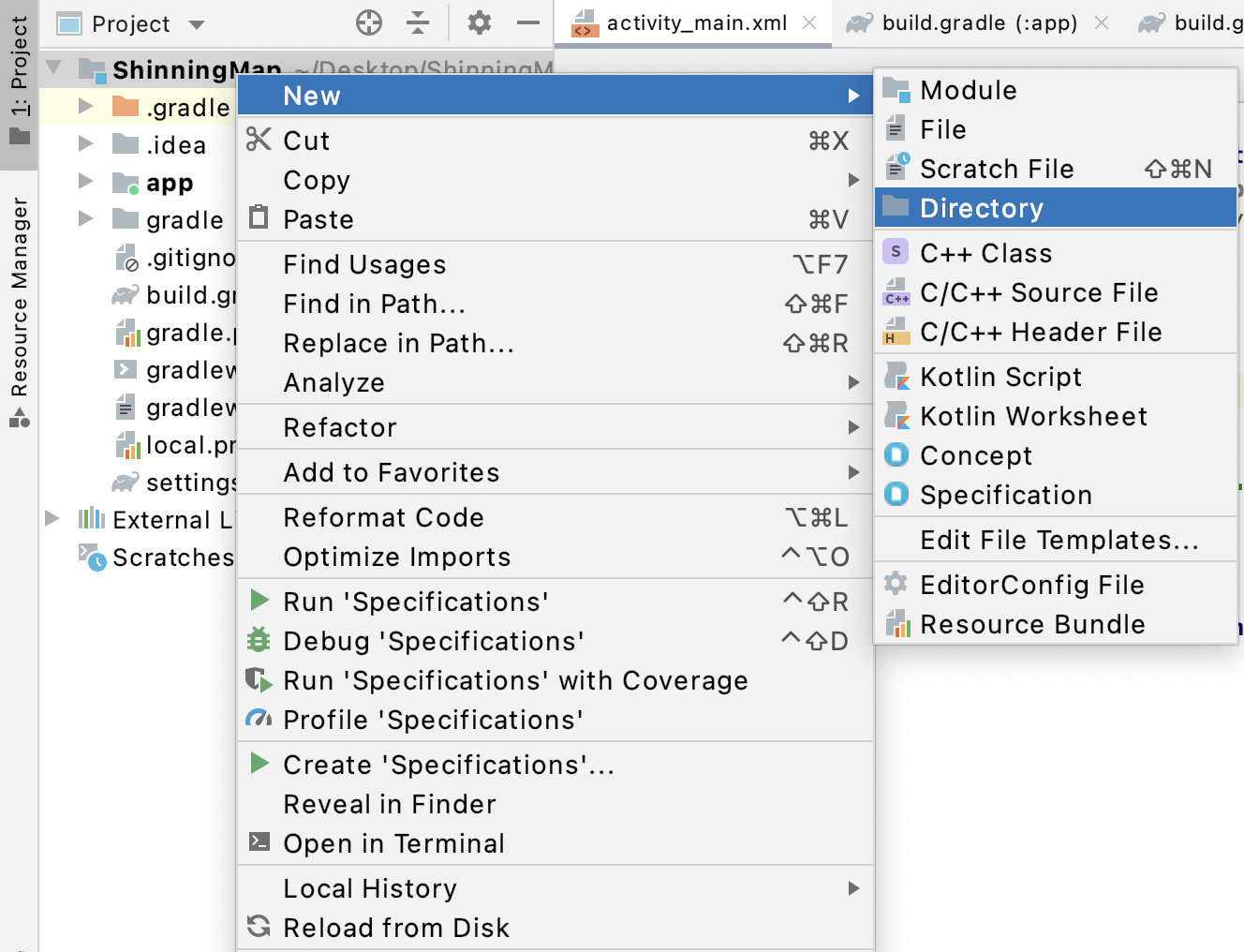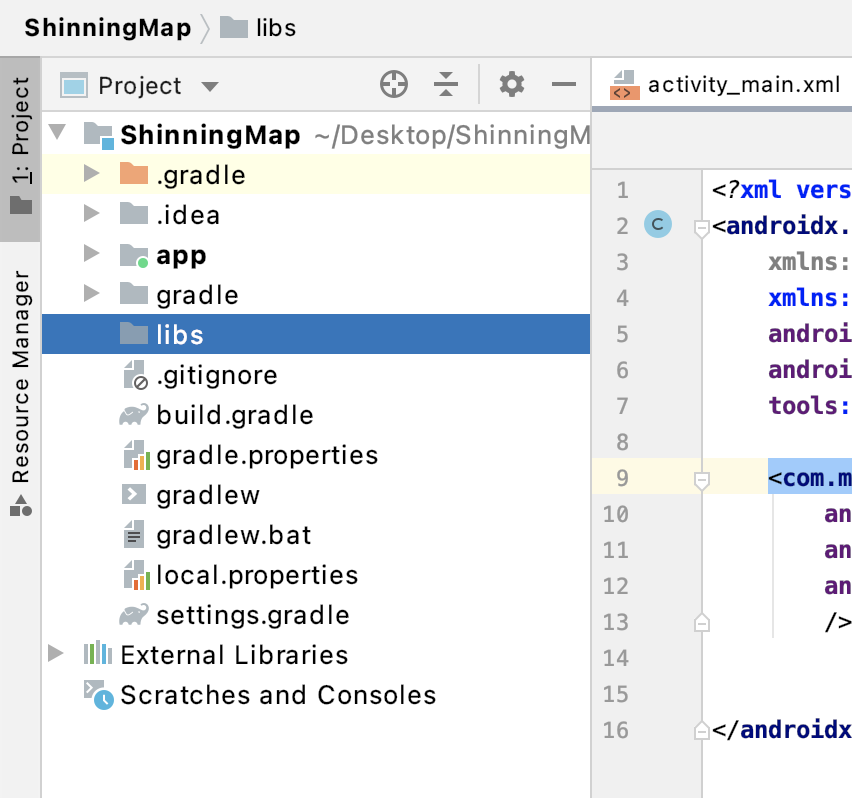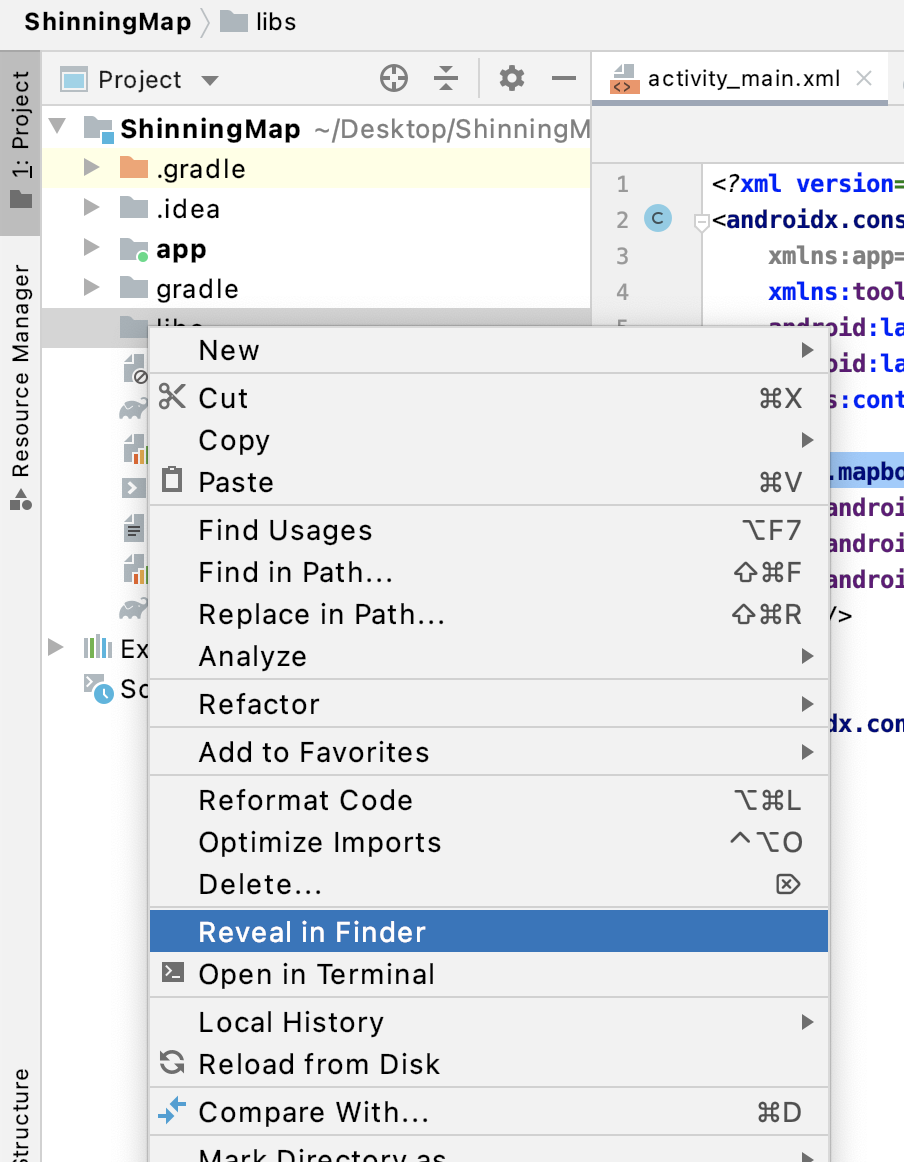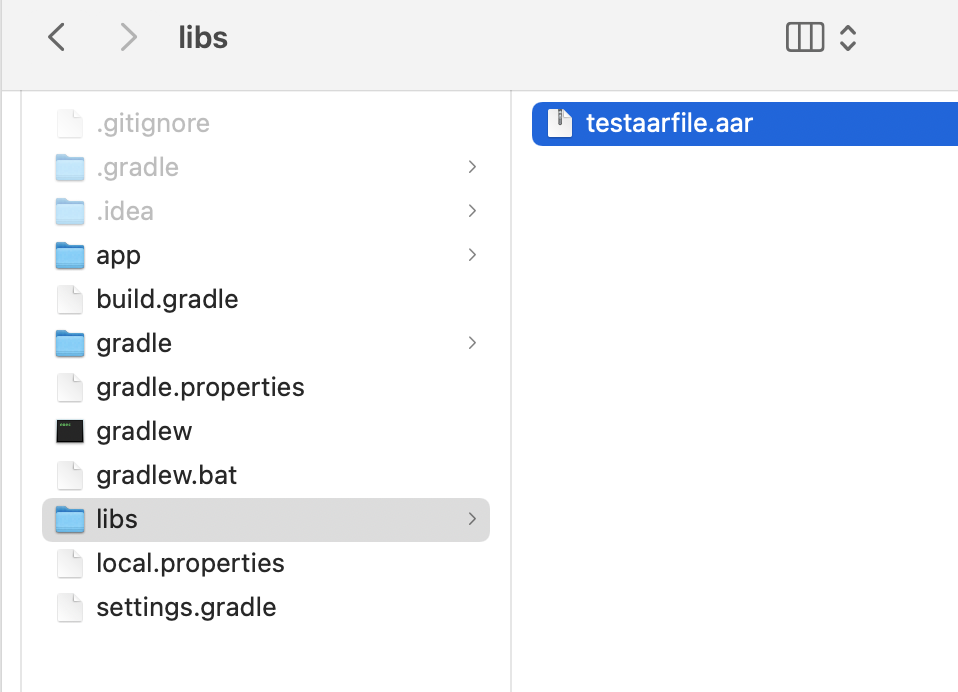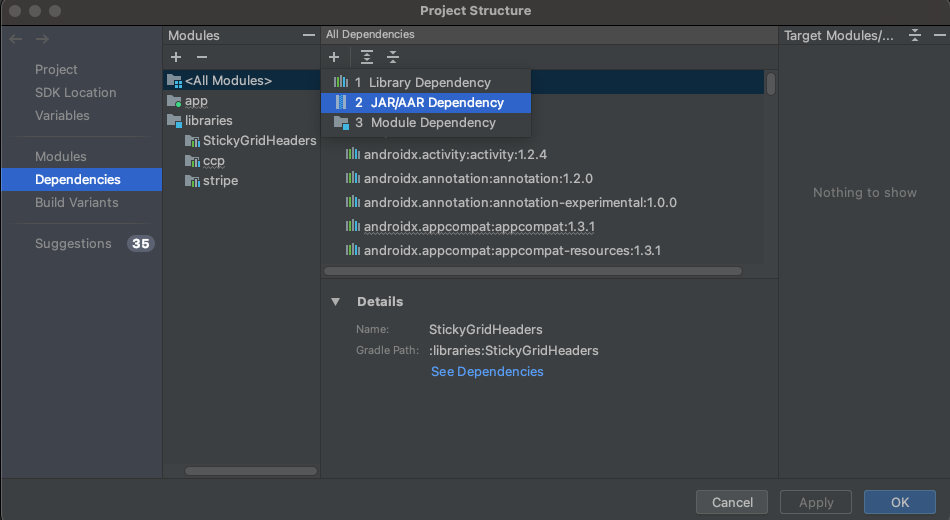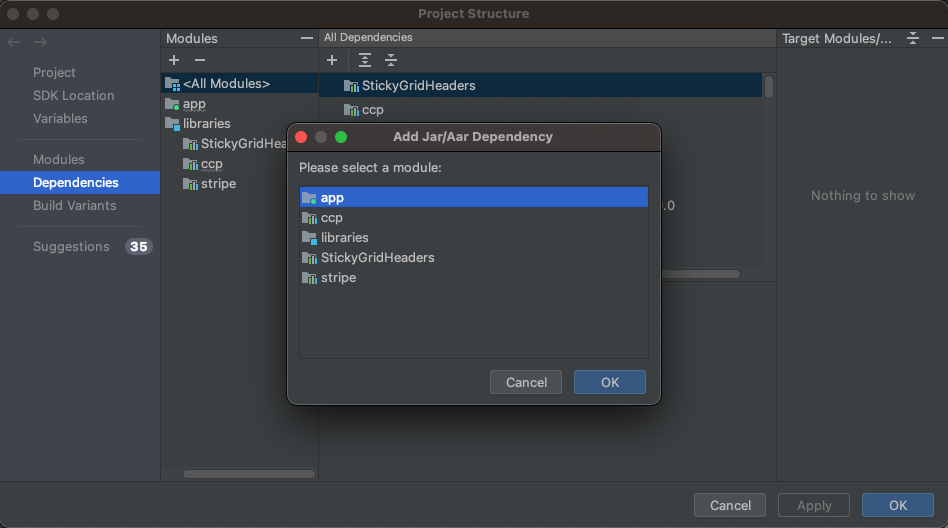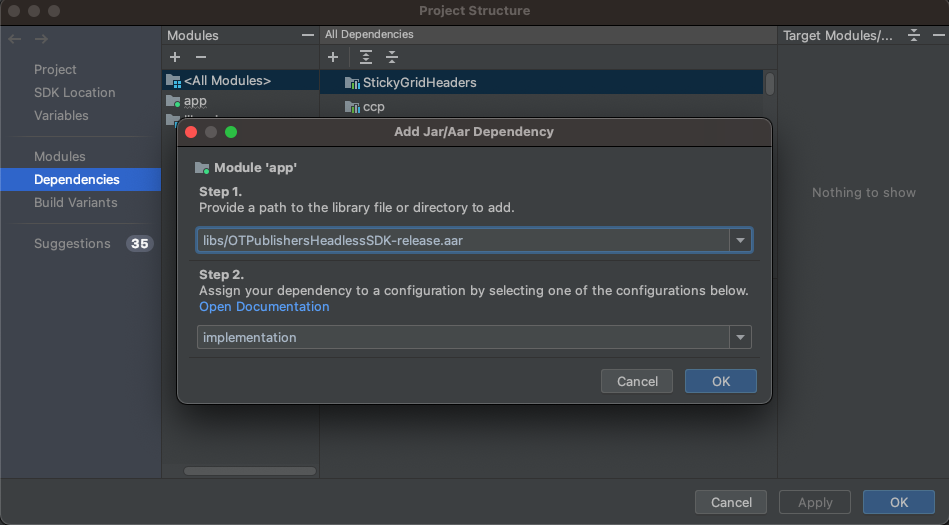Previously I used File > New > New Module > Import .JAR/.AAR Package
but the option to Import .JAR/.AAR Package from the New Module wizard has been removed on Android Studio 4.2 and following the document which suggests using the Project Structure Dialog reveals no clear answer for importing .AAR module and seems to be outdated
I tried adding the module as a dependency in the project Structure but it did not work