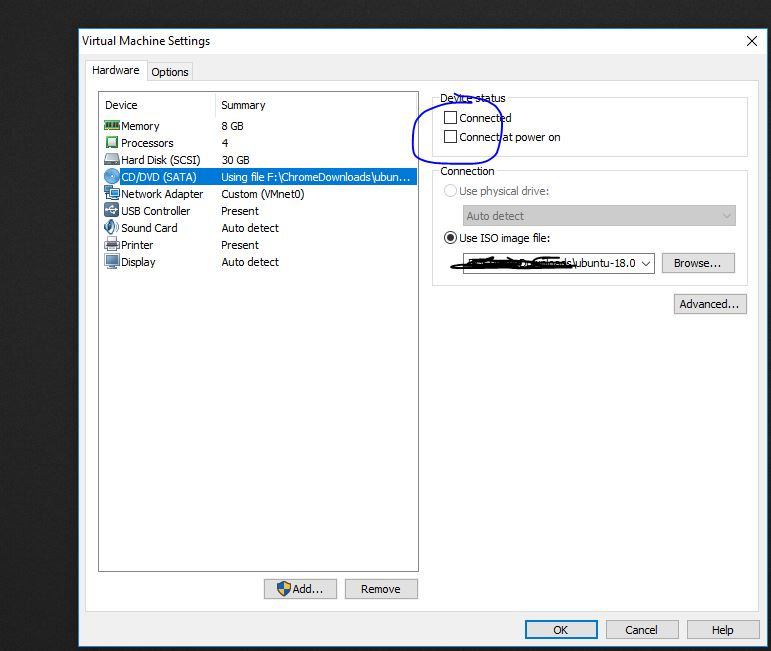Cannot connect the virtual device sata0:1 because no corresponding device is available on the host.
The error pops up when I enable the host/guest share and map the drive. I have installed the VMware Tools, etc.
I tried to delete and then add back the the sata drive to VM Player, but it did not help.
I am using VM Player 12.5.5 on Win10 Pro Host, and Ubuntu 16.04 Desktop.