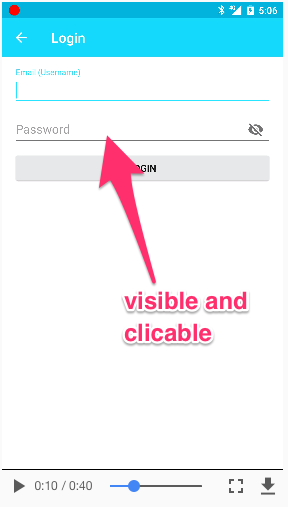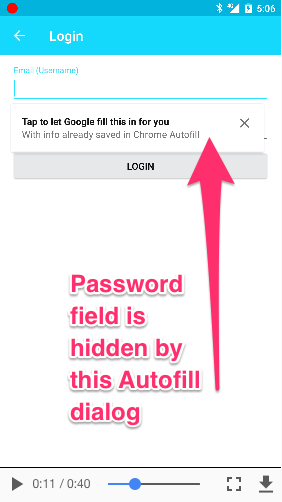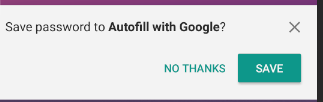Running tests on android devices with sdk 26 causes them to fail because of the new Autofill feature that hides the fields when espresso are trying to click them.
Im running my tests on firebase test lab so I cannot disable them manually on my tests devices.
Some images:
1. Password is visible before clicking username field.
2. After clicking username field password field is hidden by this Autofill dialog:
3. After login it shows another Fill dialog:
Espresso cant click now password field since the autofill dialog is hiding my field and fail.
Using AutofillManager#disableAutofillServices() only disabled the #2. dialog but #3. is still there.
How to disable Autofill on test devices?