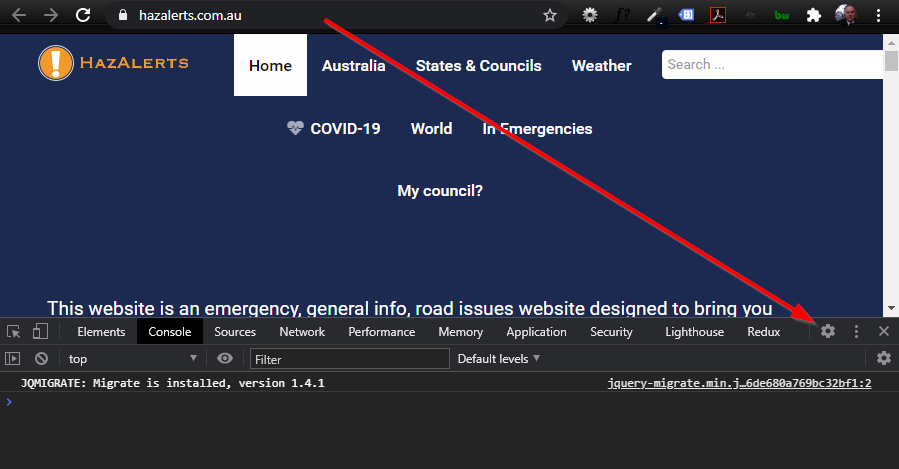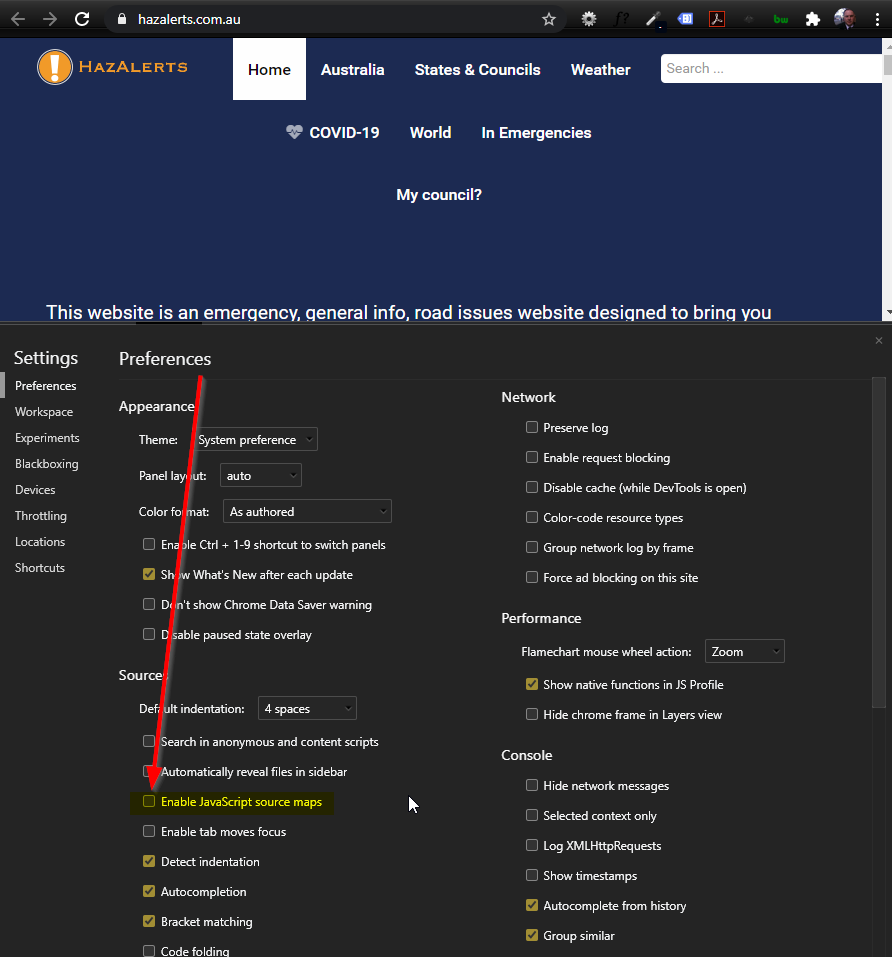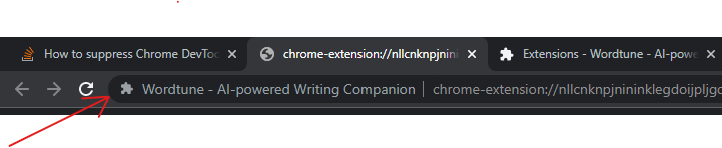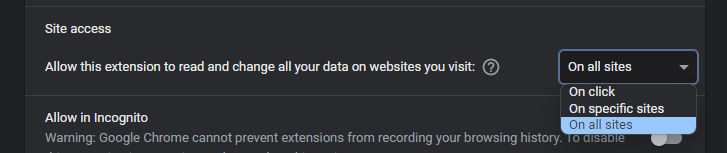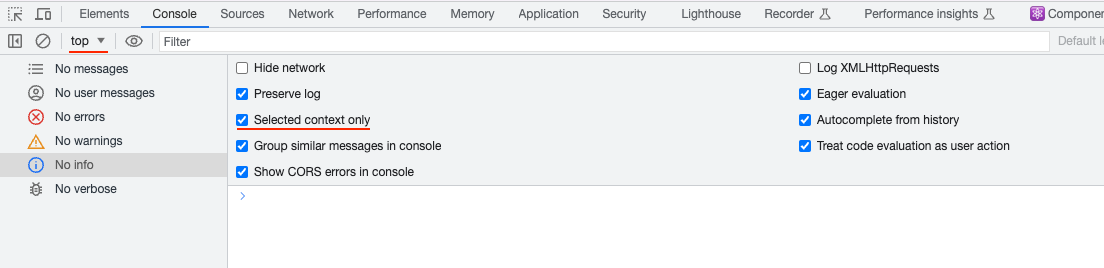Context
For many of my js files I have no source map. When using the devtools console it pollutes the warnings about that. I would not like to turn of all warnings, but those are not really useful for me
Question
How to suppress Chrome DevTools warning: 'DevTools failed to load SourceMap: Could not load content for...'?