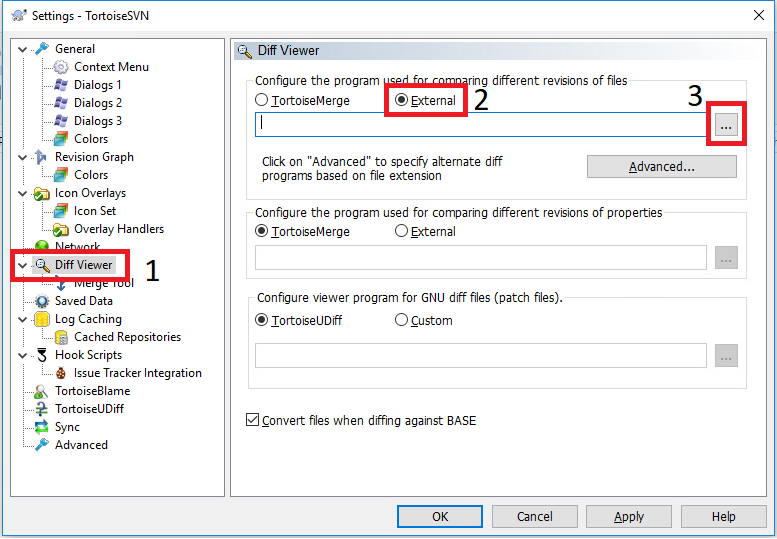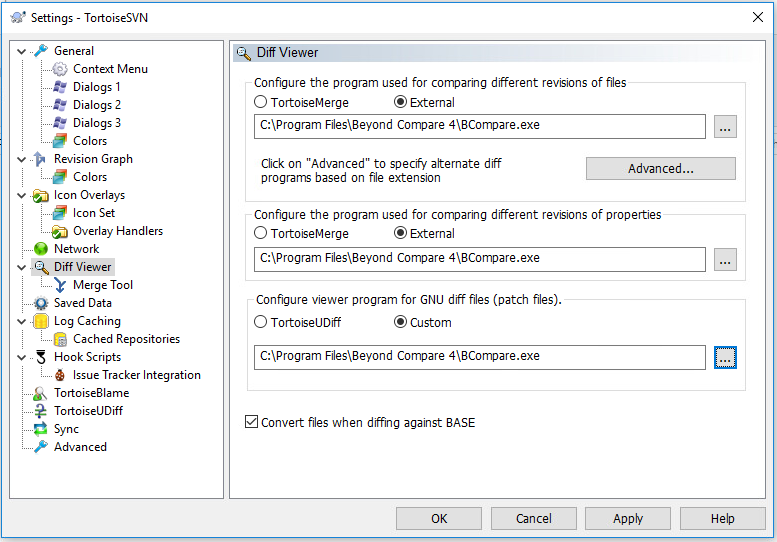I want to use svn command line with beyond compare and get the following output
Text Compare
Produced: 11/16/2008 11:45:34 AM
SourceFile,CompareFile,IOriginal,IAdded,IDeleted,IChanged,UOriginal,UAdded,UDeleted,UChanged
"E:\Downloads\eeli\eel\1.c","E:\Downloads\eeli\eel\2.c",967,192,501,270,368,113,205,89
What is the exact commandline?