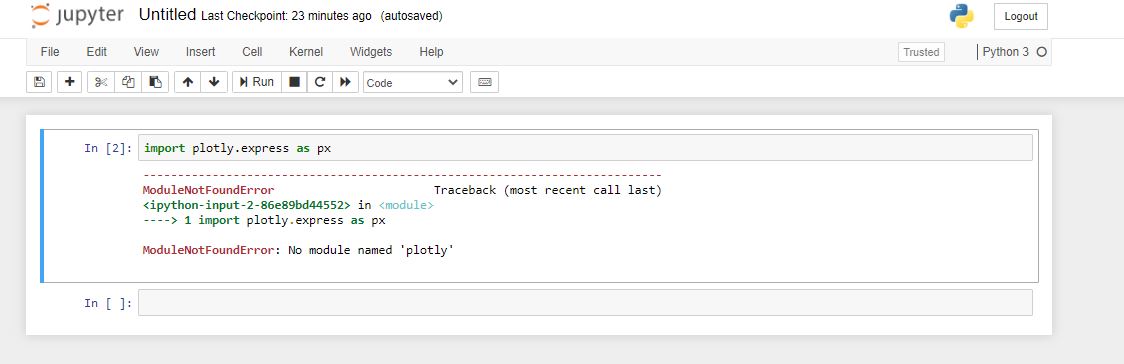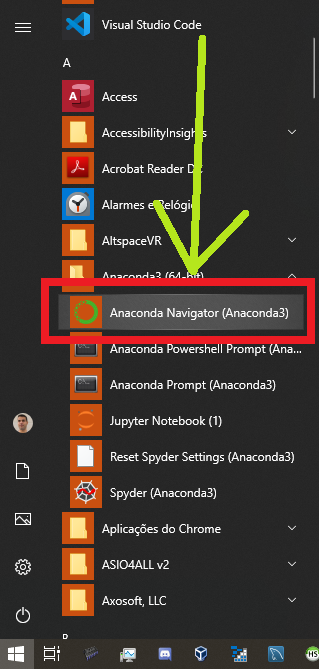Whenever I am trying to compile the following code to get a line graph shows some errors. But I don't know how to fix it. Here is my code :
import plotly.plotly as py
import plotly.graph_objs as go
# Create random data with numpy
import numpy as np
N = 500
random_x = np.linspace(0, 1, N)
random_y = np.random.randn(N)
# Create a trace
trace = go.Scatter(
x = random_x,
y = random_y
)
data = [trace]
py.iplot(data, filename='basic-line')
Shows the following error :
mks@mks-H81M-S /media/mks/KUTUBUDDIN1/test $ python datdaPlot.py
Traceback (most recent call last):
File "datdaPlot.py", line 1, in <module>
import plotly.plotly as py
ImportError: No module named plotly.plotly
mks@mks-H81M-S /media/mks/KUTUBUDDIN1/test $
How can this be fixed?
Added:
According to Spandan Brahmbhatt, I have installed pip by sudo pip install plotly. But still shows the following error: