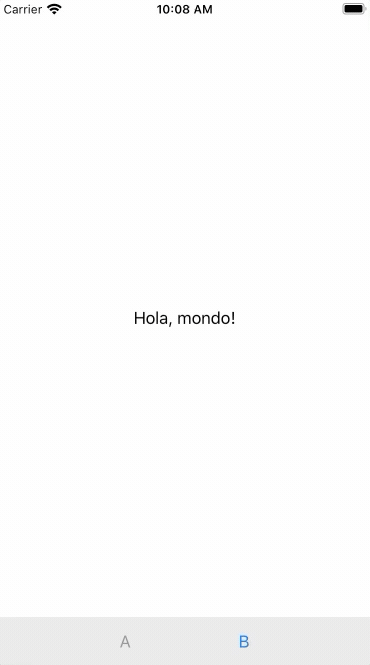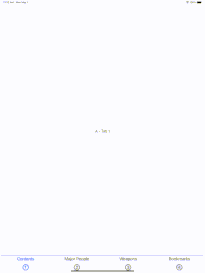Demo
I have found TabView to be quite limited in terms of what you can do. Some limitations:
- custom tab item
- animations
So I set out to create a custom tab view. Here's using it with animation
![enter image description here]()
Here's the usage of the custom tab view
struct ContentView: View {
var body: some View {
CustomTabView {
Text("Hello, World!")
.customTabItem {
Text("A")}
.customTag(0)
Text("Hola, mondo!")
.customTabItem { Text("B") }
.customTag(2)
}.animation(.easeInOut)
.transition(.slide)
}
}
Code
And here's the entirety of the custom tab view
typealias TabItem = (tag: Int, tab: AnyView)
class Model: ObservableObject {
@Published var landscape: Bool = false
init(isLandscape: Bool) {
self.landscape = isLandscape // Initial value
NotificationCenter.default.addObserver(self, selector: #selector(onViewWillTransition(notification:)), name: .my_onViewWillTransition, object: nil)
}
@objc func onViewWillTransition(notification: Notification) {
guard let size = notification.userInfo?["size"] as? CGSize else { return }
landscape = size.width > size.height
}
}
extension Notification.Name {
static let my_onViewWillTransition = Notification.Name("CustomUIHostingController_viewWillTransition")
}
class CustomUIHostingController<Content> : UIHostingController<Content> where Content : View {
override func viewWillTransition(to size: CGSize, with coordinator: UIViewControllerTransitionCoordinator) {
NotificationCenter.default.post(name: .my_onViewWillTransition, object: nil, userInfo: ["size": size])
super.viewWillTransition(to: size, with: coordinator)
}
}
struct CustomTabView<Content>: View where Content: View {
@State private var currentIndex: Int = 0
@EnvironmentObject private var model: Model
let content: () -> Content
init(@ViewBuilder content: @escaping () -> Content) {
self.content = content
}
var body: some View {
GeometryReader { geometry in
return ZStack {
// pages
// onAppear on all pages are called only on initial load
self.pagesInHStack(screenGeometry: geometry)
}
.overlayPreferenceValue(CustomTabItemPreferenceKey.self) { preferences in
// tab bar
return self.createTabBar(screenGeometry: geometry, tabItems: preferences.map {TabItem(tag: $0.tag, tab: $0.item)})
}
}
}
func getTabBarHeight(screenGeometry: GeometryProxy) -> CGFloat {
// https://medium.com/@hacknicity/ipad-navigation-bar-and-toolbar-height-changes-in-ios-12-91c5766809f4
// ipad 50
// iphone && portrait 49
// iphone && portrait && bottom safety 83
// iphone && landscape 32
// iphone && landscape && bottom safety 53
if UIDevice.current.userInterfaceIdiom == .pad {
return 50 + screenGeometry.safeAreaInsets.bottom
} else if UIDevice.current.userInterfaceIdiom == .phone {
if !model.landscape {
return 49 + screenGeometry.safeAreaInsets.bottom
} else {
return 32 + screenGeometry.safeAreaInsets.bottom
}
}
return 50
}
func pagesInHStack(screenGeometry: GeometryProxy) -> some View {
let tabBarHeight = getTabBarHeight(screenGeometry: screenGeometry)
let heightCut = tabBarHeight - screenGeometry.safeAreaInsets.bottom
let spacing: CGFloat = 100 // so pages don't overlap (in case of leading and trailing safetyInset), arbitrary
return HStack(spacing: spacing) {
self.content()
// reduced height, so items don't appear under tha tab bar
.frame(width: screenGeometry.size.width, height: screenGeometry.size.height - heightCut)
// move up to cover the reduced height
// 0.1 for iPhone X's nav bar color to extend to status bar
.offset(y: -heightCut/2 - 0.1)
}
.frame(width: screenGeometry.size.width, height: screenGeometry.size.height, alignment: .leading)
.offset(x: -CGFloat(self.currentIndex) * screenGeometry.size.width + -CGFloat(self.currentIndex) * spacing)
}
func createTabBar(screenGeometry: GeometryProxy, tabItems: [TabItem]) -> some View {
let height = getTabBarHeight(screenGeometry: screenGeometry)
return VStack {
Spacer()
HStack(spacing: screenGeometry.size.width / (CGFloat(tabItems.count + 1) + 0.5)) {
Spacer()
ForEach(0..<tabItems.count, id: \.self) { i in
Group {
Button(action: {
self.currentIndex = i
}) {
tabItems[i].tab
}.foregroundColor(self.currentIndex == i ? .blue : .gray)
}
}
Spacer()
}
// move up from bottom safety inset
.padding(.bottom, screenGeometry.safeAreaInsets.bottom > 0 ? screenGeometry.safeAreaInsets.bottom - 5 : 0 )
.frame(width: screenGeometry.size.width, height: height)
.background(
self.getTabBarBackground(screenGeometry: screenGeometry)
)
}
// move down to cover bottom of new iphones and ipads
.offset(y: screenGeometry.safeAreaInsets.bottom)
}
func getTabBarBackground(screenGeometry: GeometryProxy) -> some View {
return GeometryReader { tabBarGeometry in
self.getBackgrounRectangle(tabBarGeometry: tabBarGeometry)
}
}
func getBackgrounRectangle(tabBarGeometry: GeometryProxy) -> some View {
return VStack {
Rectangle()
.fill(Color.white)
.opacity(0.8)
// border top
// https://www.reddit.com/r/SwiftUI/comments/dehx9t/how_to_add_border_only_to_bottom/
.padding(.top, 0.2)
.background(Color.gray)
.edgesIgnoringSafeArea([.leading, .trailing])
}
}
}
// MARK: - Tab Item Preference
struct CustomTabItemPreferenceData: Equatable {
var tag: Int
let item: AnyView
let stringDescribing: String // to let preference know when the tab item is changed
var badgeNumber: Int // to let preference know when the badgeNumber is changed
static func == (lhs: CustomTabItemPreferenceData, rhs: CustomTabItemPreferenceData) -> Bool {
lhs.tag == rhs.tag && lhs.stringDescribing == rhs.stringDescribing && lhs.badgeNumber == rhs.badgeNumber
}
}
struct CustomTabItemPreferenceKey: PreferenceKey {
typealias Value = [CustomTabItemPreferenceData]
static var defaultValue: [CustomTabItemPreferenceData] = []
static func reduce(value: inout [CustomTabItemPreferenceData], nextValue: () -> [CustomTabItemPreferenceData]) {
value.append(contentsOf: nextValue())
}
}
// TabItem
extension View {
func customTabItem<Content>(@ViewBuilder content: @escaping () -> Content) -> some View where Content: View {
self.preference(key: CustomTabItemPreferenceKey.self, value: [
CustomTabItemPreferenceData(tag: 0, item: AnyView(content()), stringDescribing: String(describing: content()), badgeNumber: 0)
])
}
}
// Tag
extension View {
func customTag(_ tag: Int, badgeNumber: Int = 0) -> some View {
self.transformPreference(CustomTabItemPreferenceKey.self) { (value: inout [CustomTabItemPreferenceData]) in
guard value.count > 0 else { return }
value[0].tag = tag
value[0].badgeNumber = badgeNumber
}
.transformPreference(CustomTabItemPreferenceKey.self) { (value: inout [CustomTabItemPreferenceData]) -> Void in
guard value.count > 0 else { return }
value[0].tag = tag
value[0].badgeNumber = badgeNumber
}
.tag(tag)
}
}
And for the tab view to detect the phone's orientation, here's what you need to add to your SceneDelegate
if let windowScene = scene as? UIWindowScene {
let contentView = ContentView()
.environmentObject(Model(isLandscape: windowScene.interfaceOrientation.isLandscape))
let window = UIWindow(windowScene: windowScene)
window.rootViewController = CustomUIHostingController(rootView: contentView)
self.window = window
window.makeKeyAndVisible()
}