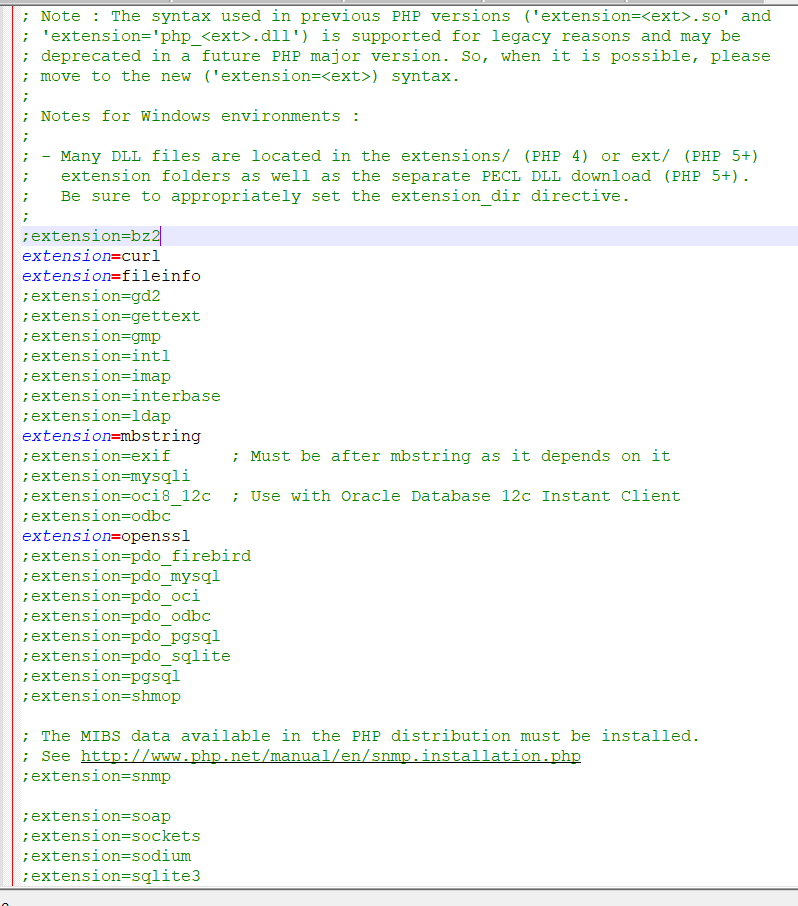I am trying to install intervention/image. After running the composer update, I get:

This is my composer file:
{
"name": "laravel/laravel",
"description": "The Laravel Framework.",
"keywords": ["framework", "laravel"],
"license": "MIT",
"require": {
"laravel/framework": "4.1.*",
"intervention/image": "2.*"
},
"autoload": {
"classmap": [
"app/commands",
"app/controllers",
"app/models",
"app/database/migrations",
"app/database/seeds",
"app/tests/TestCase.php"
]
},
"scripts": {
"post-install-cmd": [
"php artisan clear-compiled",
"php artisan optimize"
],
"post-update-cmd": [
"php artisan clear-compiled",
"php artisan optimize"
],
"post-create-project-cmd": [
"php artisan key:generate"
]
},
"config": {
"preferred-install": "dist"
},
"minimum-stability": "stable"
}

 at the bottom of the first section.
at the bottom of the first section.