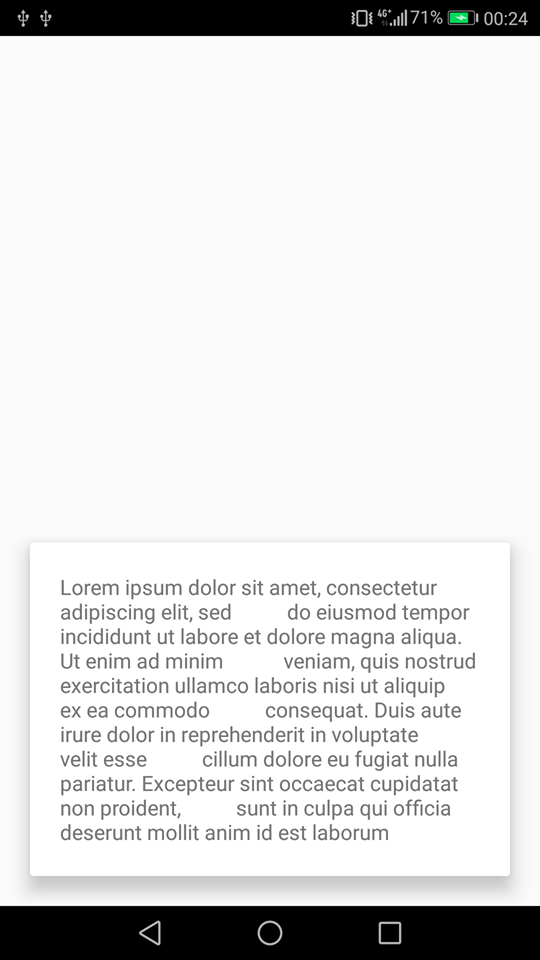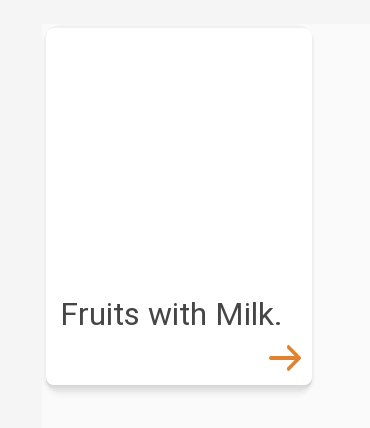I have a CardView aligned bottom to screen, destpite the elevation I want to add more shadow to top of the CardView. I've tried with
android:shadowColor="#000"
android:shadowDx="0"
android:shadowDy="30"
android:shadowRadius="50"
But see no changes this is my code:
<RelativeLayout
xmlns:android="http://schemas.android.com/apk/res/android"
xmlns:app="http://schemas.android.com/apk/res-auto"
android:clipToPadding="false"
android:clipChildren="false"
android:orientation="vertical"
android:layout_width="match_parent"
android:layout_height="match_parent">
<!--rest of the code-->
<LinearLayout
android:layout_width="match_parent"
android:layout_alignParentBottom="true"
android:shadowColor="#000"
android:shadowDx="0"
android:shadowDy="30"
android:shadowRadius="50"
android:layout_height="wrap_content">
<android.support.v7.widget.CardView
xmlns:app="http://schemas.android.com/apk/res-auto"
android:layout_width="match_parent"
android:layout_height="wrap_content"
android:elevation="8dp"
android:divider="@android:color/transparent"
android:dividerHeight="0.0px"
android:clipToPadding="false"
android:clipChildren="false"
app:cardElevation="10dp"
app:cardPreventCornerOverlap="false">
<!--rest of the code-->
</android.support.v7.widget.CardView>
</LinearLayout>
</RelativeLayout>