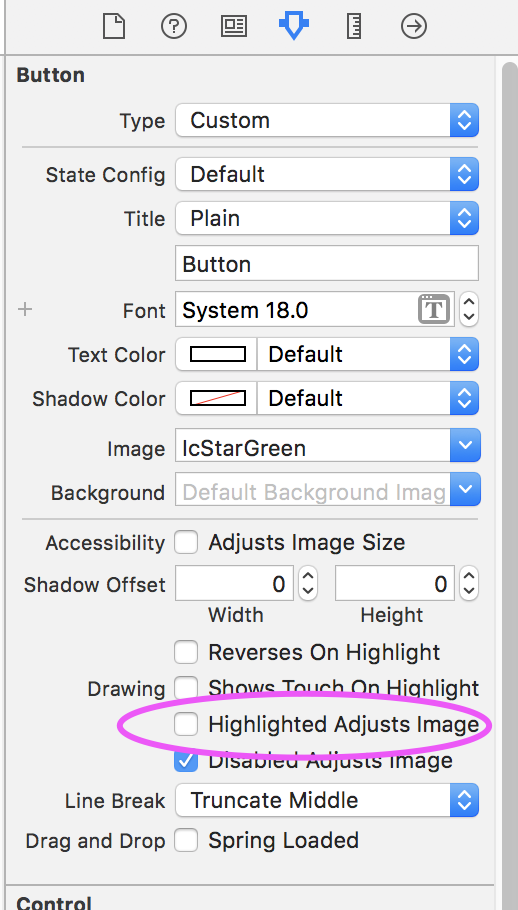How to disable button highlight effect on click? Have custom button with white bg color and DarkGray text color. The problem is the text becomes white on button click. Already tried but none of them worked:
a. Did uncheck "Highlighted Ajusts Image" in interface builder.
b. Tried setting highlighted = NO in button pressed method:
((UIButton *)sender).highlighted = NO
c. Tried setting the same title for highlihted state:
[button setTitle:[button titleForState:UIControlStateNormal] forState:UIControlStateHighlighted];
Any suggestions?