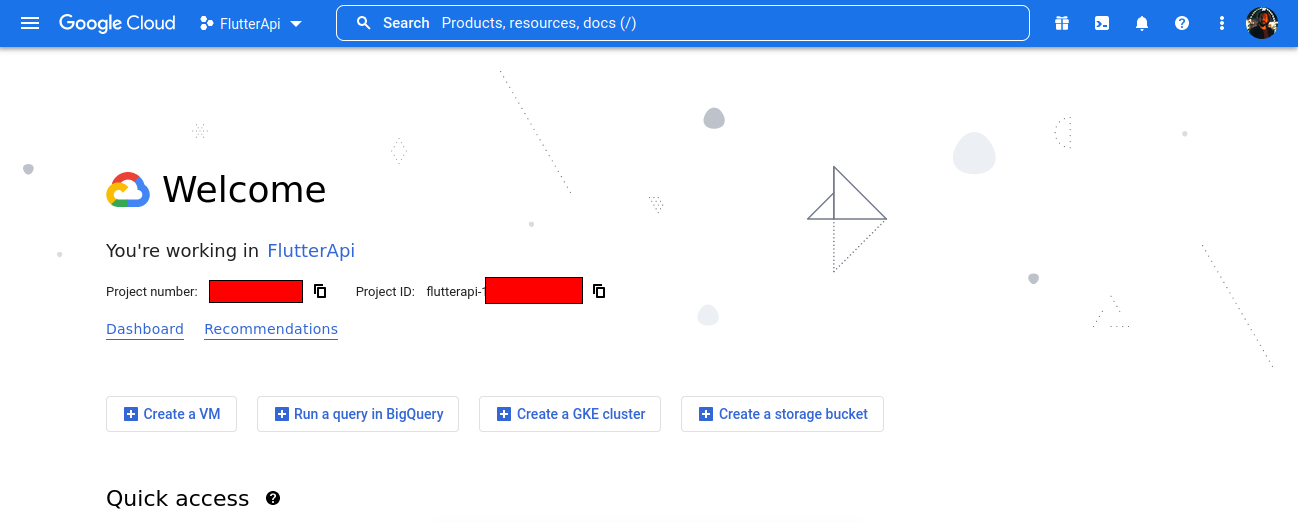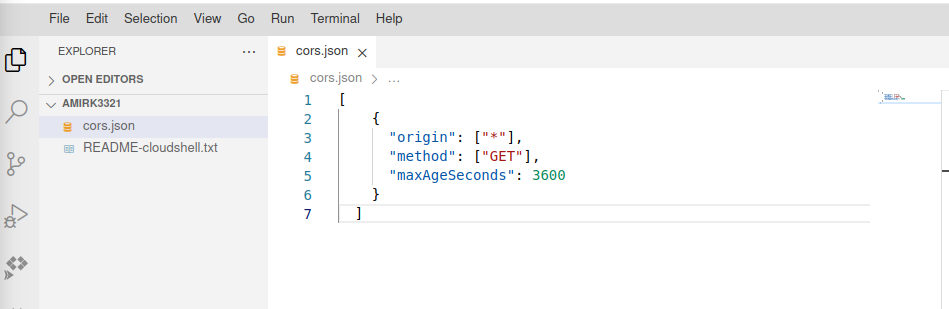I'm using a free plan of firebase storage. All working good but the image not loading on my flutter web.
I'm getting this error.
Access to XMLHttpRequest at 'https://firebasestorage.googleapis.com/v0/b/sap-app-8318e.appspot.com/o/cover%2Fimage_cropper_028D7F16-0161-4E90-B40D-EE47D310F322-5339-000003697F67306C.jpg?alt=media&token=313475a9-9728-4e61-97da-f5d5534bb008' from origin 'https://sap.nextcardpro.com' has been blocked by CORS policy: No 'Access-Control-Allow-Origin' header is present on the requested resource.
firebasestorage.googleapis.com/v0/b/sap-app-8318e.appspot.com/o/cover%2Fimage_cropper_028D7F16-0161-4E90-B40D-EE47D310F322-5339-000003697F67306C.jpg?alt=media&token=313475a9-9728-4e61-97da-f5d5534bb008:1
I searched on google everyone told need to allow CORS Access from firebase, but how can I have to add it. but how can I add it to my free firebase plan?
[
{
"origin": ["*"],
"responseHeader": ["Content-Type"],
"method": ["GET", "HEAD", "DELETE"],
"maxAgeSeconds": 3600
}
]