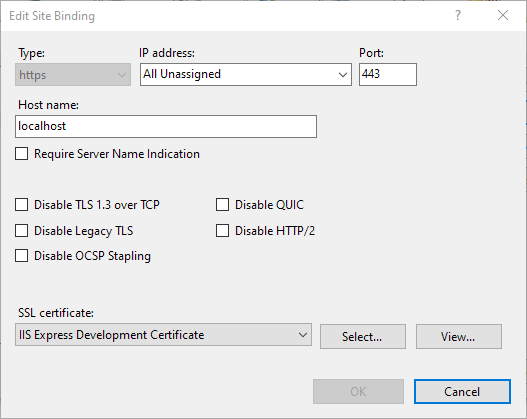I have a WCF web service running in IIS 7 using a self-signed certificate (it's a proof of concept to make sure this is the route I want to go). It's required to use SSL.
Is it possible to use the WCF Test Client to debug this service without needing a non-self-signed certificate?
When I try I get this error:
Error: Cannot obtain Metadata from https:///Service1.svc If this is a Windows (R) Communication Foundation service to which you have access, please check that you have enabled metadata publishing at the specified address. For help enabling metadata publishing, please refer to the MSDN documentation at http://go.microsoft.com/fwlink/?LinkId=65455.WS-Metadata Exchange Error URI: https:///Service1.svc Metadata contains a reference that cannot be resolved: 'https:///Service1.svc'. Could not establish trust relationship for the SSL/TLS secure channel with authority ''. The underlying connection was closed: Could not establish trust relationship for the SSL/TLS secure channel. The remote certificate is invalid according to the validation procedure.HTTP GET Error URI: https:///Service1.svc There was an error downloading 'https:///Service1.svc'. The underlying connection was closed: Could not establish trust relationship for the SSL/TLS secure channel. The remote certificate is invalid according to the validation procedure.
EDIT: This question is specifically about using the WCF Test Client to test a web service already secured via SSL using a self-signed certificate. The server is already set up to accept any certificate provided, it's the WCF Test Client I don't see a way to do this for.