I am trying to get a circular progress bar with rounded corner as shown below.
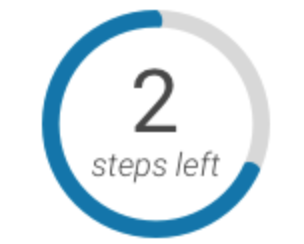
But I am not able to get the rounded corner so far I am able to get the circular progress bar.
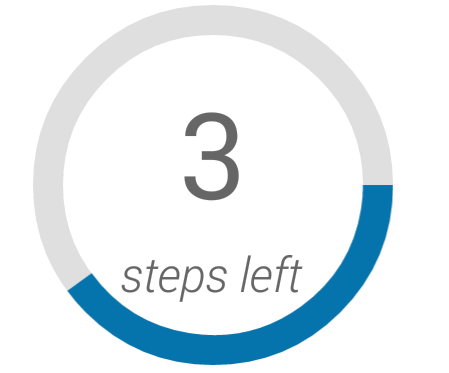
I am trying to draw it using the xml drawable.
<ProgressBar
android:id="@+id/onboarding_activity_progress_bar"
android:layout_gravity="center"
android:padding="10dp"
android:layout_width="120dp"
android:layout_height="120dp"
style="?android:attr/progressBarStyleHorizontal"
android:progressDrawable="@drawable/progressbar_onboarding_view"
tools:progress="60"/>
Progressbar_onboarding_view.xml
<layer-list xmlns:android="http://schemas.android.com/apk/res/android">
<item android:id="@android:id/background">
<shape android:useLevel="false"
android:innerRadiusRatio="2.0"
android:shape="ring"
android:thickness="10dp">
<solid android:color="@color/progress_bar_background_color" />
<corners android:radius="50dp"/>
</shape>
</item>
<item android:id="@android:id/progress">
<shape
xmlns:android="http://schemas.android.com/apk/res/android"
android:useLevel="true"
android:innerRadiusRatio="2.0"
android:shape="ring"
android:thickness="10dp">
<solid android:color="@color/progress_bar_color" />
</shape>
<!--
<scale
android:drawable="@drawable/progressbar_round_corner"
android:scaleWidth="98%" /> -->
</item>
</layer-list>
progressbar_rounded_corner.xml
<?xml version="1.0" encoding="utf-8"?>
<shape xmlns:android="http://schemas.android.com/apk/res/android" >
<corners
android:radius="10dp"/>
<solid android:color="@android:color/white" />
<stroke
android:width="1dp"
android:color="@android:color/holo_red_dark" />
</shape>
I tried using scale parameter but the progress corner didn't change. I am not sure how to achieve the rounded corner. Please help I would really appreciate it.
