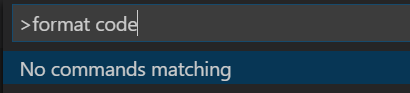I have tried some proposals on here and here, but none of them works. How do you accomplish it for Java code or is there a way for general? En passant, I've install XML formatter in order that it may work, but not.
Formatting a JAVA Document in VSCode requires one to follow the below steps:
Install the plugin: Language Support for Java(TM) by Red Hat from the
Extensionswindow in VSCode.- You can open the Extensions window from the left aligned sidebar or simply by pressing Ctrl + Shift + X
Post Installation, from the required page with JAVA code
Right Clickand chooseFormat Document With..- In the command pallette that opens up on top, select
Language Support for Java(TM) by Red Hatoption
The Java Document should be now properly formatted.
PS: Trying Alt+Shift+F may not work for users who have set their default formatter as Prettier - Code formatter or alike. By default, java formatting is not supported by it.
IfLanguage Support for Java(TM) by Red Hatis the only formatter plugin installed, then Alt+Shift+F might work for you.
If you wish to bind Alt+Shift+F to format your JAVA Document,
then you can add the below configuration to your settings.json by:
- Pressing Ctrl+, to open your
Settings - From Top Right Corner, select
Open Settings(JSON)either for User or Workspace settings. - Append the below JSON property to it and save:
"[java]": {
"editor.defaultFormatter": "redhat.java",
},
For proper formatting, you need to install a VSCode extension that provides Java formatting. Try this one from Redhat: https://marketplace.visualstudio.com/items?itemName=redhat.java
After the extension is installed, that standard code format commands / shotcuts should work for Java code.
I feel it's a good idea to store a configuration with each project (and not globally).
- open workspace settings json file. Following steps work on my laptop -
- press
F1 - select
Preferences: Open Workspace Settings (JSON)
- press
- paste the below there -
{
"java.format.settings.url": "./eclipse-java-google-style.xml"
}
- Now you can create a file in the root folder
eclipse-java-google-style.xmlwhich has the settings. - There, you can paste the contents of eclipse-java-google-style.xml. Optionally set
org.eclipse.jdt.core.formatter.join_wrapped_linesto false.
© 2022 - 2024 — McMap. All rights reserved.