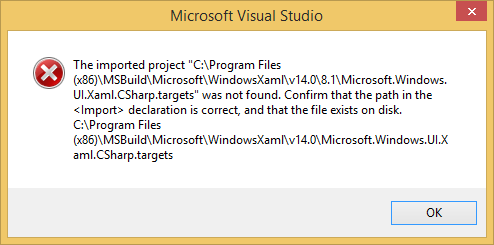I downloaded visual studio community 2015. I tried to create a Shared Project and am getting an error:
Content from Microsoft.Windows.UI.Xaml.CSharp.targets
<Project xmlns="http://schemas.microsoft.com/developer/msbuild/2003">
<PropertyGroup Condition="'$(TargetPlatformVersion)'==''">
<TargetPlatformVersion>8.0</TargetPlatformVersion>
</PropertyGroup>
<PropertyGroup Condition="'$(TargetPlatformIdentifier)' == 'UAP'">
<RedirectionTarget>8.2</RedirectionTarget>
</PropertyGroup>
<PropertyGroup Condition="'$(RedirectionTarget)' == ''">
<RedirectionTarget>$(TargetPlatformVersion)</RedirectionTarget>
</PropertyGroup>
<!-- Direct 8.0 projects to 8.1 targets to enable retargeting -->
<PropertyGroup Condition="'$(RedirectionTarget)' == '8.0'">
<RedirectionTarget>8.1</RedirectionTarget>
</PropertyGroup>
<Import Project="$(RedirectionTarget)\Microsoft.Windows.UI.Xaml.CSharp.targets" />
</Project>
I do not have folder with name 8.1