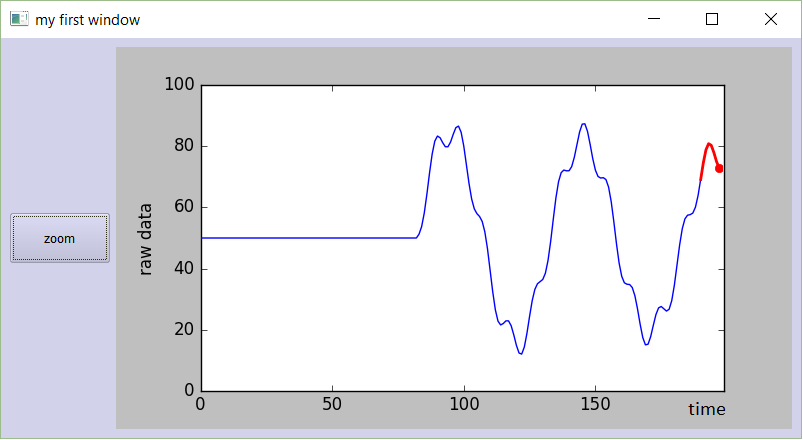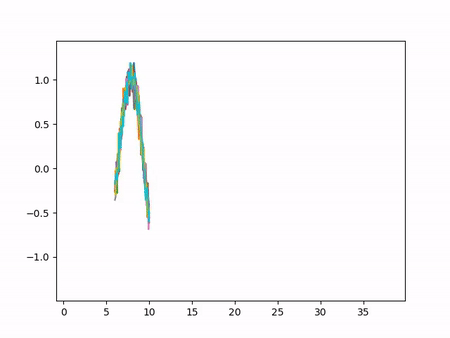I know I'm a bit late to answer this question. Nevertheless, I've made some code a while ago to plot live graphs, that I would like to share:
Code for PyQt4:
###################################################################
# #
# PLOT A LIVE GRAPH (PyQt4) #
# ----------------------------- #
# EMBED A MATPLOTLIB ANIMATION INSIDE YOUR #
# OWN GUI! #
# #
###################################################################
import sys
import os
from PyQt4 import QtGui
from PyQt4 import QtCore
import functools
import numpy as np
import random as rd
import matplotlib
matplotlib.use("Qt4Agg")
from matplotlib.figure import Figure
from matplotlib.animation import TimedAnimation
from matplotlib.lines import Line2D
from matplotlib.backends.backend_qt4agg import FigureCanvasQTAgg as FigureCanvas
import time
import threading
def setCustomSize(x, width, height):
sizePolicy = QtGui.QSizePolicy(QtGui.QSizePolicy.Fixed, QtGui.QSizePolicy.Fixed)
sizePolicy.setHorizontalStretch(0)
sizePolicy.setVerticalStretch(0)
sizePolicy.setHeightForWidth(x.sizePolicy().hasHeightForWidth())
x.setSizePolicy(sizePolicy)
x.setMinimumSize(QtCore.QSize(width, height))
x.setMaximumSize(QtCore.QSize(width, height))
''''''
class CustomMainWindow(QtGui.QMainWindow):
def __init__(self):
super(CustomMainWindow, self).__init__()
# Define the geometry of the main window
self.setGeometry(300, 300, 800, 400)
self.setWindowTitle("my first window")
# Create FRAME_A
self.FRAME_A = QtGui.QFrame(self)
self.FRAME_A.setStyleSheet("QWidget { background-color: %s }" % QtGui.QColor(210,210,235,255).name())
self.LAYOUT_A = QtGui.QGridLayout()
self.FRAME_A.setLayout(self.LAYOUT_A)
self.setCentralWidget(self.FRAME_A)
# Place the zoom button
self.zoomBtn = QtGui.QPushButton(text = 'zoom')
setCustomSize(self.zoomBtn, 100, 50)
self.zoomBtn.clicked.connect(self.zoomBtnAction)
self.LAYOUT_A.addWidget(self.zoomBtn, *(0,0))
# Place the matplotlib figure
self.myFig = CustomFigCanvas()
self.LAYOUT_A.addWidget(self.myFig, *(0,1))
# Add the callbackfunc to ..
myDataLoop = threading.Thread(name = 'myDataLoop', target = dataSendLoop, daemon = True, args = (self.addData_callbackFunc,))
myDataLoop.start()
self.show()
''''''
def zoomBtnAction(self):
print("zoom in")
self.myFig.zoomIn(5)
''''''
def addData_callbackFunc(self, value):
# print("Add data: " + str(value))
self.myFig.addData(value)
''' End Class '''
class CustomFigCanvas(FigureCanvas, TimedAnimation):
def __init__(self):
self.addedData = []
print(matplotlib.__version__)
# The data
self.xlim = 200
self.n = np.linspace(0, self.xlim - 1, self.xlim)
a = []
b = []
a.append(2.0)
a.append(4.0)
a.append(2.0)
b.append(4.0)
b.append(3.0)
b.append(4.0)
self.y = (self.n * 0.0) + 50
# The window
self.fig = Figure(figsize=(5,5), dpi=100)
self.ax1 = self.fig.add_subplot(111)
# self.ax1 settings
self.ax1.set_xlabel('time')
self.ax1.set_ylabel('raw data')
self.line1 = Line2D([], [], color='blue')
self.line1_tail = Line2D([], [], color='red', linewidth=2)
self.line1_head = Line2D([], [], color='red', marker='o', markeredgecolor='r')
self.ax1.add_line(self.line1)
self.ax1.add_line(self.line1_tail)
self.ax1.add_line(self.line1_head)
self.ax1.set_xlim(0, self.xlim - 1)
self.ax1.set_ylim(0, 100)
FigureCanvas.__init__(self, self.fig)
TimedAnimation.__init__(self, self.fig, interval = 50, blit = True)
def new_frame_seq(self):
return iter(range(self.n.size))
def _init_draw(self):
lines = [self.line1, self.line1_tail, self.line1_head]
for l in lines:
l.set_data([], [])
def addData(self, value):
self.addedData.append(value)
def zoomIn(self, value):
bottom = self.ax1.get_ylim()[0]
top = self.ax1.get_ylim()[1]
bottom += value
top -= value
self.ax1.set_ylim(bottom,top)
self.draw()
def _step(self, *args):
# Extends the _step() method for the TimedAnimation class.
try:
TimedAnimation._step(self, *args)
except Exception as e:
self.abc += 1
print(str(self.abc))
TimedAnimation._stop(self)
pass
def _draw_frame(self, framedata):
margin = 2
while(len(self.addedData) > 0):
self.y = np.roll(self.y, -1)
self.y[-1] = self.addedData[0]
del(self.addedData[0])
self.line1.set_data(self.n[ 0 : self.n.size - margin ], self.y[ 0 : self.n.size - margin ])
self.line1_tail.set_data(np.append(self.n[-10:-1 - margin], self.n[-1 - margin]), np.append(self.y[-10:-1 - margin], self.y[-1 - margin]))
self.line1_head.set_data(self.n[-1 - margin], self.y[-1 - margin])
self._drawn_artists = [self.line1, self.line1_tail, self.line1_head]
''' End Class '''
# You need to setup a signal slot mechanism, to
# send data to your GUI in a thread-safe way.
# Believe me, if you don't do this right, things
# go very very wrong..
class Communicate(QtCore.QObject):
data_signal = QtCore.pyqtSignal(float)
''' End Class '''
def dataSendLoop(addData_callbackFunc):
# Setup the signal-slot mechanism.
mySrc = Communicate()
mySrc.data_signal.connect(addData_callbackFunc)
# Simulate some data
n = np.linspace(0, 499, 500)
y = 50 + 25*(np.sin(n / 8.3)) + 10*(np.sin(n / 7.5)) - 5*(np.sin(n / 1.5))
i = 0
while(True):
if(i > 499):
i = 0
time.sleep(0.1)
mySrc.data_signal.emit(y[i]) # <- Here you emit a signal!
i += 1
###
###
if __name__== '__main__':
app = QtGui.QApplication(sys.argv)
QtGui.QApplication.setStyle(QtGui.QStyleFactory.create('Plastique'))
myGUI = CustomMainWindow()
sys.exit(app.exec_())
''''''
I recently rewrote the code for PyQt5.
Code for PyQt5:
###################################################################
# #
# PLOT A LIVE GRAPH (PyQt5) #
# ----------------------------- #
# EMBED A MATPLOTLIB ANIMATION INSIDE YOUR #
# OWN GUI! #
# #
###################################################################
import sys
import os
from PyQt5.QtWidgets import *
from PyQt5.QtCore import *
from PyQt5.QtGui import *
import functools
import numpy as np
import random as rd
import matplotlib
matplotlib.use("Qt5Agg")
from matplotlib.figure import Figure
from matplotlib.animation import TimedAnimation
from matplotlib.lines import Line2D
from matplotlib.backends.backend_qt5agg import FigureCanvasQTAgg as FigureCanvas
import time
import threading
class CustomMainWindow(QMainWindow):
def __init__(self):
super(CustomMainWindow, self).__init__()
# Define the geometry of the main window
self.setGeometry(300, 300, 800, 400)
self.setWindowTitle("my first window")
# Create FRAME_A
self.FRAME_A = QFrame(self)
self.FRAME_A.setStyleSheet("QWidget { background-color: %s }" % QColor(210,210,235,255).name())
self.LAYOUT_A = QGridLayout()
self.FRAME_A.setLayout(self.LAYOUT_A)
self.setCentralWidget(self.FRAME_A)
# Place the zoom button
self.zoomBtn = QPushButton(text = 'zoom')
self.zoomBtn.setFixedSize(100, 50)
self.zoomBtn.clicked.connect(self.zoomBtnAction)
self.LAYOUT_A.addWidget(self.zoomBtn, *(0,0))
# Place the matplotlib figure
self.myFig = CustomFigCanvas()
self.LAYOUT_A.addWidget(self.myFig, *(0,1))
# Add the callbackfunc to ..
myDataLoop = threading.Thread(name = 'myDataLoop', target = dataSendLoop, daemon = True, args = (self.addData_callbackFunc,))
myDataLoop.start()
self.show()
return
def zoomBtnAction(self):
print("zoom in")
self.myFig.zoomIn(5)
return
def addData_callbackFunc(self, value):
# print("Add data: " + str(value))
self.myFig.addData(value)
return
''' End Class '''
class CustomFigCanvas(FigureCanvas, TimedAnimation):
def __init__(self):
self.addedData = []
print(matplotlib.__version__)
# The data
self.xlim = 200
self.n = np.linspace(0, self.xlim - 1, self.xlim)
a = []
b = []
a.append(2.0)
a.append(4.0)
a.append(2.0)
b.append(4.0)
b.append(3.0)
b.append(4.0)
self.y = (self.n * 0.0) + 50
# The window
self.fig = Figure(figsize=(5,5), dpi=100)
self.ax1 = self.fig.add_subplot(111)
# self.ax1 settings
self.ax1.set_xlabel('time')
self.ax1.set_ylabel('raw data')
self.line1 = Line2D([], [], color='blue')
self.line1_tail = Line2D([], [], color='red', linewidth=2)
self.line1_head = Line2D([], [], color='red', marker='o', markeredgecolor='r')
self.ax1.add_line(self.line1)
self.ax1.add_line(self.line1_tail)
self.ax1.add_line(self.line1_head)
self.ax1.set_xlim(0, self.xlim - 1)
self.ax1.set_ylim(0, 100)
FigureCanvas.__init__(self, self.fig)
TimedAnimation.__init__(self, self.fig, interval = 50, blit = True)
return
def new_frame_seq(self):
return iter(range(self.n.size))
def _init_draw(self):
lines = [self.line1, self.line1_tail, self.line1_head]
for l in lines:
l.set_data([], [])
return
def addData(self, value):
self.addedData.append(value)
return
def zoomIn(self, value):
bottom = self.ax1.get_ylim()[0]
top = self.ax1.get_ylim()[1]
bottom += value
top -= value
self.ax1.set_ylim(bottom,top)
self.draw()
return
def _step(self, *args):
# Extends the _step() method for the TimedAnimation class.
try:
TimedAnimation._step(self, *args)
except Exception as e:
self.abc += 1
print(str(self.abc))
TimedAnimation._stop(self)
pass
return
def _draw_frame(self, framedata):
margin = 2
while(len(self.addedData) > 0):
self.y = np.roll(self.y, -1)
self.y[-1] = self.addedData[0]
del(self.addedData[0])
self.line1.set_data(self.n[ 0 : self.n.size - margin ], self.y[ 0 : self.n.size - margin ])
self.line1_tail.set_data(np.append(self.n[-10:-1 - margin], self.n[-1 - margin]), np.append(self.y[-10:-1 - margin], self.y[-1 - margin]))
self.line1_head.set_data(self.n[-1 - margin], self.y[-1 - margin])
self._drawn_artists = [self.line1, self.line1_tail, self.line1_head]
return
''' End Class '''
# You need to setup a signal slot mechanism, to
# send data to your GUI in a thread-safe way.
# Believe me, if you don't do this right, things
# go very very wrong..
class Communicate(QObject):
data_signal = pyqtSignal(float)
''' End Class '''
def dataSendLoop(addData_callbackFunc):
# Setup the signal-slot mechanism.
mySrc = Communicate()
mySrc.data_signal.connect(addData_callbackFunc)
# Simulate some data
n = np.linspace(0, 499, 500)
y = 50 + 25*(np.sin(n / 8.3)) + 10*(np.sin(n / 7.5)) - 5*(np.sin(n / 1.5))
i = 0
while(True):
if(i > 499):
i = 0
time.sleep(0.1)
mySrc.data_signal.emit(y[i]) # <- Here you emit a signal!
i += 1
###
###
if __name__== '__main__':
app = QApplication(sys.argv)
QApplication.setStyle(QStyleFactory.create('Plastique'))
myGUI = CustomMainWindow()
sys.exit(app.exec_())
Just try it out. Copy-paste this code in a new python-file, and run it. You should get a beautiful, smoothly moving graph:
![enter image description here]()