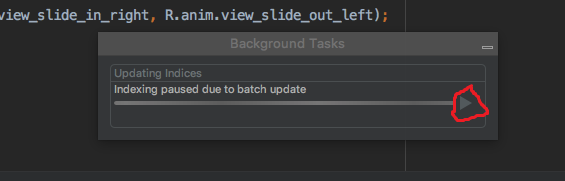I've updated Android Studio to version 3.2.
After that update one of my projects don't want to index.
It freezes with the message
"Indexing paused due to batch update".
How can I fix this?
File gradle-wrapper.properties:
distributionBase=GRADLE_USER_HOME
distributionPath=wrapper/dists
zipStoreBase=GRADLE_USER_HOME
zipStorePath=wrapper/dists
distributionUrl=https\://services.gradle.org/distributions/gradle-4.4-all.zip
File gradle-properties:
org.gradle.jvmargs=-Xmx1536m
org.gradle.parallel=true
org.gradle.daemon=true
org.gradle.configureondemand=true