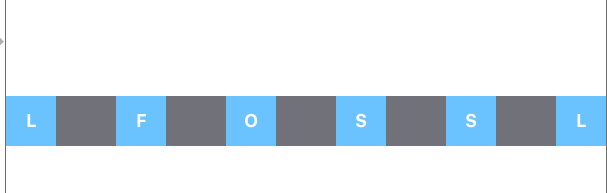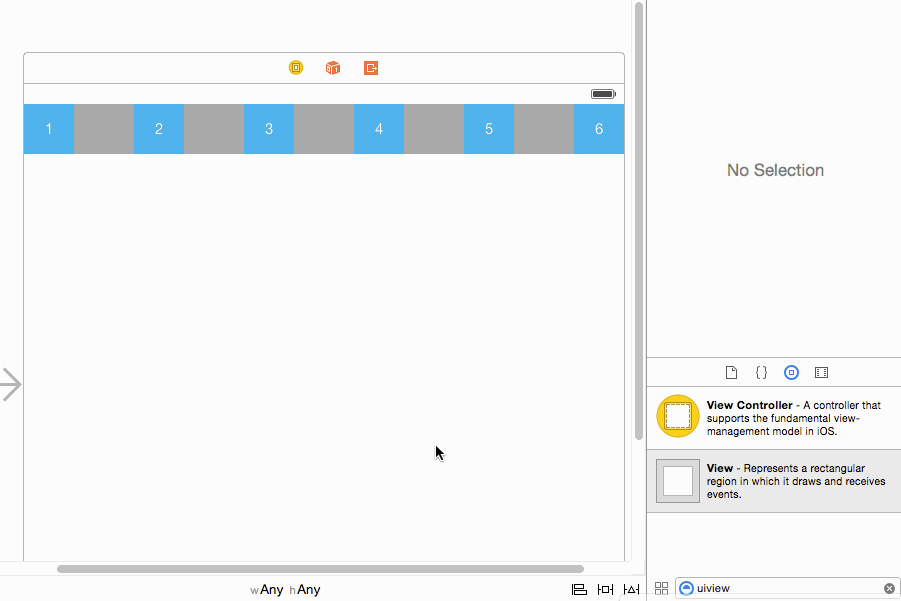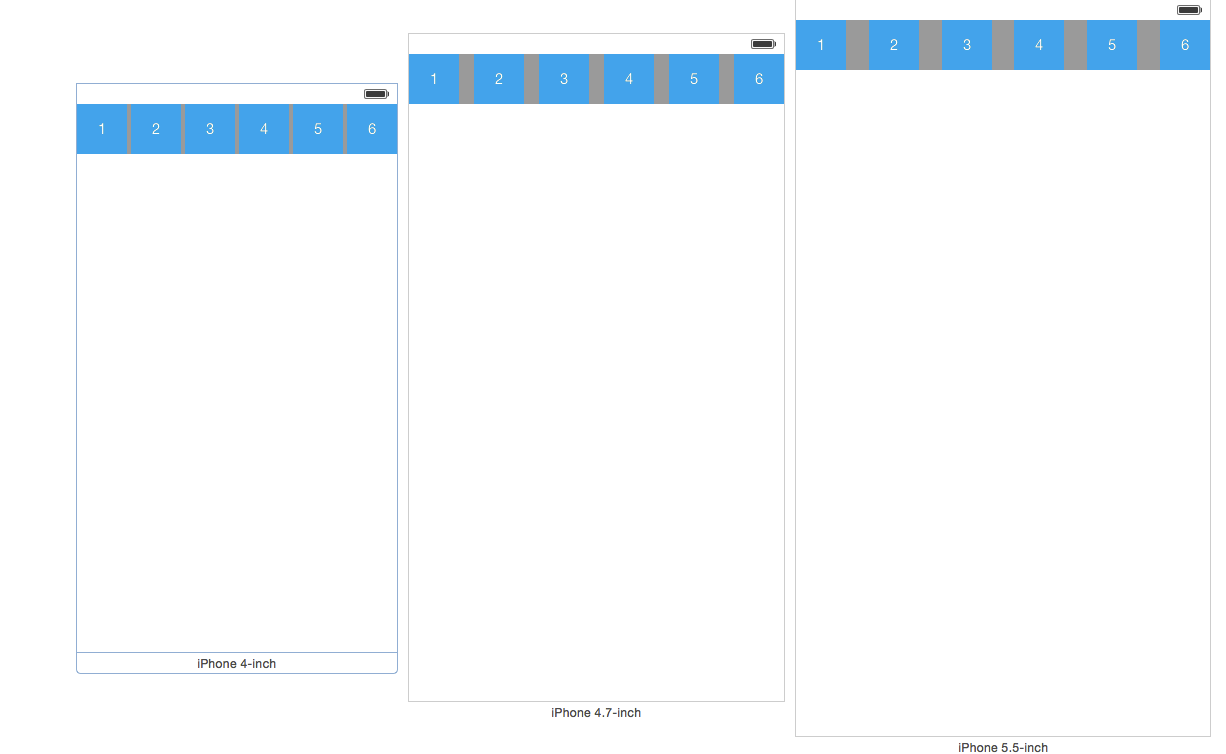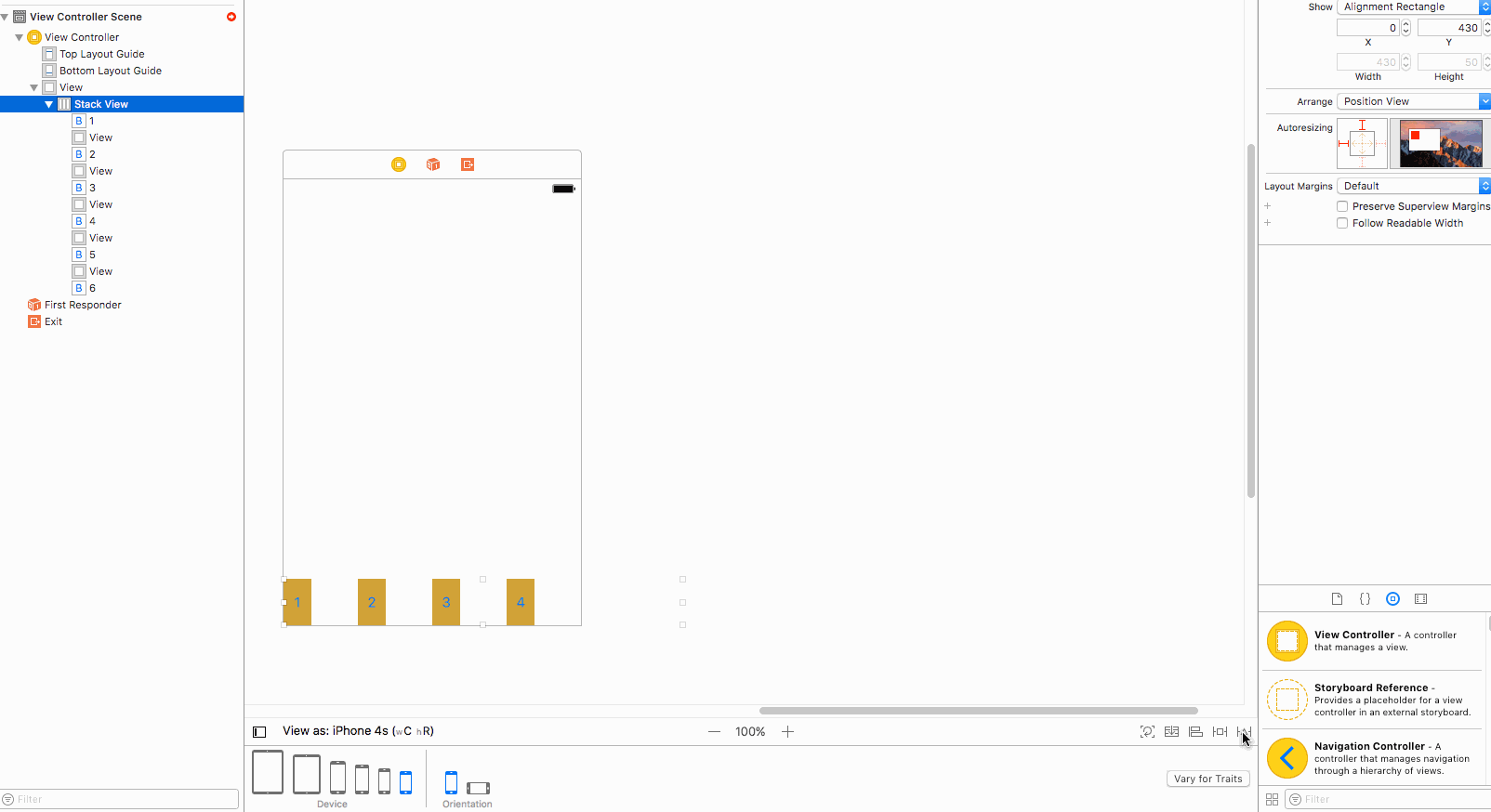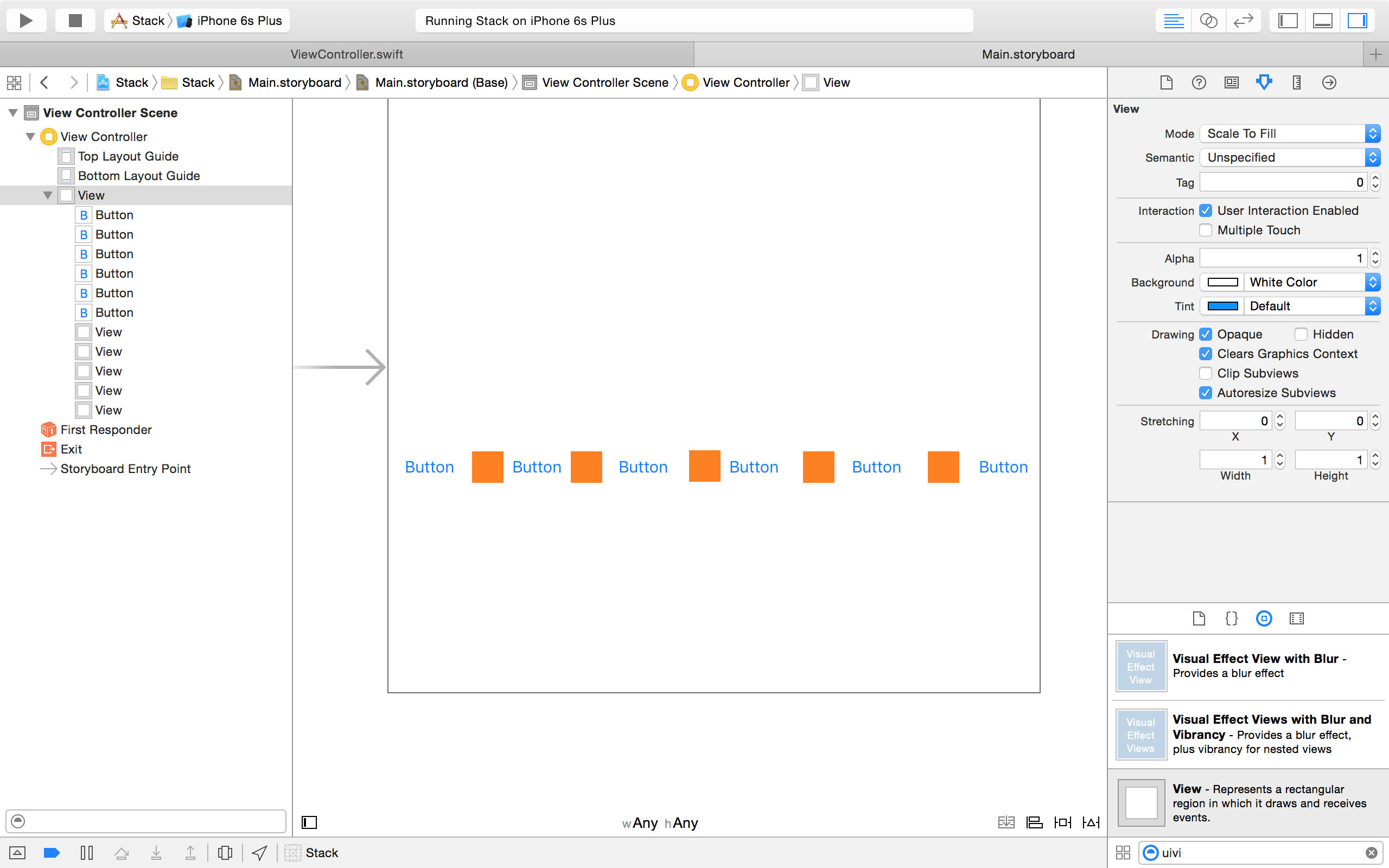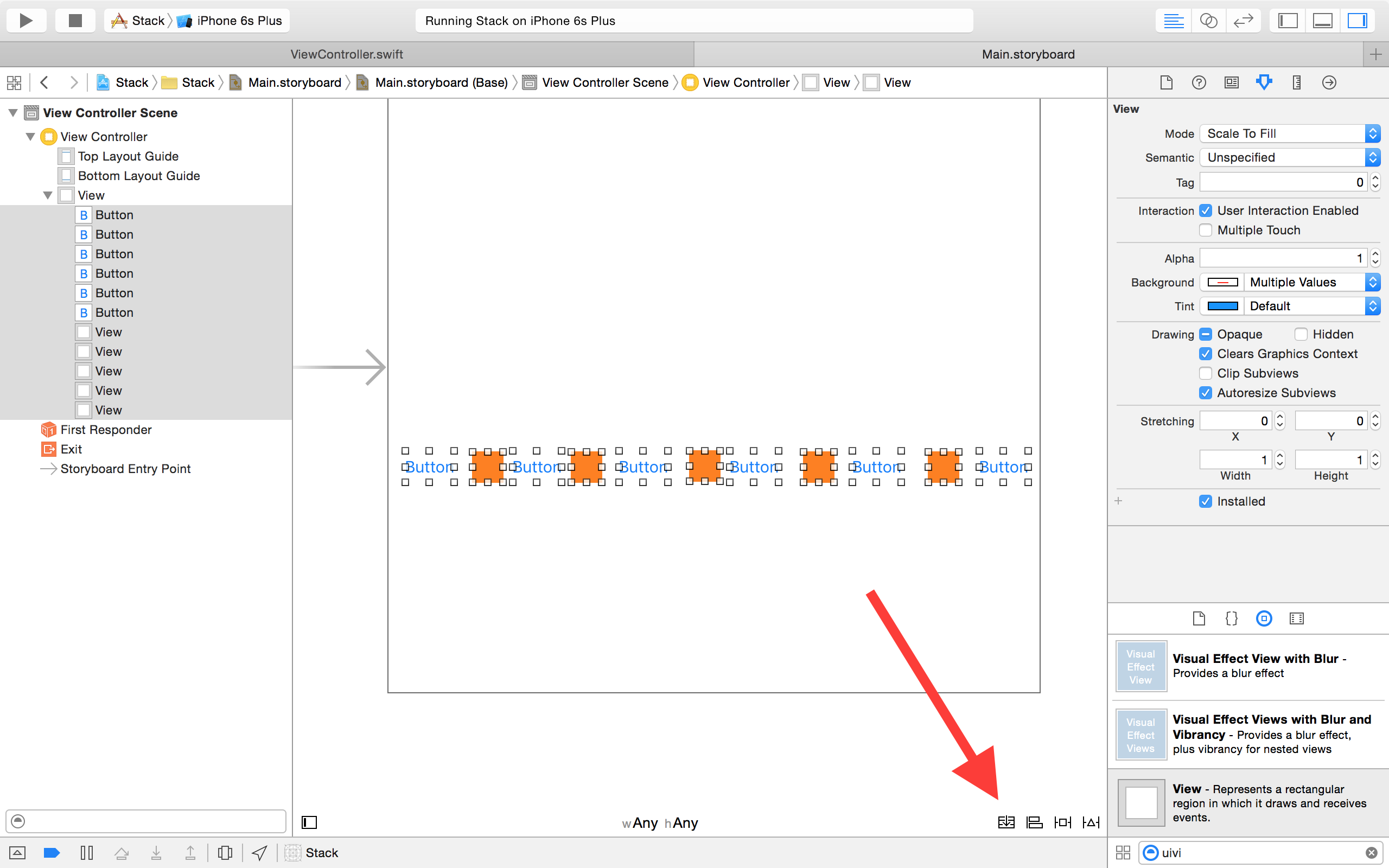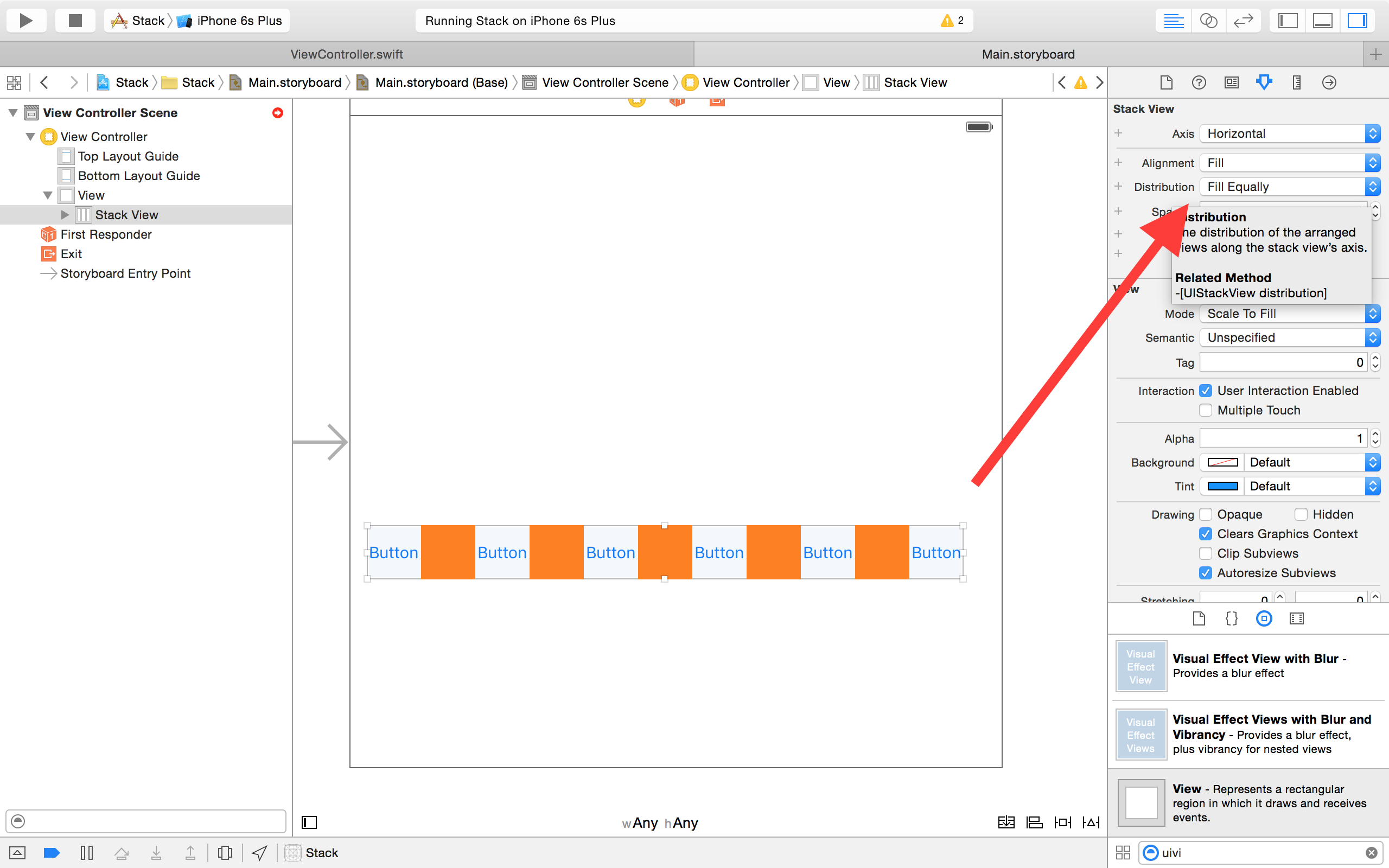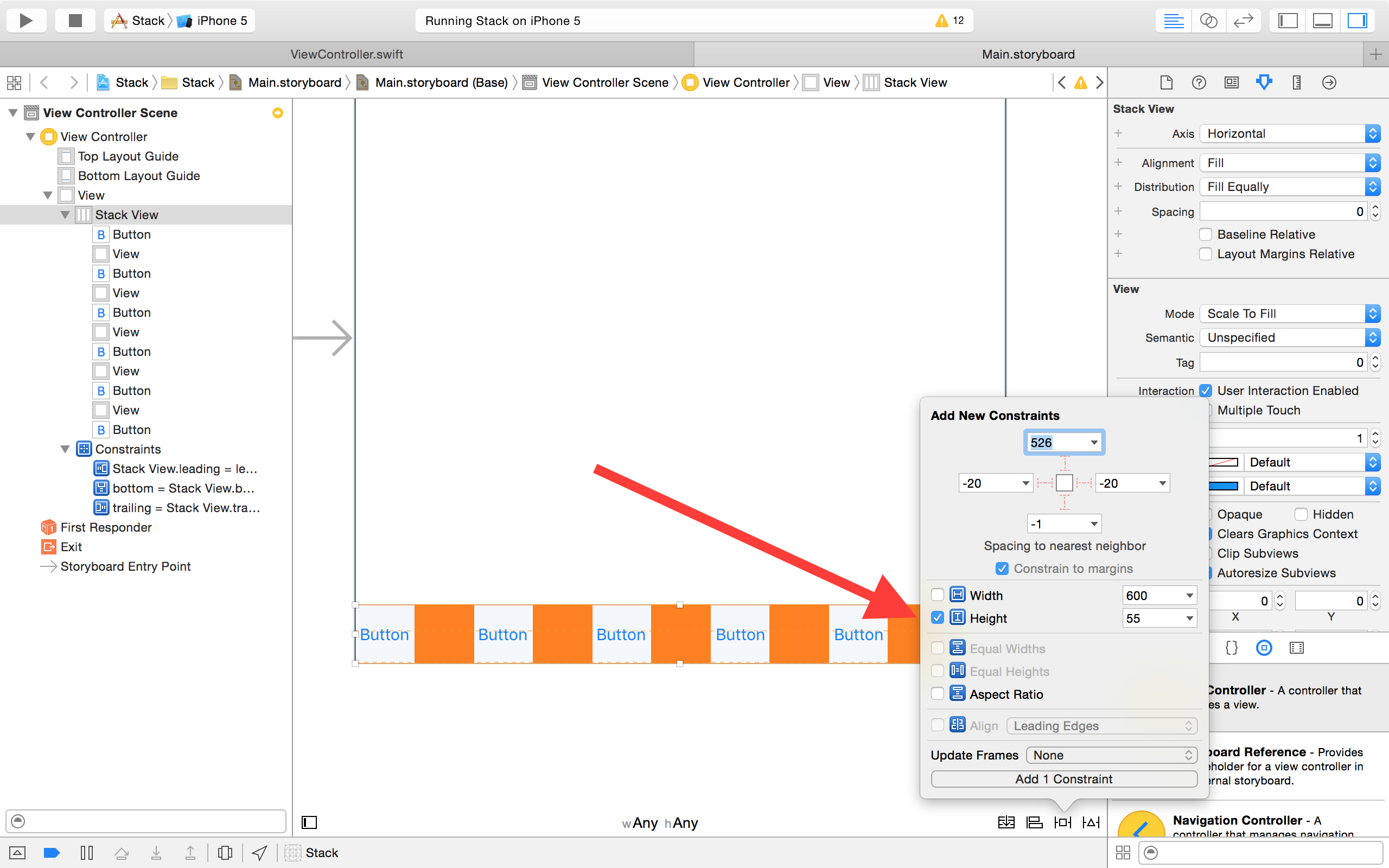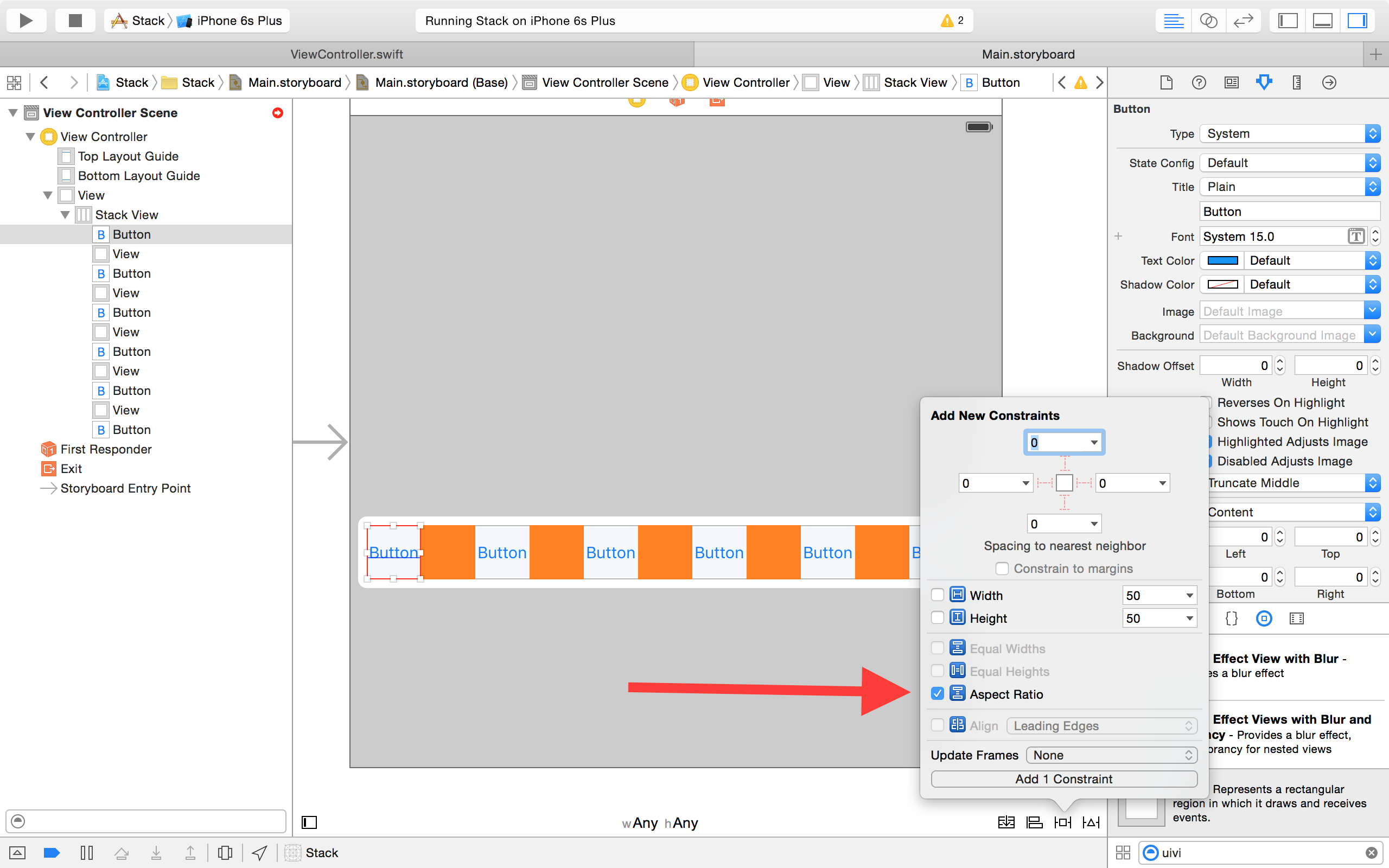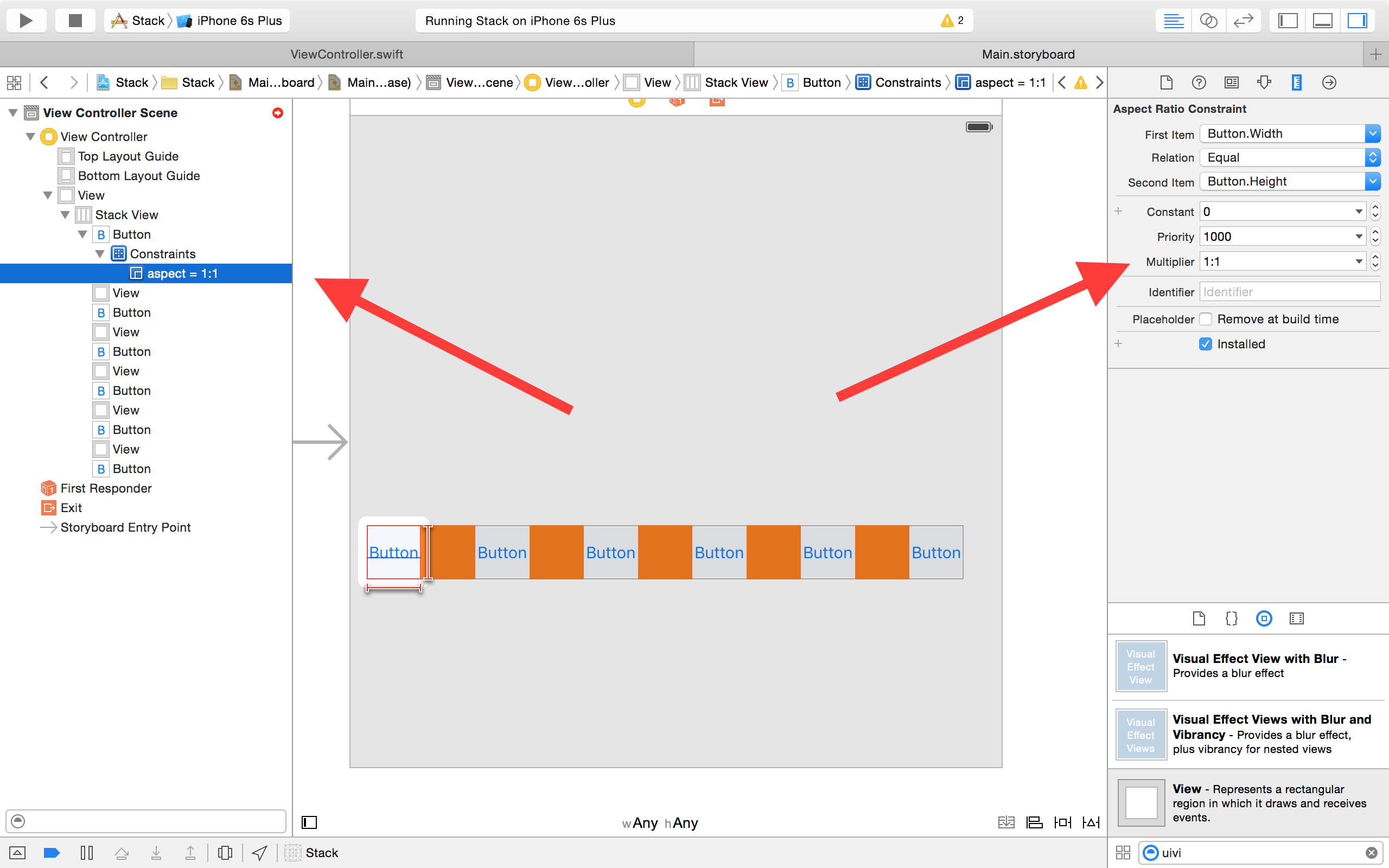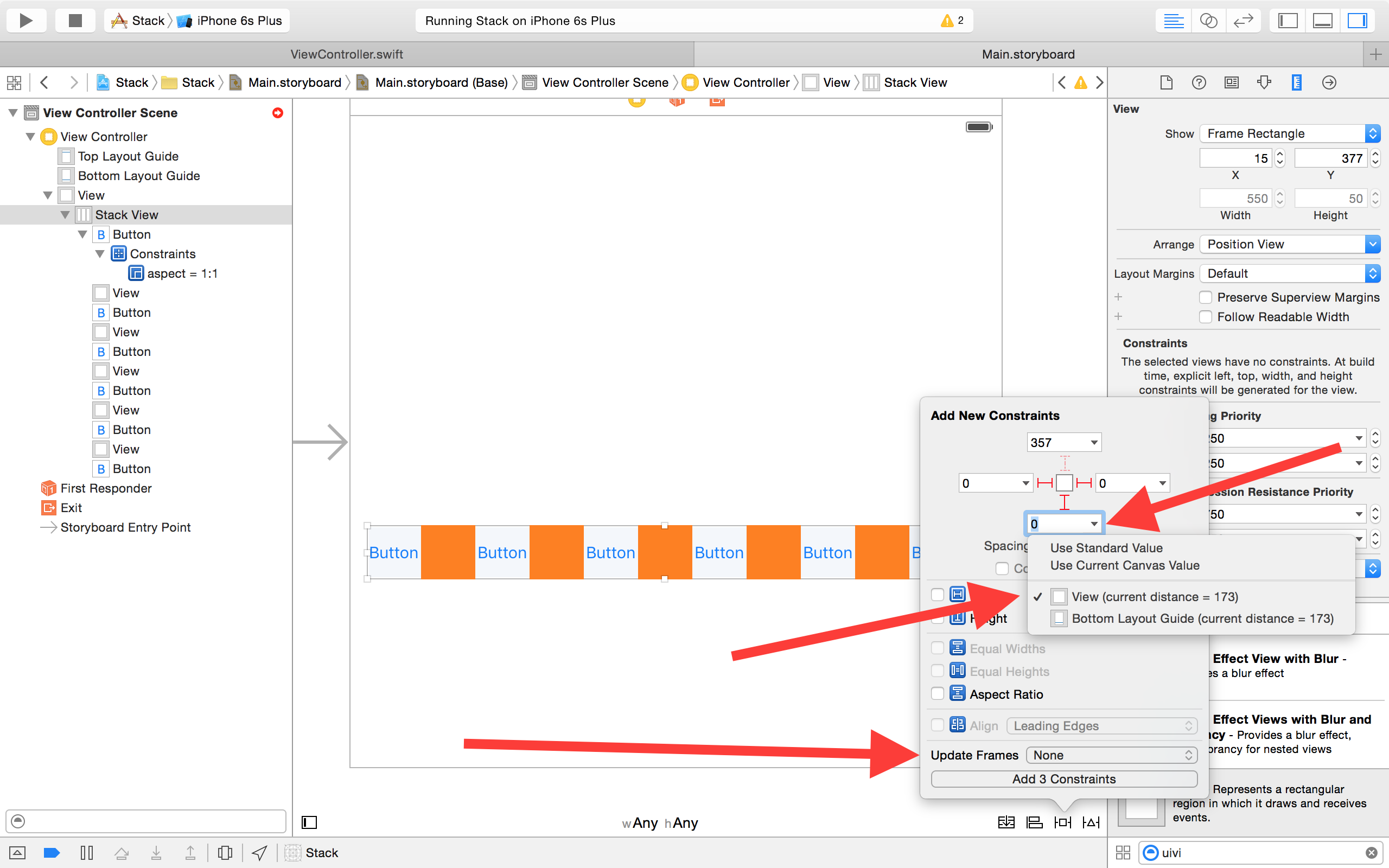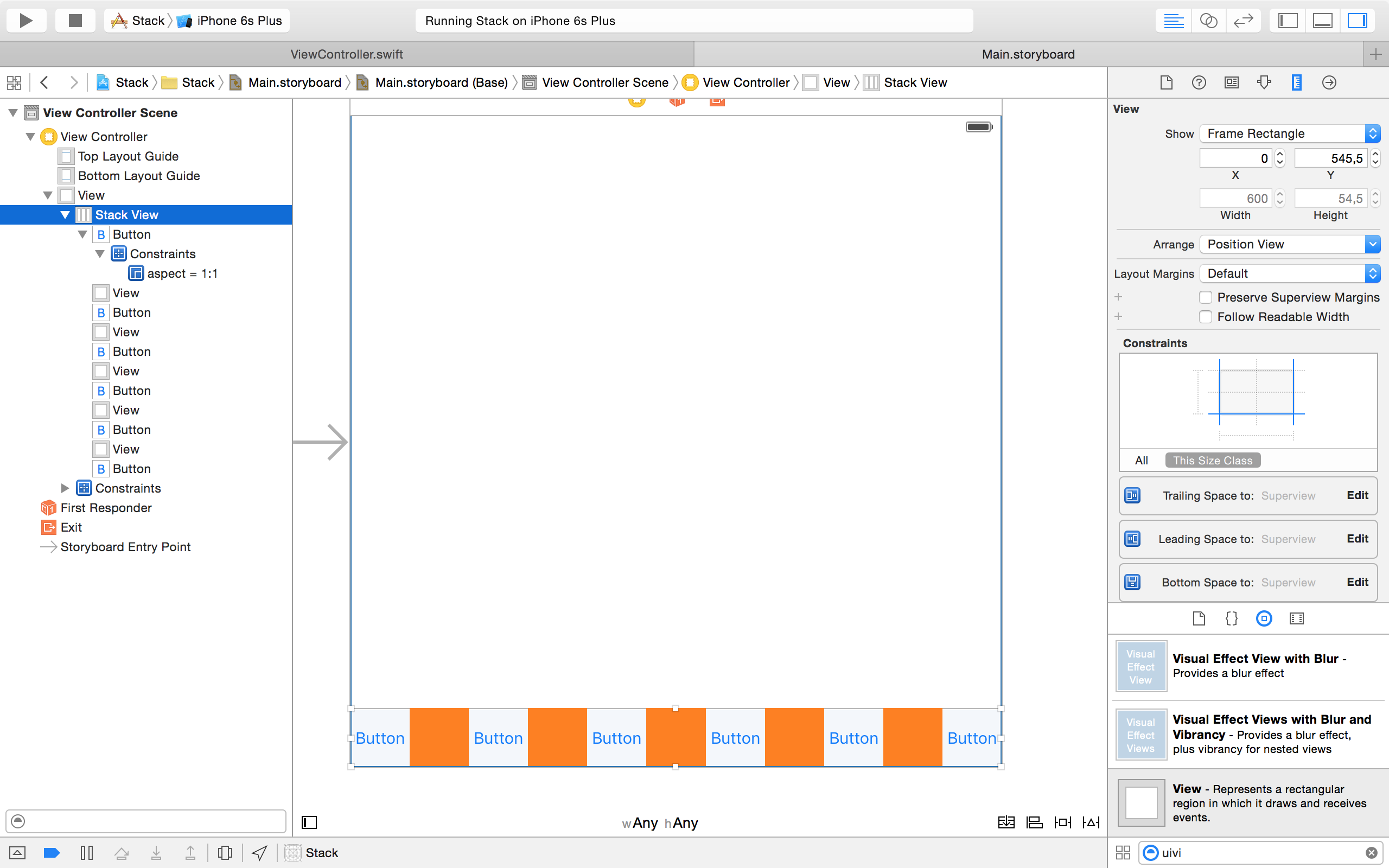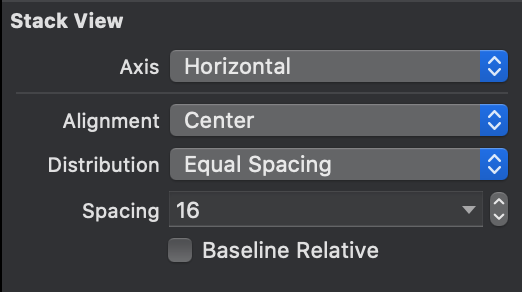With iOS 9 and Xcode 7, you can now have the expected result with UIStackView and only 3 or 4 auto layout constraints.
The following step by step uses Storyboard.
- Create 6
UIButtons and 5 UIViews. Align them horizontally. Give some color to your views.
![enter image description here]()
- Select all your views and buttons and click on the
Stack button. You will have all your buttons and colored views aligned in a UIStackView.
![enter image description here]()
- Select your stack view, go to the
Utilities panel and select the Attributes Inspector item. There, click on the Distribution button and select "Fill Equally".
![enter image description here]()
- For now, your stack view's height relies on your buttons intrinsic content size. If you're fine with it, you can go to step 5. However, if needed, you can give your stack view a height constraint. Select your stack view, click on the
Pin button, check the Height button, add the required value and click on the Add 1 Constraint button.
![enter image description here]()
As an alternative, If you want each element of your stack view to have its height matching its width, select the first button of your stack view, click on the Pin button, select Aspect Ratio and click on the Add 1 Constraint button.
![enter image description here]()
You can check that your aspect ratio constraint is correct in your Document outline (left panel) and, if you need, you can change it with a different constraint in the Attribute inspector (right panel).
![enter image description here]()
- Now, it's time to give some external constraints to your stack view. Select your stack view. Click on the
pin button, make sure the Constrain to margin button is not select and set leading, trailing and bottom constraints to zero. Make sure that the bottom constraint is related to your view controller's view. Then, change the Update Frames button to "All Frames in Container". You can now click on the Add 3 Constraints button.
![enter image description here]()
Your stack view is now set.
![enter image description here]()
Further remark:
If you don't need your colored views width to match your buttons width, you can build a stack view with only UIButtons and simply add spacing to your stack view in the Attribute inspector. However, you will have to find a way to add a background color behind your stack view. Apple states about it in the UIKit Framework Reference:
The UIStackView is a nonrendering subclass of UIView. It does not
provide any user interface of its own. Instead, it just manages the
position and size of its arranged views. As a result, some properties
(like backgroundColor) have no affect on the stack view.
I've build a Xcode project with 4 different stack views:
- one with colored views and relying on the embedded
UIButtons intrinsic content size for its height,
- one with colored views and with a
UIButton "equal width and height" constraint,
- one with colored views and with its own height constraint,
- one without colored views but with spacing and embedded inside a colored view.
You can find this project on this GitHub repo.