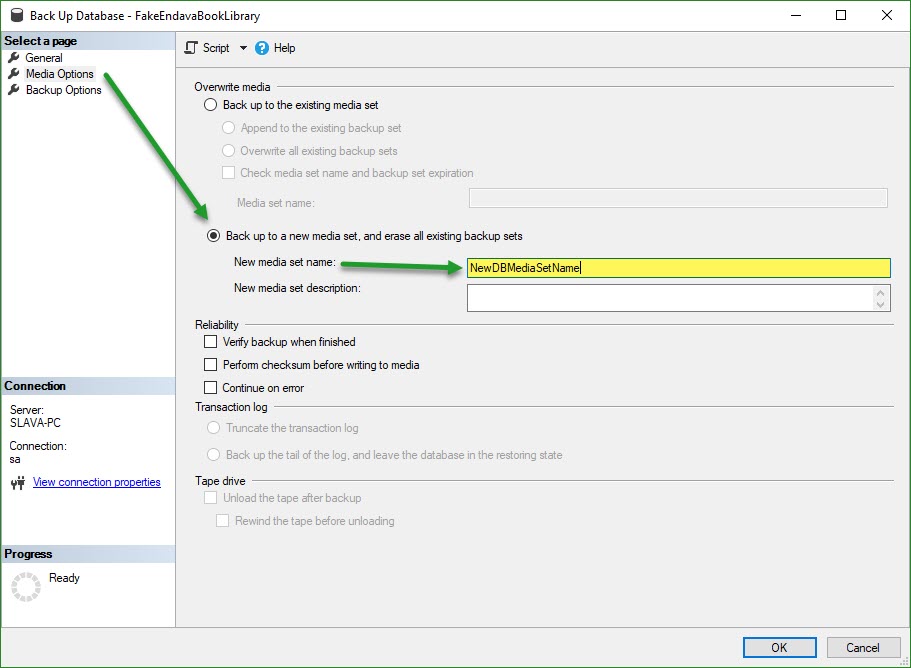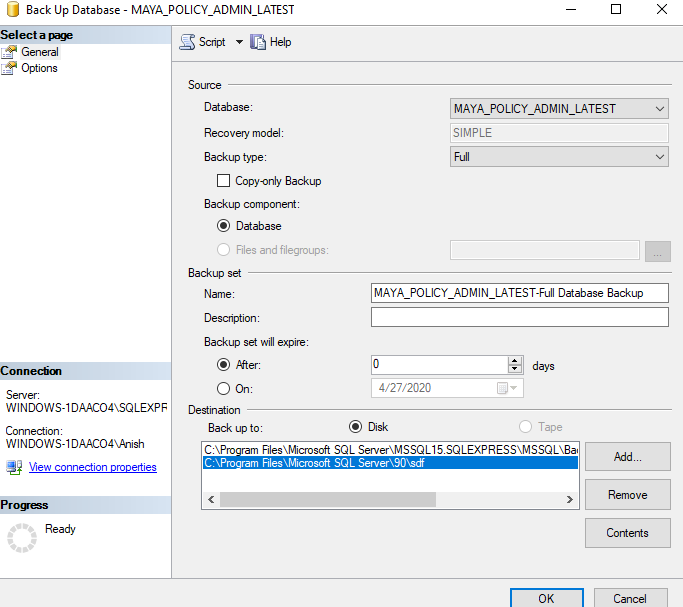Can any body tel me how to overcome this error when taking a backup in SQL Server 2008 Express?
Backup failed for Server '\SQLEXPRESS'. (Microsoft.SqlServer.SmoExtended)
For help, click: http://go.microsoft.com/fwlink?ProdName=Microsoft+SQL+Server&ProdVer=10.50.1447.4+((KJ_RTM).100213-0103+)&EvtSrc=Microsoft.SqlServer.Management.Smo.ExceptionTemplates.FailedOperationExceptionText&EvtID=Backup+Server&LinkId=20476
System.Data.SqlClient.SqlError: The media loaded on "D:\Project 2014\PayrollBackup" is formatted to support 2 media families, but 1 media families are expected according to the backup device specification. (Microsoft.SqlServer.Smo)
For help, click: http://go.microsoft.com/fwlink?ProdName=Microsoft+SQL+Server&ProdVer=10.50.1447.4+((KJ_RTM).100213-0103+)&LinkId=20476
I just want to take a single backup of my database. But always I have to give two destinations and then when restoring I cant restore the database using a single backup file? Is there anything to configure in SSMS? If any, could you please clearly explain?
EDIT:
BACKUP DATABASE [Payroll] TO DISK = N'D:\Project 2014\PayrollBackup' WITH NOFORMAT, NOINIT, NAME = N'Payroll-Full Database Backup', SKIP, NOREWIND, NOUNLOAD, STATS = 10
GO