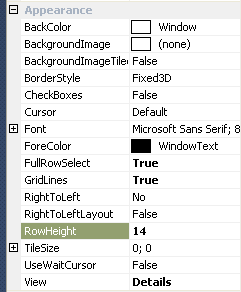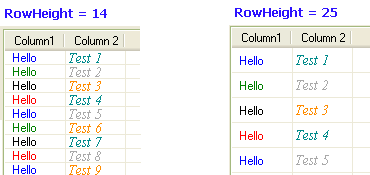Sadly nobody answered your original question how to use LBS_OWNERDRAWFIXED in all these years.
The answer that you have accepted is integrating a huge project (with demos and documentation 3,3MB). But just for setting the line height of a ListView this is overbloated.
The other workaround suggested here (adding an ImageList) works only to increase the row height. But it does not allow to really set the RowHeight independent of the image height. Additionally the default row height depends on the operating system. For example on Windows 7 the rows are much higher than on XP. You cannot chose to make them tighter, only higher.
But with very few lines you can do what you want.
Just copy and paste the following class:
using System;
using System.Drawing;
using System.Diagnostics;
using System.ComponentModel;
using System.Runtime.InteropServices;
using System.Windows.Forms;
namespace ExtendedControls
{
public class ListViewEx : ListView
{
#region Windows API
/*
struct MEASUREITEMSTRUCT
{
public int CtlType; // Offset = 0
public int CtlID; // Offset = 1
public int itemID; // Offset = 2
public int itemWidth; // Offset = 3
public int itemHeight; // Offset = 4
public IntPtr itemData;
}
*/
[StructLayout(LayoutKind.Sequential)]
struct DRAWITEMSTRUCT
{
public int ctlType;
public int ctlID;
public int itemID;
public int itemAction;
public int itemState;
public IntPtr hWndItem;
public IntPtr hDC;
public int rcLeft;
public int rcTop;
public int rcRight;
public int rcBottom;
public IntPtr itemData;
}
// LVS_OWNERDRAWFIXED: The owner window can paint ListView items in report view.
// The ListView control sends a WM_DRAWITEM message to paint each item. It does not send separate messages for each subitem.
const int LVS_OWNERDRAWFIXED = 0x0400;
const int WM_SHOWWINDOW = 0x0018;
const int WM_DRAWITEM = 0x002B;
const int WM_MEASUREITEM = 0x002C;
const int WM_REFLECT = 0x2000;
#endregion
bool mb_Measured = false;
int ms32_RowHeight = 14;
/// <summary>
/// Constructor
/// </summary>
public ListViewEx()
{
SetStyle(ControlStyles.OptimizedDoubleBuffer | ControlStyles.AllPaintingInWmPaint, true);
}
/// <summary>
/// Sets the row height in Details view
/// This property appears in the Visual Studio Form Designer
/// </summary>
[Category("Appearance")]
[Description("Sets the height of the ListView rows in Details view in pixels.")]
public int RowHeight
{
get { return ms32_RowHeight; }
set
{
if (!DesignMode) Debug.Assert(mb_Measured == false, "RowHeight must be set before ListViewEx is created.");
ms32_RowHeight = value;
}
}
protected override CreateParams CreateParams
{
get
{
CreateParams k_Params = base.CreateParams;
k_Params.Style |= LVS_OWNERDRAWFIXED;
return k_Params;
}
}
/// <summary>
/// The messages WM_MEASUREITEM and WM_DRAWITEM are sent to the parent control rather than to the ListView itself.
/// They come here as WM_REFLECT + WM_MEASUREITEM and WM_REFLECT + WM_DRAWITEM
/// They are sent from Control.WmOwnerDraw() --> Control.ReflectMessageInternal()
/// </summary>
protected override void WndProc(ref Message k_Msg)
{
base.WndProc(ref k_Msg); // FIRST
switch (k_Msg.Msg)
{
case WM_SHOWWINDOW: // called when the ListView becomes visible
{
Debug.Assert(View == View.Details, "ListViewEx supports only Details view");
Debug.Assert(OwnerDraw == false, "In ListViewEx do not set OwnerDraw = true");
break;
}
case WM_REFLECT + WM_MEASUREITEM: // called once when the ListView is created, but only in Details view
{
mb_Measured = true;
// Overwrite itemHeight, which is the fifth integer in MEASUREITEMSTRUCT
Marshal.WriteInt32(k_Msg.LParam + 4 * sizeof(int), ms32_RowHeight);
k_Msg.Result = (IntPtr)1;
break;
}
case WM_REFLECT + WM_DRAWITEM: // called for each ListViewItem to be drawn
{
DRAWITEMSTRUCT k_Draw = (DRAWITEMSTRUCT) k_Msg.GetLParam(typeof(DRAWITEMSTRUCT));
using (Graphics i_Graph = Graphics.FromHdc(k_Draw.hDC))
{
ListViewItem i_Item = Items[k_Draw.itemID];
Color c_BackColor = i_Item.BackColor;
if (i_Item.Selected) c_BackColor = SystemColors.Highlight;
if (!Enabled) c_BackColor = SystemColors.Control;
using (SolidBrush i_BackBrush = new SolidBrush(c_BackColor))
{
// Erase the background of the entire row
i_Graph.FillRectangle(i_BackBrush, i_Item.Bounds);
}
for (int S=0; S<i_Item.SubItems.Count; S++)
{
ListViewItem.ListViewSubItem i_SubItem = i_Item.SubItems[S];
// i_Item.SubItems[0].Bounds contains the entire row, rather than the first column only.
Rectangle k_Bounds = (S>0) ? i_SubItem.Bounds : i_Item.GetBounds(ItemBoundsPortion.Label);
// You can use i_Item.ForeColor instead of i_SubItem.ForeColor to get the same behaviour as without OwnerDraw
Color c_ForeColor = i_SubItem.ForeColor;
if (i_Item.Selected) c_ForeColor = SystemColors.HighlightText;
if (!Enabled) c_ForeColor = SystemColors.ControlText;
TextFormatFlags e_Flags = TextFormatFlags.NoPrefix | TextFormatFlags.EndEllipsis | TextFormatFlags.VerticalCenter | TextFormatFlags.SingleLine;
switch (Columns[S].TextAlign)
{
case HorizontalAlignment.Center: e_Flags |= TextFormatFlags.HorizontalCenter; break;
case HorizontalAlignment.Right: e_Flags |= TextFormatFlags.Right; break;
}
TextRenderer.DrawText(i_Graph, i_SubItem.Text, i_SubItem.Font, k_Bounds, c_ForeColor, e_Flags);
}
}
break;
}
}
}
} // class
} // namespace
After adding a ListViewEx to your Form you will see a new property in the Visual Studio Forms Designer which allows to set the row height in pixels:
![Setting RowHeight in a C# ListView]()
The value you enter there will be the row height in pixels and it will be respected exatctly on all operating systems. I tested it on Windows XP, 7 and 10:
![ListViewEx.RowHeight sample]()
Additionally my class has two more advantages over the original ListView: It draws flicker-free and it respects the ForeColor and Font set in ListViewSubItem which is ignored by the original Microsoft ListView. So you can draw each cell with a different color and font.
IMPORTANT: As the MSDN says LBS_OWNERDRAWFIXED has been designed only for Details view (Report view). My code works only for this mode and this is because Microsoft has designed it like that.
Additionally please note that setting ListView.OwnerDraw = true is a completely different thing than using LVS_OWNERDRAWFIXED.
I did not implement drawing icons, because I don't need that. But you can easily add this.