My app has 2 screens:
TableViewVC (no stack views here)
DetailVC (all the nested stack views here; please see link for picture: Nested StackViews Picture) -- Note, there are labels and images within these stack views.
When you press a cell in the tableview, it passes the information from the TableViewVC to the DetailVC. The problem is with hiding the specific UIStackViews in the DetailVC. I want only 2 stack views out of the various ones in the DetailVC to be hidden as soon as the view loads. So I write this code in the DetailVC to accomplish this:
override func viewDidLoad() {
super.viewDidLoad()
self.nameLabel.text = "John"
self.summaryStackView.hidden = true
self.combinedStackView.hidden = true
}
Everything looks great but Xcode give many warnings only at runtime. There are no warning in Storyboard when the app is not running. Please see link for picture of errors: Picture of Errors
Basically it's a lot of UISV-hiding, UISV-spacing, UISV-canvas-connection errors. These errors go away if I hide the same stack views in viewDidAppear but then there is a flash of the stuff that was supposed to be hidden and then it hides. The user sees the the view briefly and then it hides which is not good.
Sorry for not being able to actually post pictures instead of links, still can't do so.
Any suggestions on how to fix this? This is for an app I actually want to launch to the app store - it's my first so any help would be great!
Edit/ Update 1:
I found a small work around with this code which I put inside the second screen called DetailVC:
// Function I use to delay hiding of views
func delay(delay: Double, closure: ()->()) {
dispatch_after(
dispatch_time(
DISPATCH_TIME_NOW,
Int64(delay * Double(NSEC_PER_SEC))
),
dispatch_get_main_queue(), closure)
}
// Hide the 2 stack views after 0.0001 seconds of screen loading
override func awakeFromNib() {
delay(0.001) { () -> () in
self.summaryStackView.hidden = true
self.combinedStackView.hidden = true
}
}
// Update view screen elements after 0.1 seconds in viewWillAppear
override func viewWillAppear(animated: Bool) {
super.viewWillAppear(animated)
delay(0.1) { () -> () in
self.nameLabel.text = "John"
}
}
This gets rid of the warnings about layout constraints completely from Xcode.
It's still not perfect because sometimes I see a glimpse of the views that are supposed to be hidden -- they flash really quick on the screen then disappear. This happens so quickly though.
Any suggestions as to why this gets rid of warnings? Also, any suggestions on how to improve this to work perfectly??? Thanks!

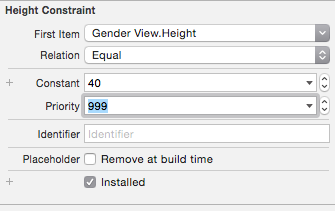
self.view.layoutIfNeeded()at the end of viewDidLoad? – AppliedlayoutIfNeededanywhere else? – Artificerself.view.translatesAutoresizingMaskIntoConstraints = false. You could try that before layoutIfNeeded. I'm just shooting out all the stuff I've tried, which is why I don't actually have an answer. Good luck! – Appliedself.view.translatesAutoresizingMaskIntoConstraints = false-- when I click on a cell from the first screen to show the second screen, the second screen shows and starts off with a half black screen and then goes completely black except for the navigation bar. Thanks for the suggestions anyways! – Artificerdelayfunction it works, but without it could this be what's going on? – Artificer