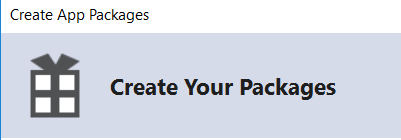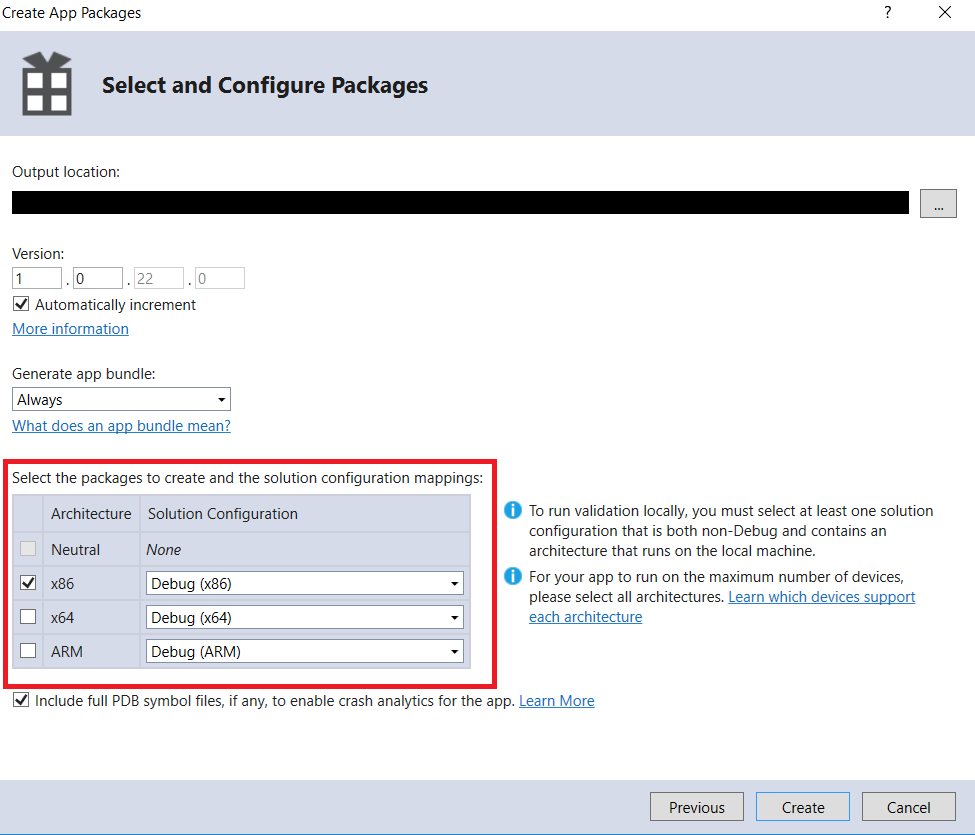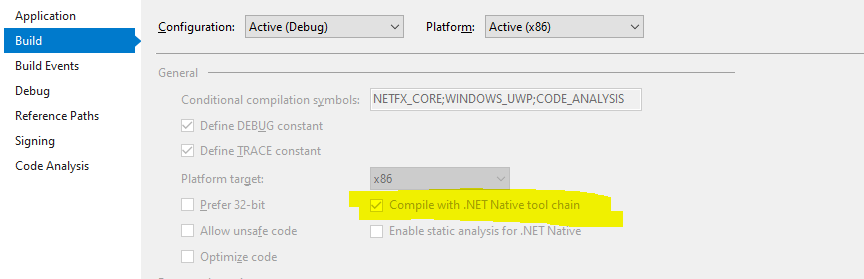First of all I would like to say that I already tried all the solutions I could find on the internet, including Unable to Activate Windows Store App
I recently upgraded my Windows 7 machine to Windows 8.1 to be capable of developing Windows Store apps using Visual Studio 2013. When I open a blank project (Windows Store -> Blank App) and run it I get this error:
Unable to activate Windows Store app 'Package Name'. The App1.exe process started, but the activation request failed with error 'The app didn't start'.
See help for advice on troubleshooting the issue.
I already tried:
- Reinstalling Windows (Clean install)
- Reinstalling Visual Studio 2013
- Installing Visual Studio 2012 (same error)
- Deleting "bin" and "obj" folder
- Cleaning the solution
- Uninstalling the app from start menu
- Creating a new project
- Acquiring the license multiple times (the license is valid)
- Making sure that app.config doesn't exist
- Investigating the Windows Event Log which says
Activation of the app 'Package Name' for the Windows.Launch contract failed with error: The app didn't start..
but found nothing useful
- Adding a new Windows user
- Run everything as administrator
- and at last, changing the desktop background
None of this did bring a solution. Does anyone have an idea what else could be the reason for this error?