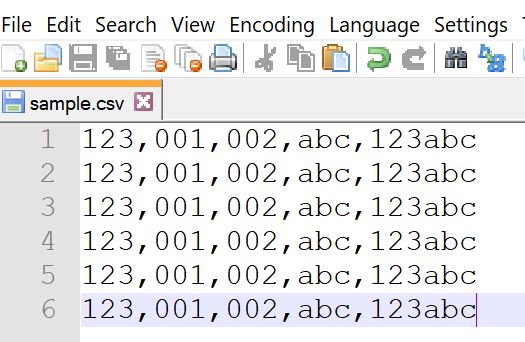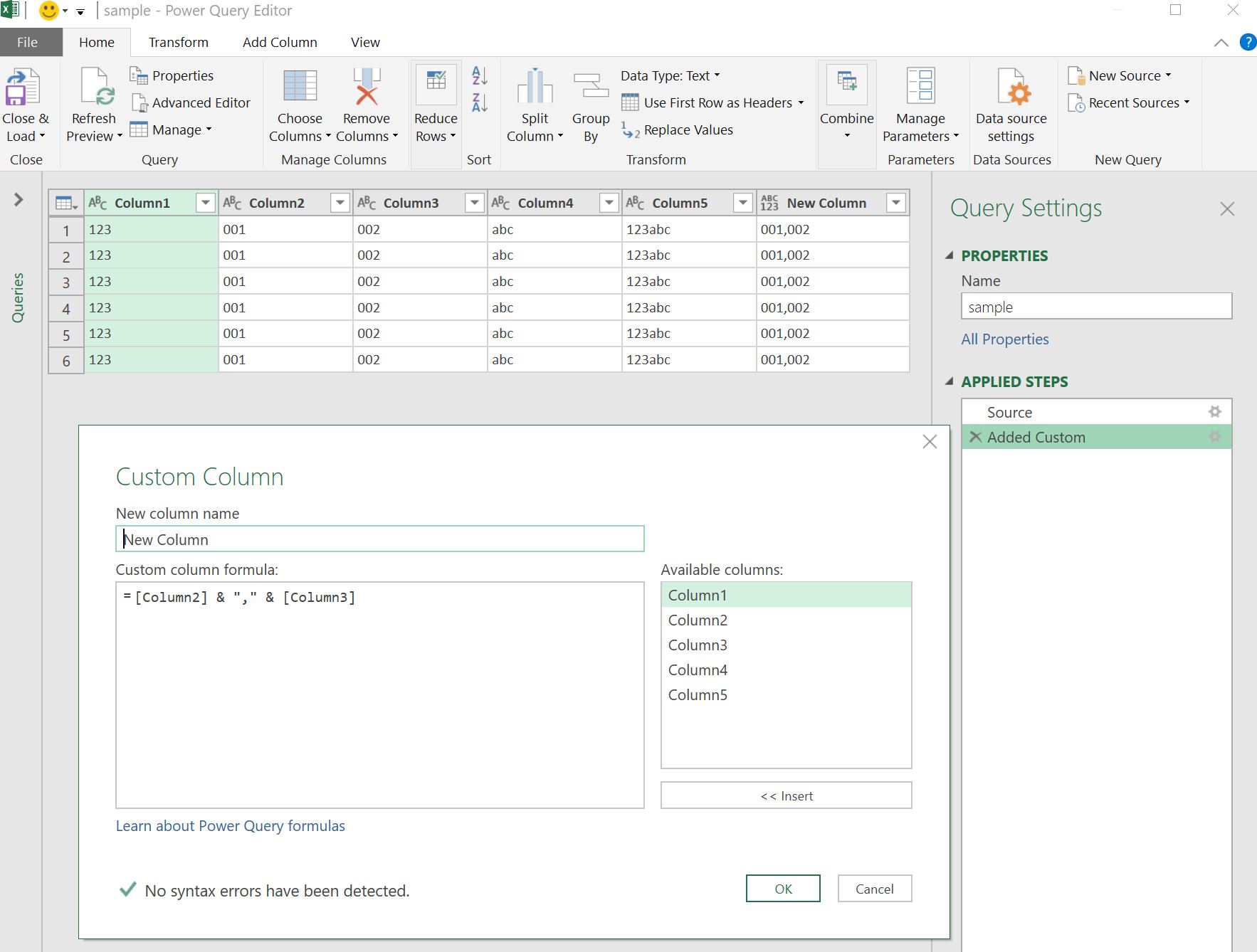I want to generate a CSV file for user to use Excel to open it.
If I want to escape the comma in values, I can write it as "640,480".
If I want to keep the leading zeros, I can use ="001234".
But if I want to keep both comma and leading zeros in the value, writing as ="001,002" will be splitted as two columns. It seems no solution to express the correct data.
Is there any way to express 001, 002 in CSV for Excel?