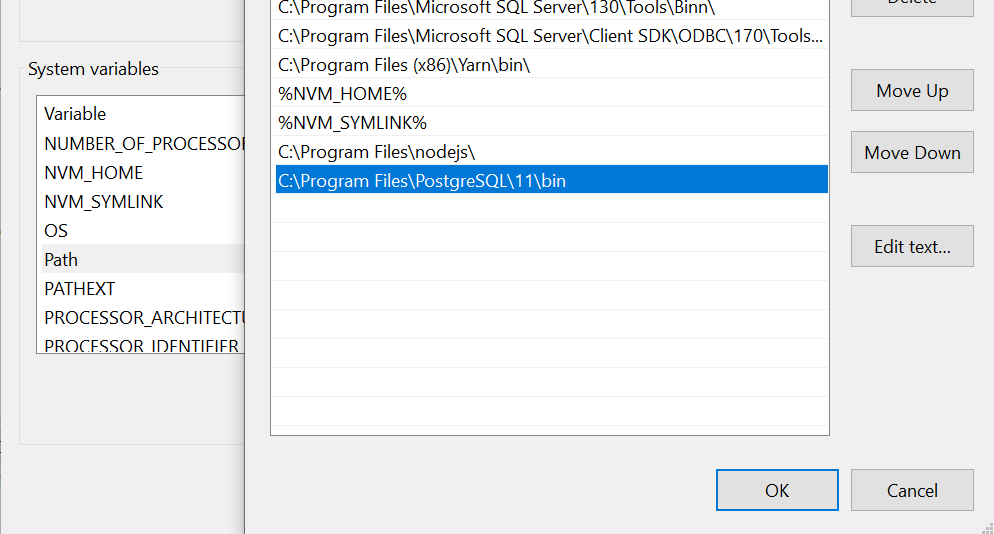I'm following the instructions found here.
When I try to run $ heroku pg:psql or $ heroku pg:psql HEROKU POSTGRESQL_BROWN I recieve the following error message:
! The local psql command could not be located ! For help installing psql, see local-postgresql
I can't find anything useful on the link it gives me (it just links to the instructions I was already using, but further down the page) nor can I find this error anywhere else.
If I've missed anything you need to know to answer this, just let me know. I'm rather new to all this and teaching myself as I go.