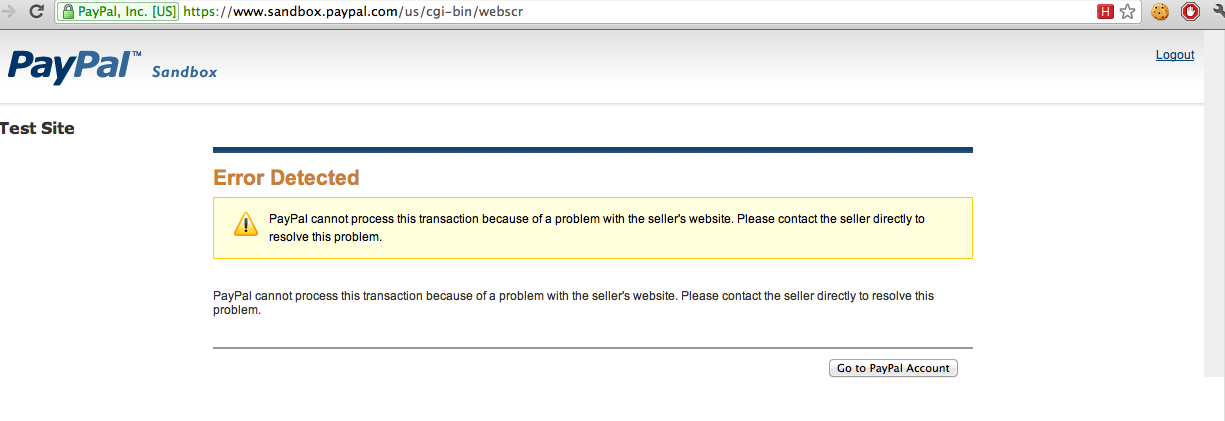after 5 hours of research and reading outdated paypal documentation I finally give up!
I need to test a simple paypal subscription button with the paypal sandbox.
Button Code:
<form action="https://www.sandbox.paypal.com/us/cgi-bin/webscr" method="post">
<input type="hidden" name="cmd" value="_s-xclick">
<input type="hidden" name="hosted_button_id" value="34CXHXVU2J8BY">
<input type="image"
src="https://www.paypalobjects.com/en_US/GB/i/btn/btn_subscribeCC_LG.gif"
border="0" name="submit"
alt="PayPal — The safer, easier way to pay online."
style="border:none;padding:0;height:auto;width:auto">
<img alt="" border="0"
src="https://www.paypalobjects.com/de_DE/i/scr/pixel.gif"
width="1" height="1">
</form>
But when I try to send the form, I get this error on the paypal website:
Thanks in Advance, Phillip