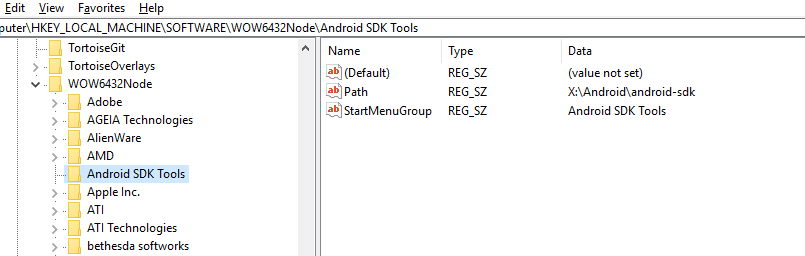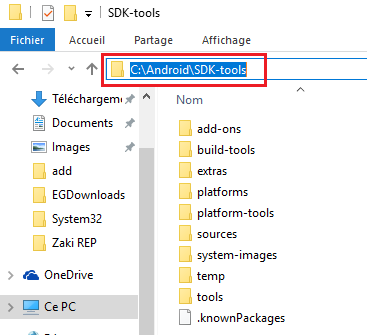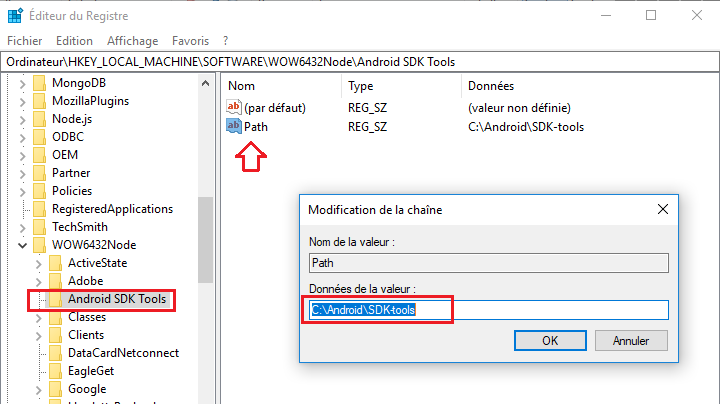I can start the VS Emulator devices just fine, but they simply don't show up in ADB/Android studio.
I searched and found a similar SO question (same issue, only I installed the standalone emulator) but OP provided a workaround and I would like to know how to actually fix it so it shows up every time as intended instead of having to connect it manually (and as per SO etiquette didn't want to ask there in the comments).
I also found a "solution" in a Microsoft FAQ post which instructs you to edit a registry key under
HKEY_LOCAL_MACHINE\SOFTWARE\Wow6432Node\Android SDK Tools
but the 'Android SDK Tools' is nowhere to be found under 'Wow6432Node' in my registry, which could very well be the cause of the problem to begin with. I'm not sure if it's missing because of the Android Studio/SDK installation or something else, but for example Genymotion devices connect to ADB without any problems. (I always feel uneasy about adding anything to registry manually, but maybe I should add the 'PATH' myself?)
I installed everything just today on a fresh Windows 10 installation and didn't mess with anything in the registry myself.
Any help is appreciated. Thanks in advance!