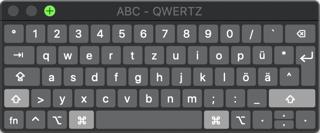In Jupyter Notebook, you can toggle/comment a block of selected code with Ctrl + /, but this doesn't work in Google Colaboratory notebooks. Is there a way to comment out several lines of Python code easily in a Colaboratory notebook?
I've looked in the documentation, but I came up short.