I've recently tried changing my environment variables to set paths to javac.exe (among other things). It was working fine until, all of a sudden, I started getting this error. For example, I declared a JAVA_HOME variable to be
C:\Program Files\Java\jdk1.7.0_25
After which, I add
%JAVA_HOME%\bin
to the PATH variable, but this gives me an error:
'C:\Program' is not recognized as an internal or external command, operable command or batch file.
This error makes it seem like it's running into problems with the space in "Program Files". This is weird, though, since it wasn't doing this for a good while, then started. Further, there are other variables with spaces in them that work just fine. I've tried deleting the variable and recreating it, putting quotes around JAVA_HOME (which goes to the correct path, but does not find javac.exe correctly)..
Any tips on what I might do?
This is on Windows 7.
EDIT:
The environment variables were set by going Control Panel > Advanced System Settings > Environment Variables. The value of the variables were set by copying the address of the folder I want through an Explorer window. I added it to the PATH environment variable by appending the address with a space between the preceding variable and a semicolon at the end, as such:
C:\Users\Demo_User_1\AppData\Roaming\npm; %JAVA_HOME%
where the JAVA_HOME variable is defined as such:
C:\Program Files\Java\jdk1.7.0_25
I test the value of the variable through a command prompt by typing %JAVA_HOME%, and that's where I get the resulting error of "'C:\Program' is not recognized..."
The results of 'set' are as follows:
C:\Users\Demo_User_1>set
ALLUSERSPROFILE=C:\ProgramData
ANDROID_HOME=C:\Users\Demo_User_1\Desktop\Android\adt-bundle-windows-x86_64-2013
0717\sdk
APPDATA=C:\Users\Demo_User_1\AppData\Roaming
CommonProgramFiles=C:\Program Files\Common Files
CommonProgramFiles(x86)=C:\Program Files (x86)\Common Files
CommonProgramW6432=C:\Program Files\Common Files
COMPUTERNAME=DEMO_USER_1-HP
ComSpec=C:\Windows\system32\cmd.exe
FP_NO_HOST_CHECK=NO
HOMEDRIVE=C:
HOMEPATH=\Users\Demo_User_1
JAVA_HOME=C:\Program Files\Java\jdk1.7.0_25
LOCALAPPDATA=C:\Users\Demo_User_1\AppData\Local
LOGONSERVER=\\DEMO_USER_1-HP
NUMBER_OF_PROCESSORS=4
OnlineServices=Online Services
OS=Windows_NT
Path=C:\Program Files (x86)\Intel\iCLS Client\;C:\Program Files\Intel\iCLS Clien
t\;C:\Program Files\Common Files\Microsoft Shared\Windows Live;C:\Program Files
(x86)\Common Files\Microsoft Shared\Windows Live;C:\Windows\system32;C:\Windows;
C:\Windows\System32\Wbem;C:\Windows\System32\WindowsPowerShell\v1.0\;C:\Program
Files (x86)\Windows Live\Shared;C:\Program Files (x86)\Intel\OpenCL SDK\2.0\bin\
x86;C:\Program Files (x86)\Intel\OpenCL SDK\2.0\bin\x64;C:\Program Files\Intel\I
ntel(R) Management Engine Components\DAL;C:\Program Files\Intel\Intel(R) Managem
ent Engine Components\IPT;C:\Program Files (x86)\Intel\Intel(R) Management Engin
e Components\DAL;C:\Program Files (x86)\Intel\Intel(R) Management Engine Compone
nts\IPT;C:\Program Files\Intel\WiFi\bin\;C:\Program Files\Common Files\Intel\Wir
elessCommon\;C:\Program Files\Microsoft\Web Platform Installer\;C:\Program Files
(x86)\Microsoft ASP.NET\ASP.NET Web Pages\v1.0\;C:\Program Files (x86)\Windows
Kits\8.0\Windows Performance Toolkit\;C:\Program Files\Microsoft SQL Server\110\
Tools\Binn\;C:\Program Files\nodejs\; C:\Users\Demo_User_1\Desktop\Android\adt-b
undle-windows-x86_64-20130717\sdk/platform-tools; C:\Users\Demo_User_1\Desktop\A
ndroid\adt-bundle-windows-x86_64-20130717\sdk\tools; %JAVA_HOME%; %ANT_HOME%/bin
; C:\Program Files\Java\jdk1.7.0_25\bin; C:\Users\Demo_User_1\AppData\Roaming\np
m; "%JAVA_HOME%"; ;C:\Users\Demo_User_1\Desktop\Android\adt-bundle-windows-x86_6
4-20130717\sdk/tools; C:\Users\Demo_User_1\Desktop\Android\adt-bundle-windows-x8
6_64-20130717\sdk/platform-tools
PATHEXT=.COM;.EXE;.BAT;.CMD;.VBS;.VBE;.JS;.JSE;.WSF;.WSH;.MSC
PCBRAND=Pavilion
Platform=MCD
PROCESSOR_ARCHITECTURE=AMD64
PROCESSOR_IDENTIFIER=Intel64 Family 6 Model 58 Stepping 9, GenuineIntel
PROCESSOR_LEVEL=6
PROCESSOR_REVISION=3a09
ProgramData=C:\ProgramData
ProgramFiles=C:\Program Files
ProgramFiles(x86)=C:\Program Files (x86)
ProgramW6432=C:\Program Files
PROMPT=$P$G
PSModulePath=C:\Windows\system32\WindowsPowerShell\v1.0\Modules\
PUBLIC=C:\Users\Public
SESSIONNAME=Console
SystemDrive=C:
SystemRoot=C:\Windows
TEMP=C:\Users\DEMO_U~1\AppData\Local\Temp
TMP=C:\Users\DEMO_U~1\AppData\Local\Temp
USERDOMAIN=Demo_User_1-HP
USERNAME=Demo_User_1
USERPROFILE=C:\Users\Demo_User_1
VS110COMNTOOLS=C:\Program Files (x86)\Microsoft Visual Studio 11.0\Common7\Tools
\
windir=C:\Windows
windows_tracing_flags=3
windows_tracing_logfile=C:\BVTBin\Tests\installpackage\csilogfile.log

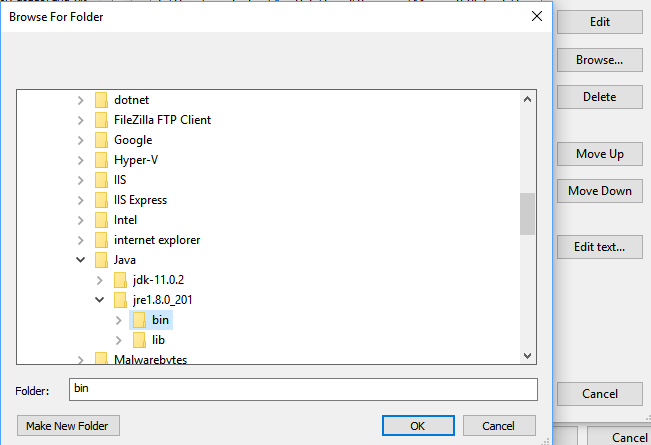
setat a cmd prompt and copy the results). – Admissible