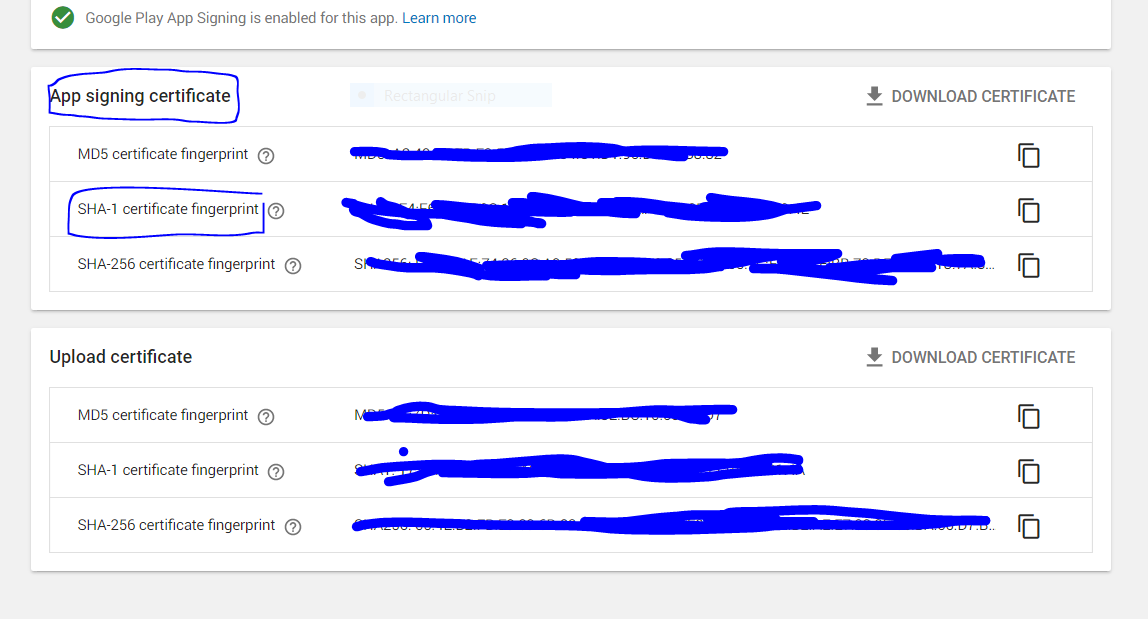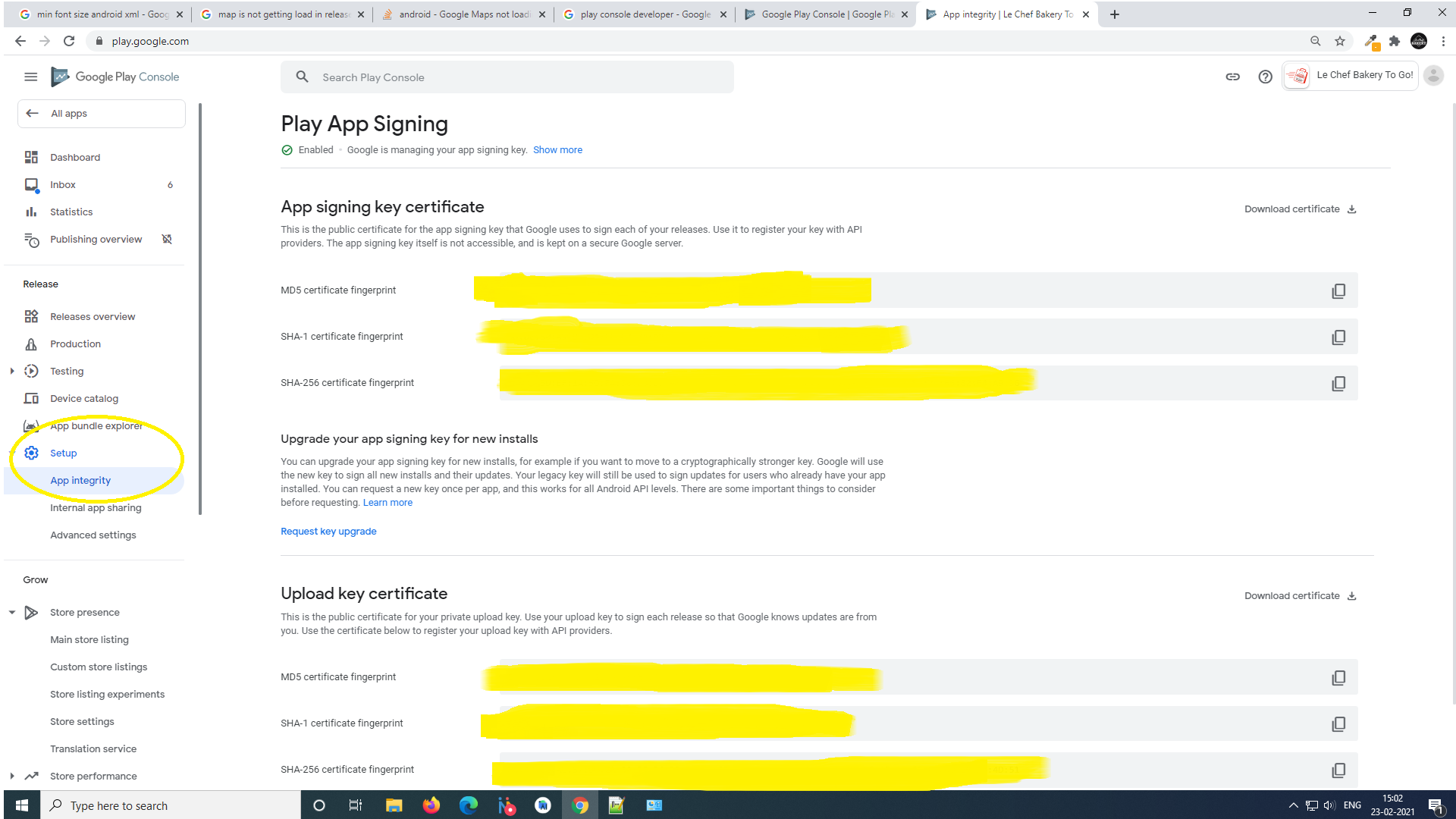A newbie here to google maps api and android app development. I am facing some strange issue and struggling with this from two days. I have developed an app in which I have used Google maps. I have launched the app to play store. The google map loads perfectly fine when I install the signed apk directly to mobile but not when I install through play store.
I have updated google maps api console with release key SHA 1 fingerprint. I am not able to find any solutions online also and did not get any support from google support team also. Somebody please help!