I also experienced Netbeans complaining to me about "No main classes found". The issue was on a project I knew worked in the past, but failed when I tried it on another pc.
My specific failure reasons probably differ from the OP, but I'll still share what I learnt on the debugging journey, in-case these insights help anybody figure out their own unique issues relating to this topic.
What I learnt is that upon starting NetBeans, it should perform a step called "Scanning projects..."
![Scanning projects...]()
Prior to this phase, you should notice that any .java file you have with a main() method within it will show up in the 'Projects' pane with its icon looking like this (no arrow):
![icon before scanning]()
After this scanning phase finishes, if a main() method was discovered within the file, that file's icon will change to this (with arrow):
![icon after scanning]()
So on my system, it appeared this "Scanning projects..." step was failing, and instead would be stuck on an "Opening Projects" step.
I also noticed a little red icon in the bottom-right corner which hinted at the issue ailing me:
![Unexpected exception]()
Unexpected Exception
java.lang.ExceptionInInitializerError
Clicking on that link showed me more details of the error:
java.security.NoSuchAlgorithmException: MD5 MessageDigest not available
at sun.security.jca.GetInstance.getInstance(GetInstance.java:159)
at java.security.Security.getImpl(Security.java:695)
at java.security.MessageDigest.getInstance(MessageDigest.java:167)
at org.apache.lucene.store.FSDirectory.<clinit>(FSDirectory.java:113)
Caused: java.lang.RuntimeException
at org.apache.lucene.store.FSDirectory.<clinit>(FSDirectory.java:115)
Caused: java.lang.ExceptionInInitializerError
at org.netbeans.modules.parsing.lucene.LuceneIndex$DirCache.createFSDirectory(LuceneIndex.java:839)
That mention of "java.security" reminded me that I had fiddled with this machine's "java.security" file (to be specific, I was performing Salvador Valencia's steps from this thread, but did it incorrectly and broke "java.security" in the process :))
Once I repaired the damage I caused to my "java.security" file, NetBeans' "Scanning projects..." step started to work again, the little green arrows appeared on my files once more and I no longer got that "No main classes found" issue.

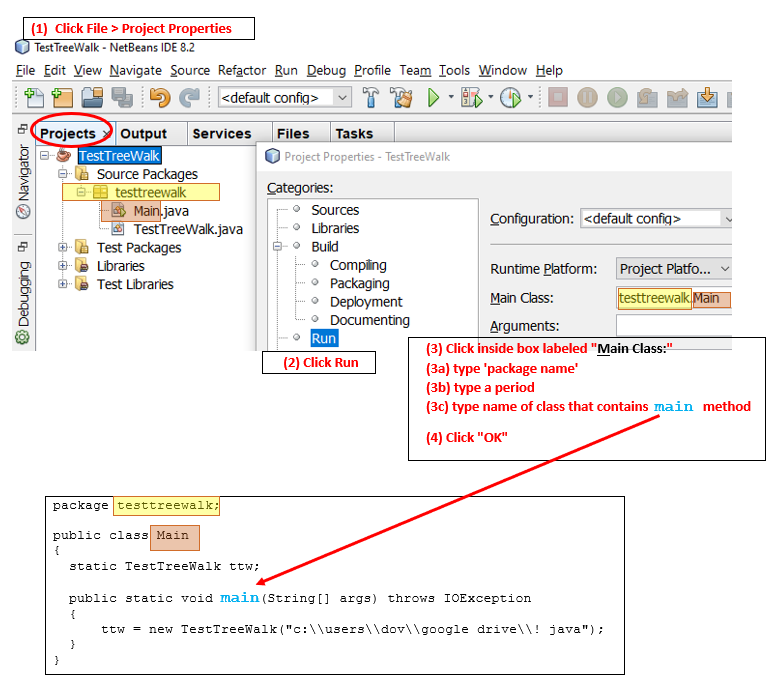



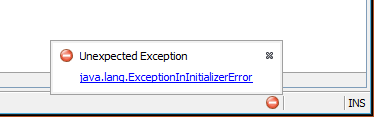
LuisRp3and press the green button again. Did it work? – PoseidonLuisRp3and pressSHIFT+F6. Otherwise you need to define the main class in your project. – Shewmaker