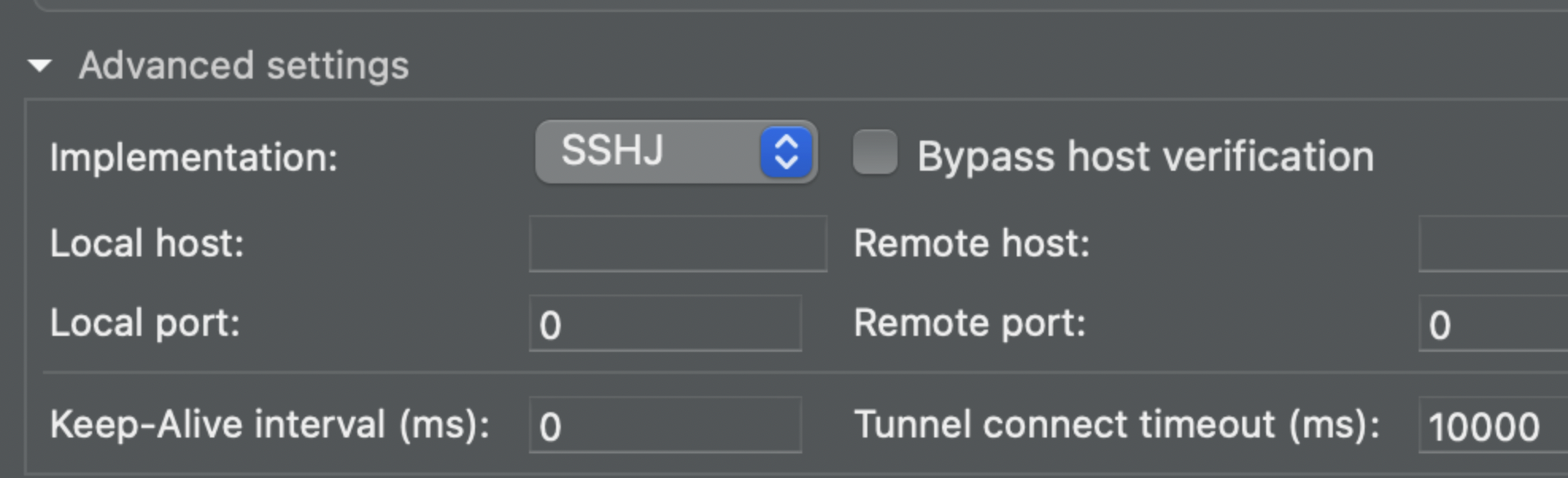Just want to leave it here, so the link to the solution won't be lost.
I have a private 4096-byte RSA key (probably it was generated using this guide https://help.github.com/en/articles/generating-a-new-ssh-key-and-adding-it-to-the-ssh-agent).
I've got an error while trying to establish a new connection through an ssh tunnel using DBeaver (6.1.2).
invalid privatekey: [B@540.....