I had the same problem for my jupyter notebook. I installed the modules using the computers terminal and then when I tried loading them in my jupyter notebook, I couldn't load the modules but they were working just fine in the terminal.
At first, i checked the python versions and the terminal was running a python 3.8.5 version and the jupyter notebook was running 3.8.3, I thought this was the reason behind the problem and I updated the whole anaconda package but it still didn't work.
Then I opened the anaconda prompt and installed the package again and i saw that most of the package was already installed and said requirement satisfied but there was just one part that got installed in the anaconda prompt. (Note: I never uninstalled the package in any terminal, and just installed it again in the anaconda prompt). After installing it in the anaconda prompt, it started working just fine.
In summary, try and install the package again in the anaconda prompt.
pip install (module_name)
Hope this will be of some help!!


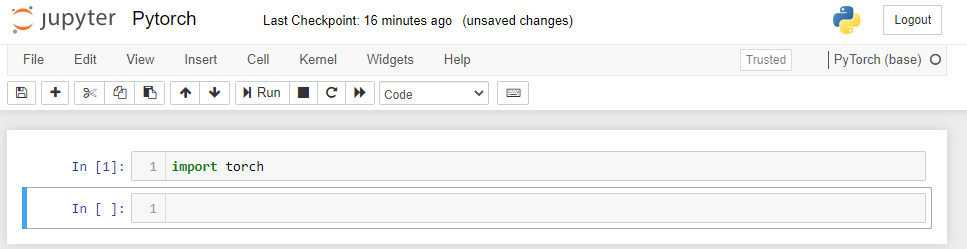

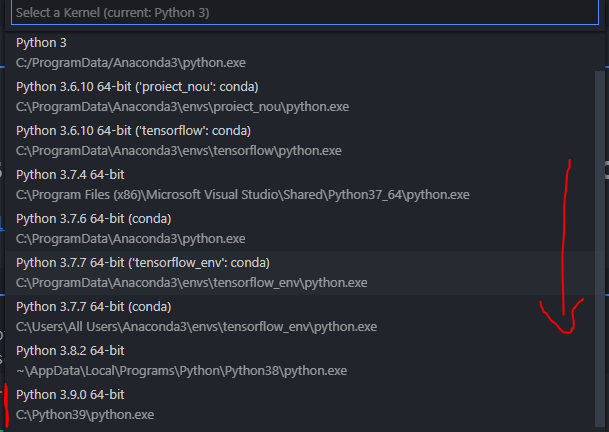
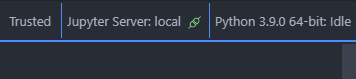
python --versionand show us the output. What I'm thinking is that you have two versions of python running on your machine. The terminal is running one and atom is running the other version. – Electroformpython --versionPython 3.6.5 :: Anaconda custom (x86_64). @Electroform this is what I get. – Coolidgeimport platformplatform.python_version()Let see what version Atom is using. – Electroform3.7.4in jupyter and3.7.5in my terminal. It must be related to my problem but the answers given currently do NOT work for me for some reason. I wonder if it has anything to do with the error messages conda is currently throwing at me, documented here: #59619942 – Typical