I am trying to debug over network in Android Studio. I connected via port 5555 and generally it is possible step through break points. But it often takes minutes just to execute one line of code and the other thing is that I don't see any variables which are no members. All I see is the this object, but no variables from within methods. How can I enable it?
As you can see I am within the method and at least the activity object is initialized, but it is not visible in the variables monitor.
UPDATE:
The problem remains when using USB debugging. No local variables are visible, not even when trying to evaluate expressions while debugging:
Android Studio 2.1, Gradle 2.1.0, Java 1.8

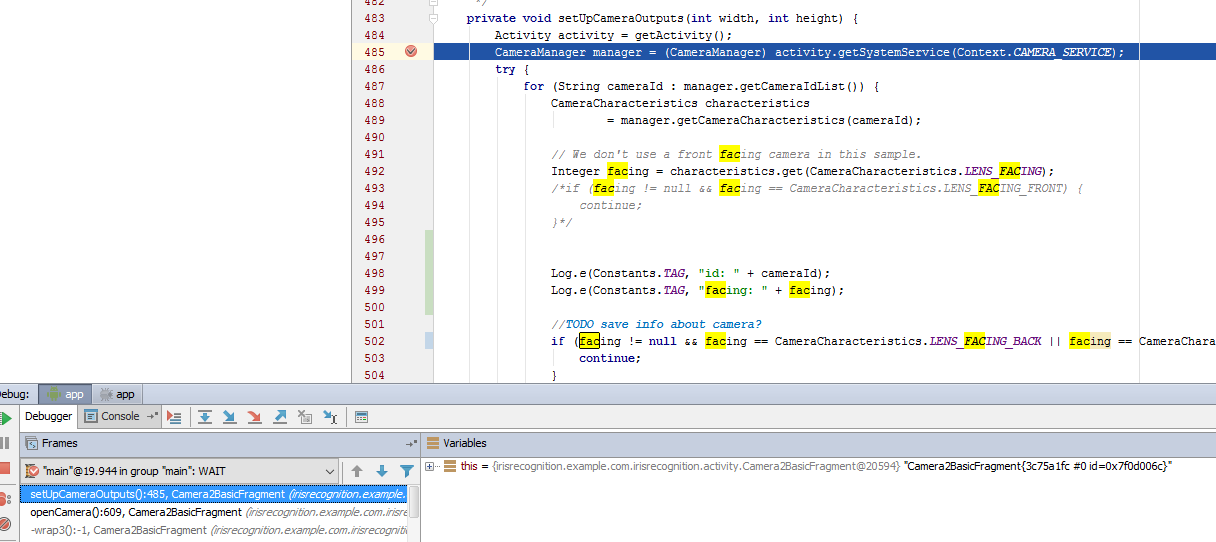
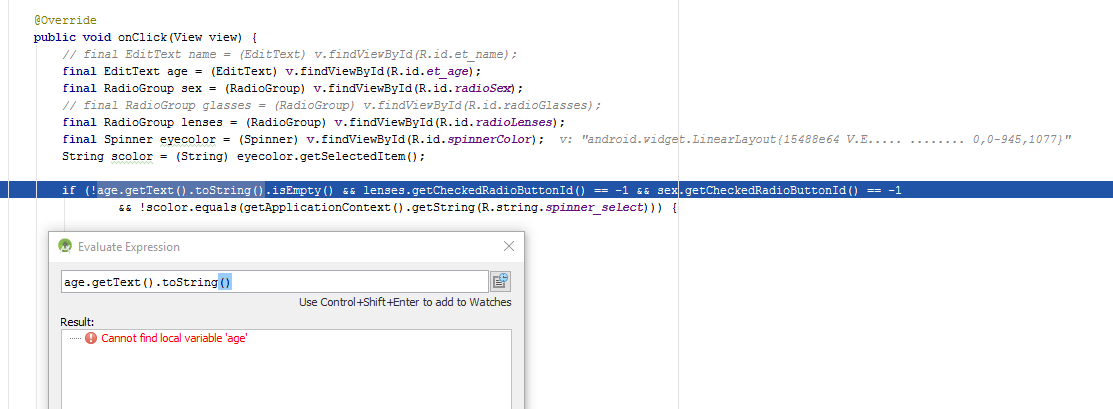
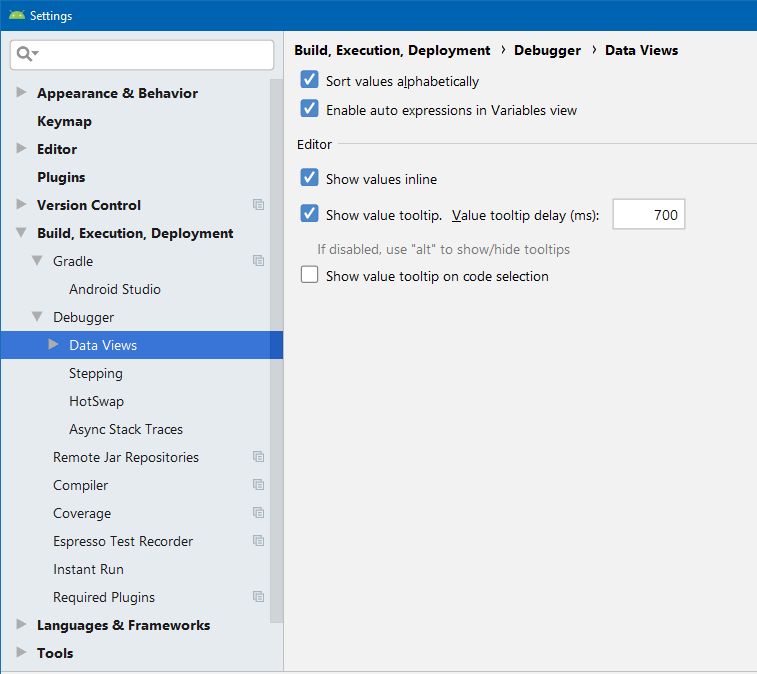
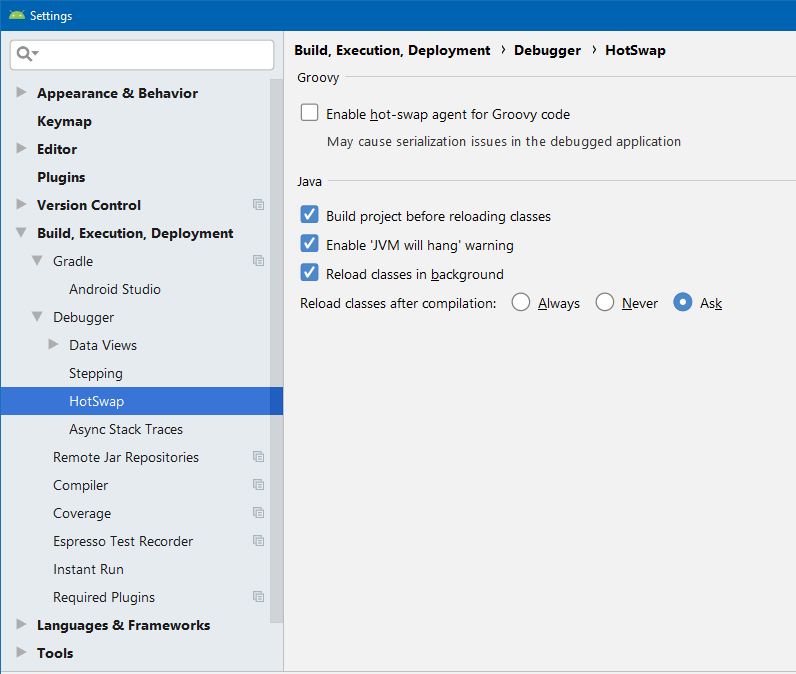
+to the left ofthisis it not showing the variables withinthis? – Polakactivityis a function variable which should definitely not be declared within this, but below as far as I remember – Uundactivityis listed belowthisand not within. I'm stumped. – Polak