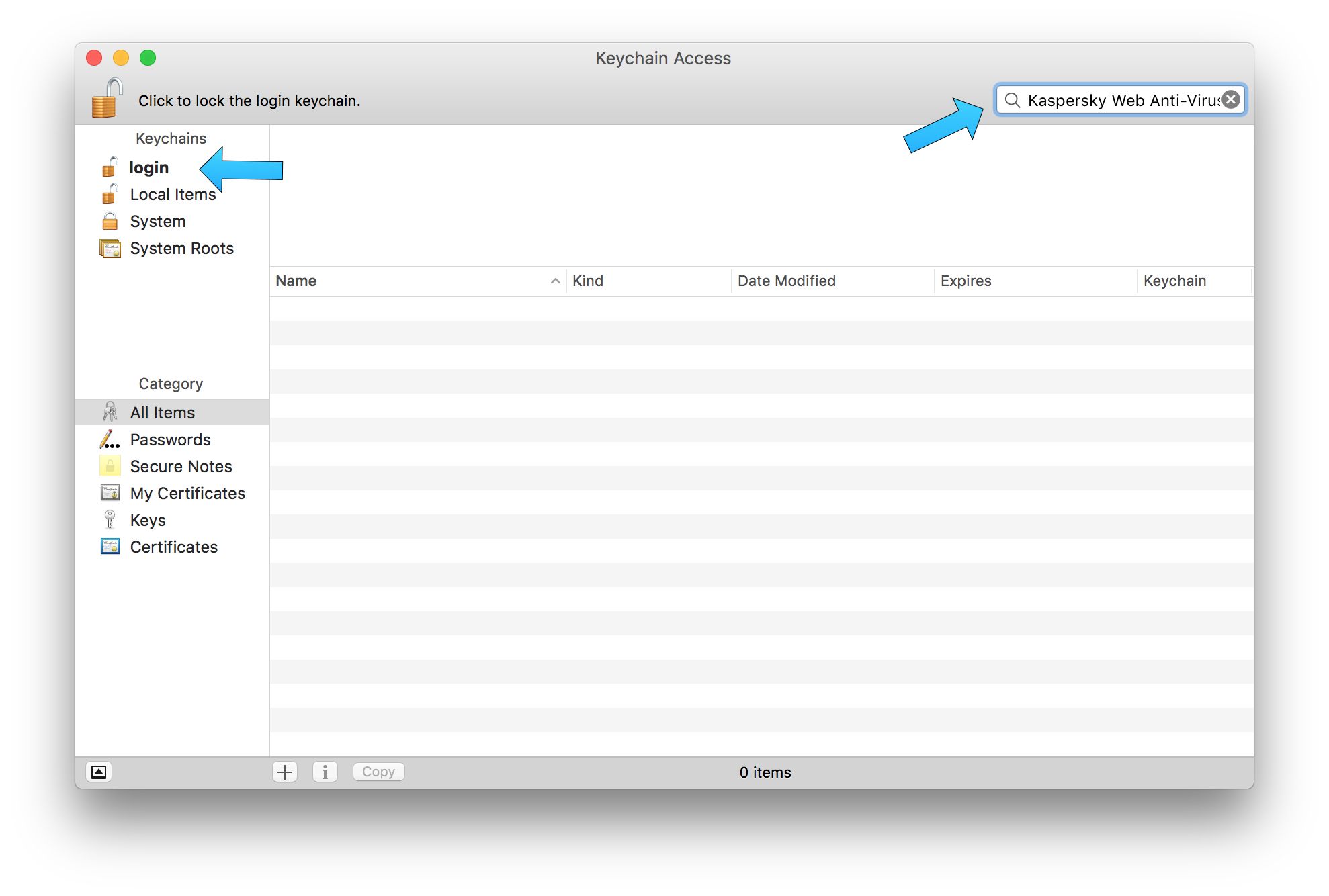Edit 20/09/2016
The Package Control has now fixed and released the update with the following change log:
Package Control
Version 3.2 Release Notes
This version of Package Control focuses on bug-fixes, with notable changes including:
OS X TLS trust roots are exported using APIs to prevent the error message
displayed to some El Capitan users
Theme, syntax and color scheme upgrades have been improved and should result
in fewer popup messages when filenames change
Various bugs related to installing dependencies have been resolved
Windows and OS X trust roots are exported in a way that valid/invalid purpose
information is now communicated to the OpenSSL-based Python ssl module
Further improvements have been made to handling of git/hg package upgrades
The Windows WinINet downloader has improved compatibility with Windows 10
This should now fixed the problem and the update should be executed automatically once you open Sublime Text.
Edit 30/07/2016
According to the bug issue listed below the bug is fixed by the user wbond:
Replacing the old trust list export code with new code from oscrypto.
There will be a new release in the near future that includes this.
That said this problem will gone away with an upcoming update.
Regarding the bug
It looks like this is a known bug of the Package Control since 23rd of September.
That also appears only to OS X El Capitan (version 10.11) users.
I guess this will be solved with an update. While this is a known bug and the cause is due to certification of the KeyChain there is no reason to worry about.
For more information about the bug and to keep yourself up-to-date have a look here.
The current status of the bug is closed.
How to temporarly fix the problem
Here is how to overcome the problem temporarily until the bug is fixed:
- Open Keychain Access from your applications, (Ensure that the lock on the top-left is unlocked, by entering your password).
- Then choose
login from the Keychains list on your left.
- In the search bar on the top-right, enter the keyword that is located in your error message next to
Cert 0:, which in your case is: Kaspersky Web Anti-Virus Certification Authority
![enter image description here]()
- You will probably then (don't consider the above screenshot, in your case, you will have results) have the expected result underneath the table.
- Right-click and delete the certificate. (You will probably prompt to enter your password)
- Verify if the process was succesful by running the following command in your
Terminal.app: /usr/bin/security dump-trust-settings -d
- If the following message is shown as a result from the previous command in the
Terminal: SecTrustSettingsCopyCertificates: No Trust Settings were found. then everything was successful, otherwise try again the process until you get this message.
Credits for the above temporary fix here, and thanks to Diego Plentz user below for pointing out the tutorial reference as well.