If you install VS 2015 and VS 2017 side by side you may end up with a situation where you have:
.NET Core 2015 x86
.NET Core 2017 x64
(Take a look in Control Panel > Programs and Features)
When you try to open a VS project/solution targeting .NET Core you get the error message described in this posting.
If you search on this error you may get taken to this page:
https://github.com/aspnet/Tooling/blob/master/known-issues-vs2015.md#missing-sdk
But the solutions described there don't work (such as editing your PATH to exclude the x64 version.)
HOWEVER .. from that page, download the x86 version of .NET x86
".NET Core 1.0.1 SDK 1.0.0-preview2-003131 download links"
CLOSE any open sessions of VS. Then uninstall .NET Core 2017 x64 and then install .NET Core x86 version you just downloaded.
Your Control Panel > Programs and Features should now look like this:
Control Panel - After
What this effectively does is that now all your .NET Core is x86 rather than a mix of x86 and x64.
Reboot not required.

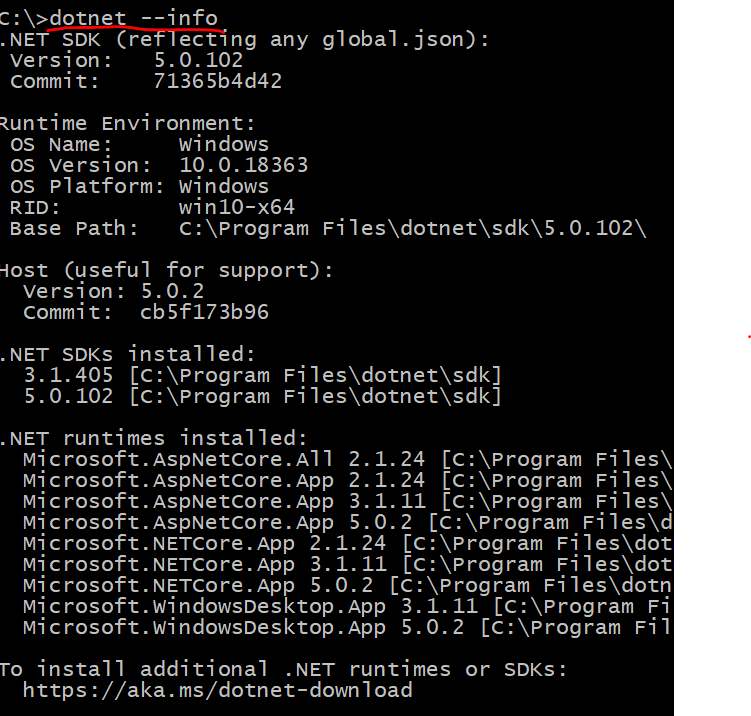
dotnet newI can build it from cmd line but not from VS. – Lingwood