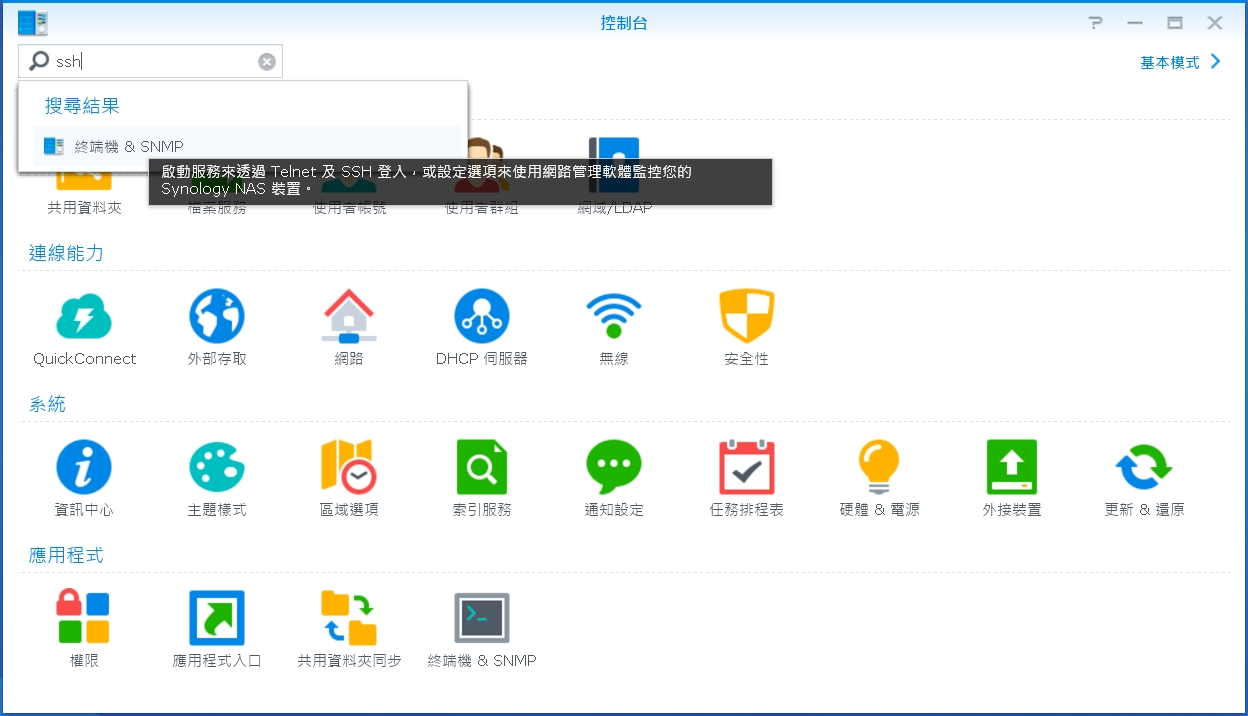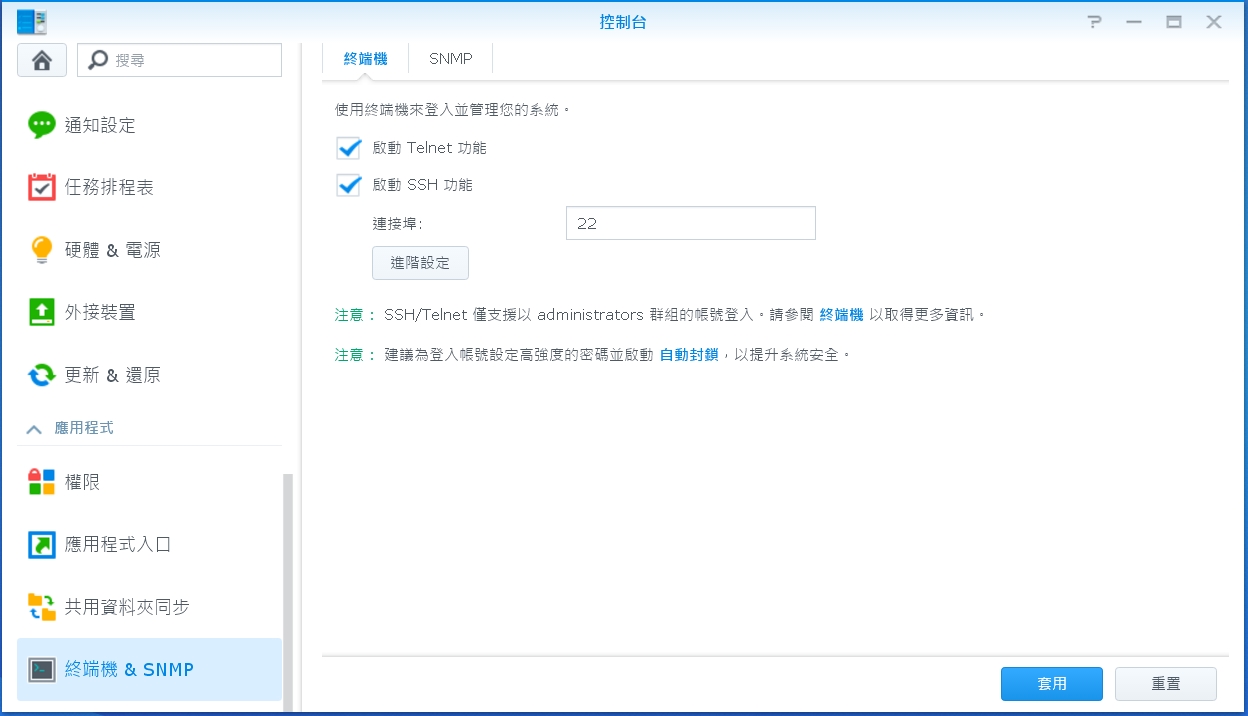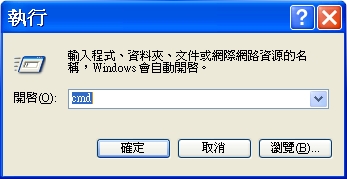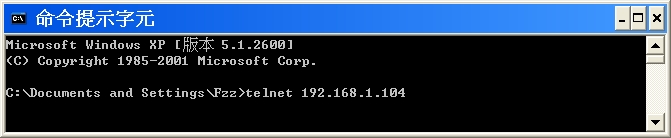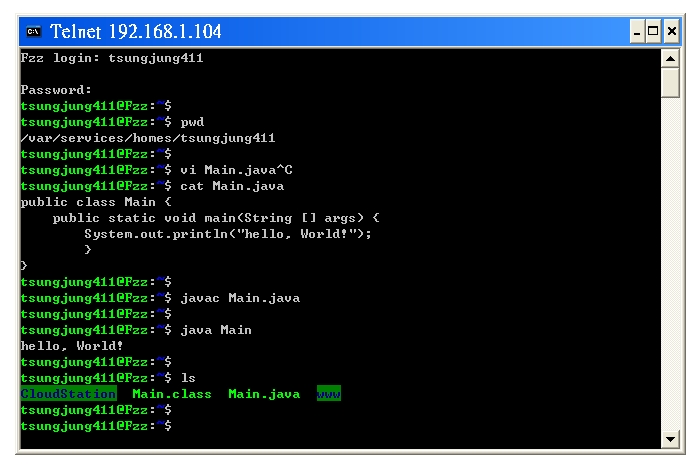for my example:
Windows XP ---> Synology:DS218+
- Step1:
> DNS: Control Panel (控制台)
> Terminal & SNMP(終端機 & SNMP)
Step2:
Enable Telnet service (啟動 Telnet 功能)
or Enable SSH Service (啟動 SSH 功能)
![enter image description here]()
![enter image description here]()
Step3: Launch the terminal on Windows (or via executing cmd
to launch the terminal)
![enter image description here]()
Step4: type: telnet your_nas_ip_or_domain_name, like below telnet 192.168.1.104
![enter image description here]()
- Step5:
demo a terminal application, like compiling the Java code
Fzz login: tsungjung411
Password:
# shows the current working directory (顯示目前的工作目錄)
$ pwd
/var/services/homes/tsungjung411
# edit a Java file (via vi), then compile and run it
# (透過 vi 編輯 Java 檔案,然後編譯和執行)
$ vi Main.java
# show the file content (顯示檔案內容)
$ cat Main.java
public class Main {
public static void main(String [] args) {
System.out.println("hello, World!");
}
}
# compiles the Java file (編譯 Java 檔案)
javac Main.java
# executes the Java file (執行 Java 檔案)
$ java Main
hello, World!
# shows the file list (顯示檔案清單)
$ ls
CloudStation Main.class Main.java www
![enter image description here]()
# shows the JRE version on this Synology Disk Station
$ java -version
openjdk version "1.8.0_151"
OpenJDK Runtime Environment (IcedTea 3.6.0) (linux-gnu build 1.8.0_151-b12)
OpenJDK 64-Bit Server VM (build 25.151-b12, mixed mode)
- Step6:
demo another terminal application, like running the Python code
$ python
Python 2.7.12 (default, Nov 10 2017, 20:30:30)
[GCC 4.9.3 20150311 (prerelease)] on linux2
Type "help", "copyright", "credits" or "license" for more information.
>>>
>>> import sys
>>>
>>> # shows the the python version
>>> print(sys.version)
2.7.12 (default, Nov 10 2017, 20:30:30)
[GCC 4.9.3 20150311 (prerelease)]
>>>
>>> import os
>>>
>>> # shows the current working directory
>>> print(os.getcwd())
/volume1/homes/tsungjung411
![enter image description here]()
$ # launch Python 3
$ python3
Python 3.5.1 (default, Dec 9 2016, 00:20:03)
[GCC 4.9.3 20150311 (prerelease)] on linux
Type "help", "copyright", "credits" or "license" for more information.
>>>