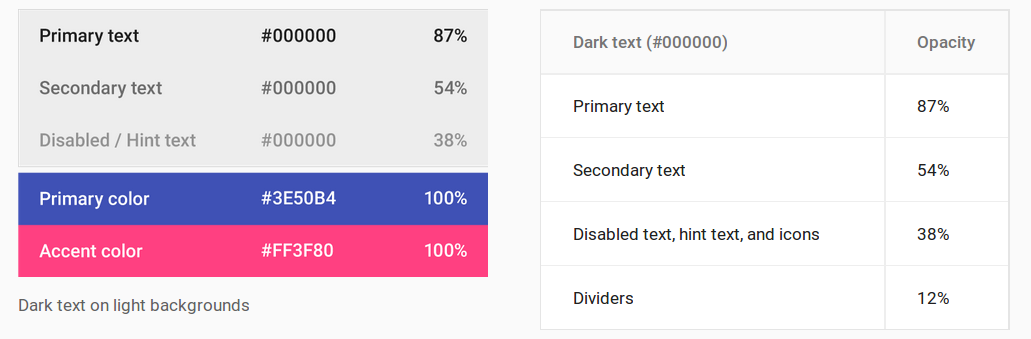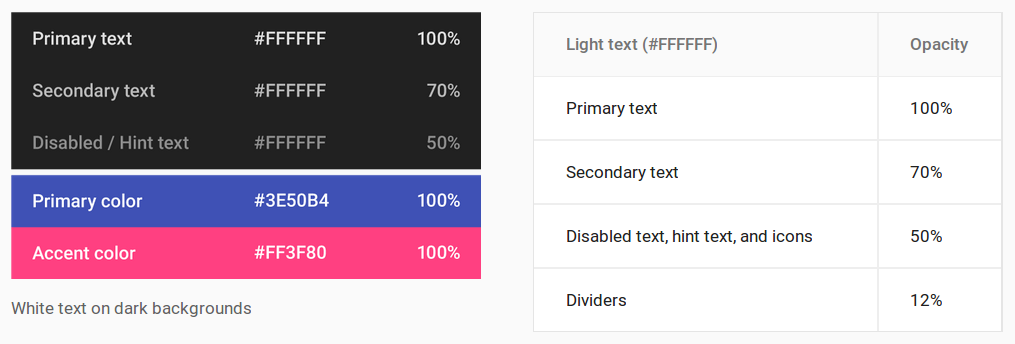I am trying to understand how colors work in Android. I have this color set as the background of my LinearLayout, and I get a background gray with some transparency:
<gradient android:startColor="#b4555555" android:endColor="#b4555555"
android:angle="270.0" />
If I remove the last two characters (55) I get a solid color, losing the transparency. I was trying to find a page where I can see some explanation about this, but I couldn't find it.