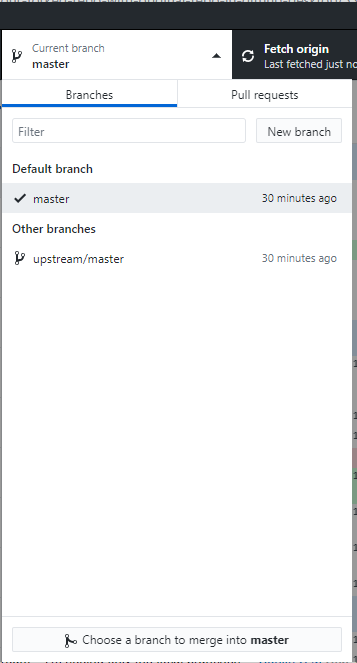Please Read this before marking as Duplicate
I know there is a solution for CMD at https://mcmap.net/q/13852/-how-do-i-update-or-sync-a-forked-repository-on-github but i asked for GitHub Desktop, If you can't answer then dont mark as Duplicate
I am new to development, I hear about Git and GitHub learn very basics then I downloaded GitHub Desktop After a while I found a great Open Source project I forked it and cloned the forked Repo in my Github Desktop. I improved some features in and and Synced my local Repo with my GitHub forked Repo, after that I did a Pull Request My addition was accepted and merged into original Repository. I added so many new features and all my Pull requests were Merged.
This is where the Sad Story Starts :( After ten days when I opened my Forked Repo on GitHub Website this is what I saw:
After this I searched web for many hours but can't find solution for GitHub Desktop I know there are tons of tutorial for CMD but I need to know how to sync with original Repo from Desktop Application of GitHub ?
I am new so SORRY if i asked something stupidish :) Thanks