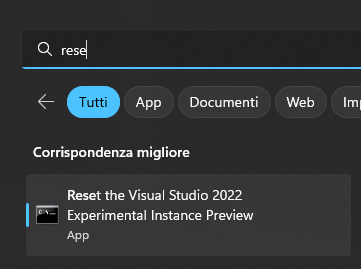I've been working on a VS extension that creates a couple of files with some boilercode using SideWaffle and I was having a problem where, whenever I'd add a new item, my boilercode item would be under "My Custom Templates". I found this in the template-builder.props file and updated it to "Test", but when I tried again I had both "My Custom Templates" and "Test", both of which contained the same extension.
I figured VS might have cached the old name or something, so I uninstalled the extension from VS and restarted. Now the project won't build at all and gives the error:
Extension 'ProjName..00000000-0000-0000-0000-000000000000' could not be found.
Please make sure the extension has been installed.
I tried re-installing the extension using the .vsix in the Debug folder and restarting VS, but I get the same error). I could find nothing online about this and, to be honest, I'm confused as to why the project needs itself to be installed to build.
What can I do to get this project building again?